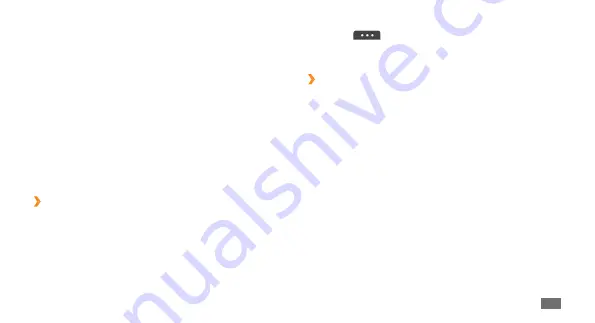
Connectivity
85
Select
2
→
an option for sending via Bluetooth.
Search for and pair with a Bluetooth-enabled device.
3
›
Receive data using the Bluetooth
wireless feature
Enter the PIN for the Bluetooth wireless feature and
1
select
Done
(if necessary).
Select
2
Yes
to confirm that you are willing to receive
data from the device (if necessary).
Received data is saved to an appropriate application or
folder according to its type. For example, a music or sound
clip is saved to the sound folder and a contact to the
phonebook.
Select a paired device and use the following options:
To browse files on the paired device, select
•
Browse files
.
To view the service list of the paired device, select
•
Service list
.
To change the paired device name, select
•
Rename
.
To allow the paired device to access and browse your
•
files, select
Authorise device
.
To send your files to the paired device, select
•
Send My
files
.
To end the connection and delete the paired device,
•
select
Delete
.
›
Send data using the Bluetooth wireless
feature
Select a file or item, such as a contact, calendar
1
event, memo, task, or media file, from an appropriate
application or
My files
.
Summary of Contents for GT-S5250
Page 1: ...GT S5250 usermanual ...
















































