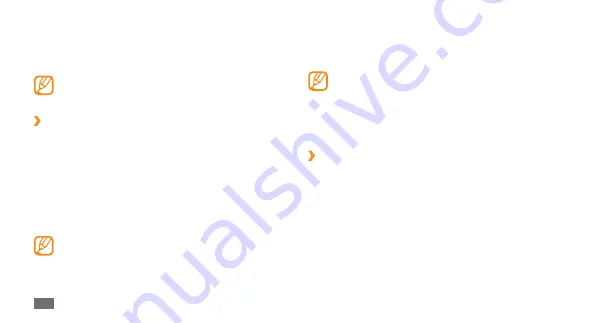
Getting started
28
Once the device lock is enabled, you must enter the
password each time you turn on the device or unlock the
touch screen and keys.
If you forget your password, bring your device to a
•
Samsung Service Centre to unlock it.
Samsung is not responsible for any loss of
•
passwords or private information or other
damages caused by illegal software.
›
Lock your SIM card
You can lock your device by activating the PIN supplied
with your SIM card.
In Menu mode, select
1
Settings
→
Security
.
Select
2
PIN lock
.
Enter the PIN of your SIM card and select
3
Done
.
Once the PIN lock is enabled, you must enter the PIN each
time you turn on the device.
Drag the slider under
2
Brightness
to adjust the level of
brightness.
Select
3
Set
.
The brightness level of the display will affect how
quickly the device consumes battery power.
›
Lock your device
You can lock your device by activating the device
password.
In Menu mode, select
1
Settings
→
Security
.
Select
2
Phone lock
.
Enter a new 4- to 8-digit password and select
3
Done
.
Enter the new password again and select
4
Done
.
The first time you access a menu that requires a
password, you will be prompted to create and
confirm a password.
Summary of Contents for GT-S5250
Page 1: ...GT S5250 usermanual ...






























