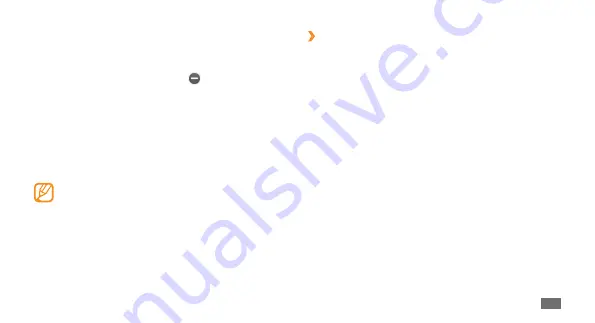
Getting started
25
›
Open the widget toolbar
To open the widget toolbar and access widgets,
In Idle mode, select
1
Edit
at the top left of the screen to
open the widget toolbar.
Scroll left or right to a panel of the idle screen.
2
Scroll left or right on the widget toolbar to find the
3
widget you want to use.
Drag the widget to the idle screen.
4
Select
5
Done
at the top left of the screen to close the
widget toolbar.
To move the widget back to the widget toolbar, tap
6
and hold the widget until the yellow frame appears
and drag it to the widget toolbar.
Control active applications as follows:
2
To switch between applications, select one from the
•
icons of active applications.
To close an application, select
•
.
To close all active applications, select
•
End all
applications
.
Use widgets
Widgets are small applications that provide convenient
functions and information on your idle screen.
Some of your widgets connect to web services.
•
Using a web-based widget may incur additional
charges.
Available widgets may vary depending on your
•
region or service provider.
Summary of Contents for GT-S5250
Page 1: ...GT S5250 usermanual ...






























