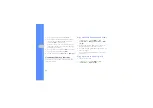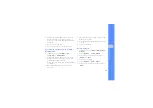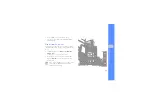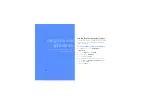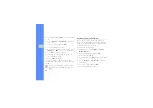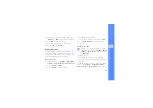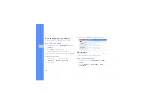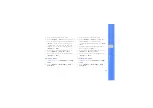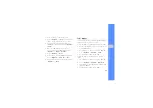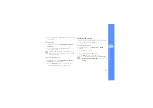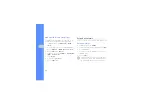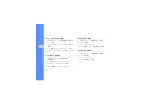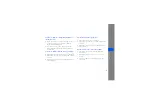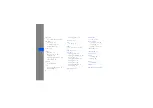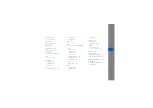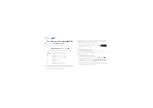48
u
sing
tool
s and
appl
icati
o
ns
3. Select an image or take a new photo.
4. Press <
Options
>
→
Transform
→
Resize
,
Rotate
, or
Flip
.
5. Using the navigation key, rotate or flip the image
as desired and press <
Done>
.
To resize, select a size and press <
Yes
>. Skip to
step 7.
6. When you are finished with transforming options,
press <
Options
>
→
Save as
→
<
Yes
>.
7. Enter a new file name for the image and press
<
Options
>
→
Save
.
Crop an image
1. In Menu mode, select
Applications
→
Image
editor
.
2. Press <
Options
>
→
New image
→
Open
or
Take photo
.
3. Select an image or capture a new photo.
4. Press <
Options
>
→
Crop
.
5. Using the navigation key, move the rectangle
over the area you want to crop and press [
OK
].
To resize or reshape the rectangle, press
<
Options
>
→
Resize
or
Shape.
6. When you are finished cropping, press
<
Options
>
→
Save as
→
<
Yes
>.
7. Enter a new file name for the image and press
<
Options
>
→
Save
.
Insert a visual feature
1. In Menu mode, select
Applications
→
Image
editor
.
2. Press <
Options
>
→
New image
→
Open
or
Take photo
.
Summary of Contents for GT-S5200
Page 1: ...S5200 user manual ...