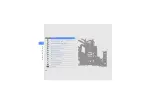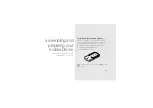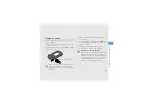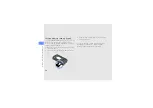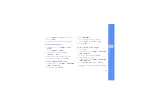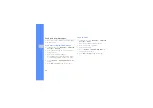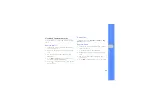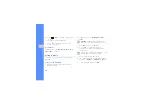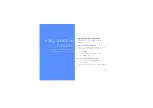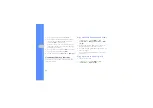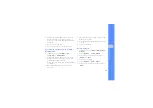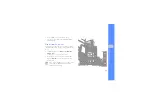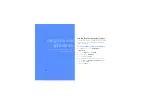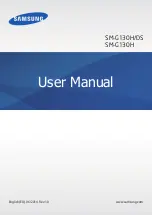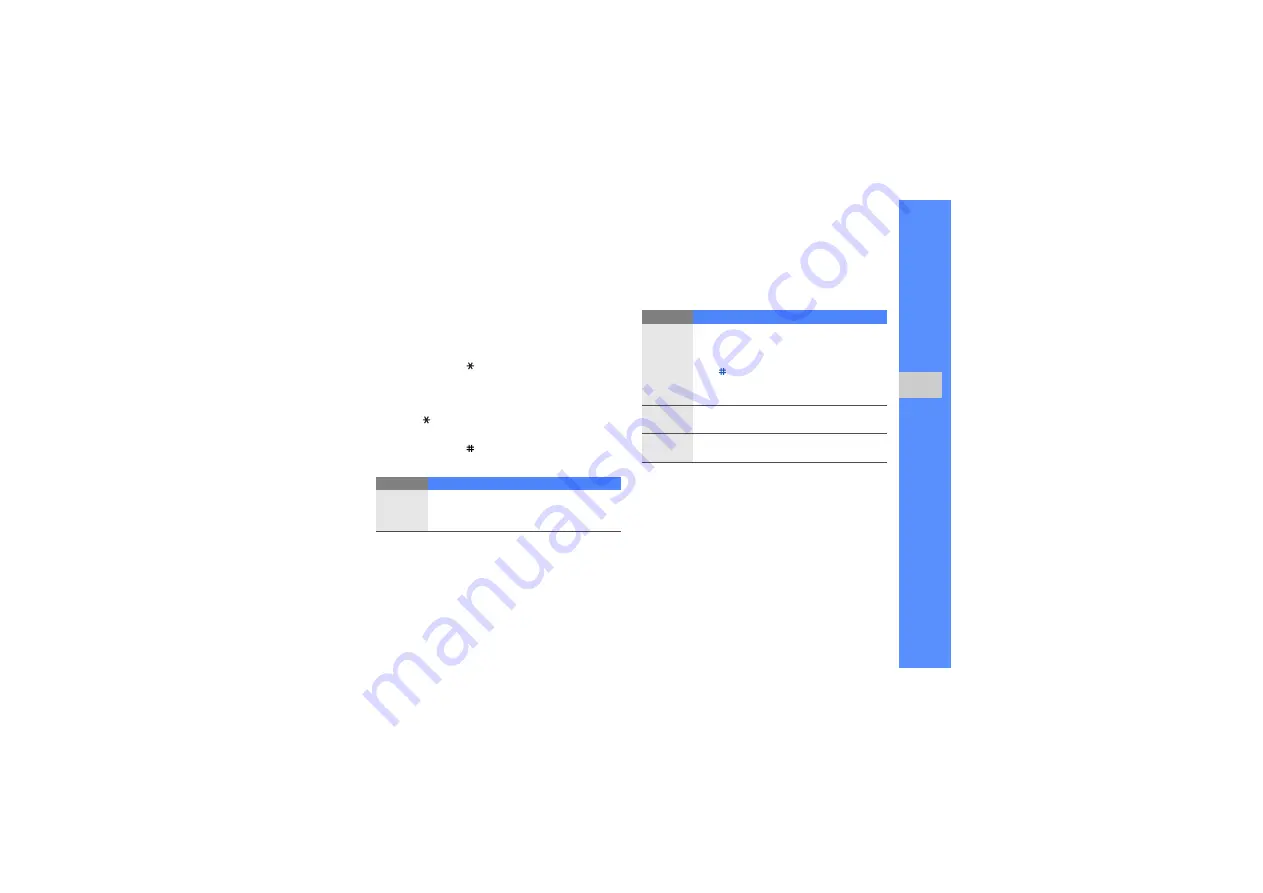
27
u
sing basic
func
tion
s
Enter text
When entering text, you can change the text input
mode:
• Press and hold [ ] to switch between T9 and
ABC modes. Depending on your country, you
may be able to access an input mode for your
specific language.
• Press [ ] to change case or switch to Number
mode.
• Press and hold [ ] to switch to Symbol mode.
Enter text in one of the following modes:
View text or multimedia messages
1. In Menu mode, select
Messages
→
My
messages
→
Inbox
.
2. Select a text or multimedia message.
Mode
Function
ABC
Press the appropriate alphanumeric key until
the character you want appears on the
display.
T9
1. Press the appropriate alphanumeric
keys to enter an entire word.
2. When the word displays correctly, press
[ ]
to insert a space. If the correct word
does not display, select an alternate
word from the list that appears.
Number
Press the appropriate alphanumeric key to
enter a number.
Symbol
Press the appropriate alphanumeric key to
select a symbol.
Mode
Function
Summary of Contents for GT-S5200
Page 1: ...S5200 user manual ...