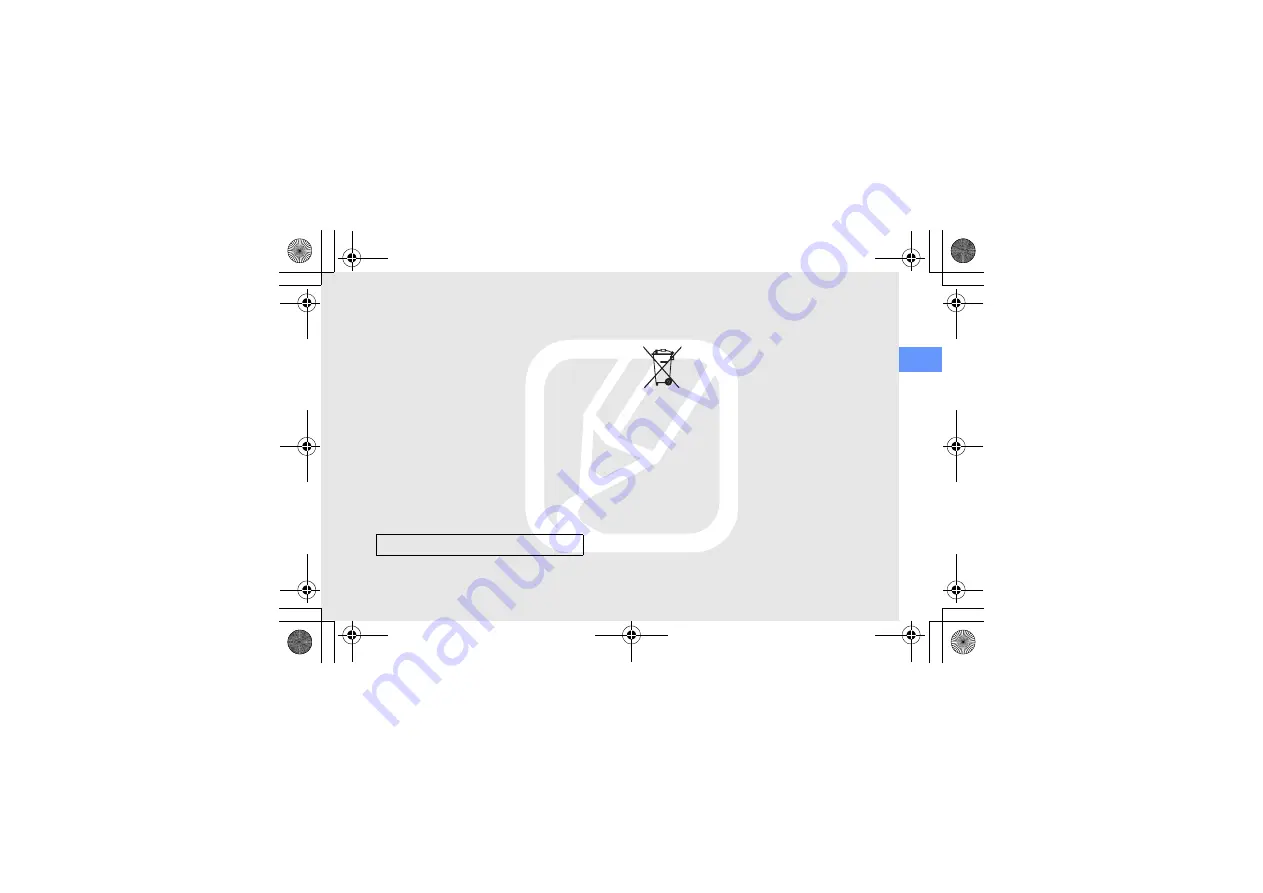
safet
y and
usa
g
e inf
o
rmat
ion
9
Household users should contact either the retailer
where they purchased this product, or their local
government office, for details of where and how they
can take these items for environmentally safe
recycling.
Business users should contact their supplier and
check the terms and conditions of the purchase
contract. This product and its electronic accessories
should not be mixed with other commercial wastes
for disposal.
Correct disposal of batteries in this
product
(Applicable in the European Union and
other European countries with separate
battery return systems)
This marking on the battery, manual or
packaging indicates that the batteries in this product
should not be disposed of with other household
waste at the end of their working life. Where marked,
the chemical symbols Hg, Cd or Pb indicate that the
battery contains mercury, cadmium or lead above
the reference levels in EC Directive 2006/66. If
batteries are not properly disposed of, these
substances can cause harm to human health or the
environment.
To protect natural resources and to promote material
reuse, please separate batteries from other types of
waste and recycle them through your local, free
battery return system.
This EEE is compliant with RoHS.
S3650W-JV.book Page 9 Monday, November 7, 2011 4:54 PM
















































