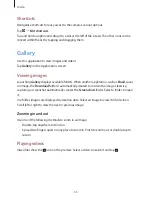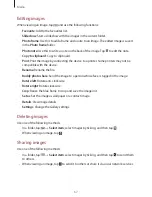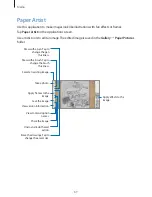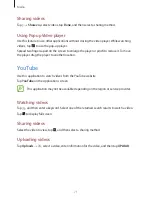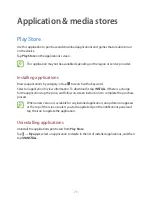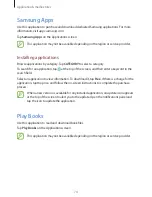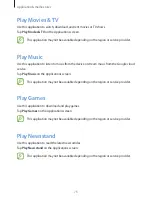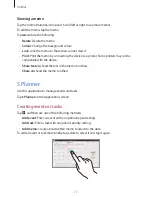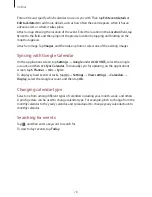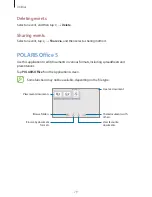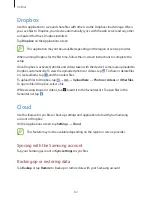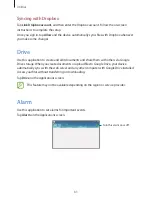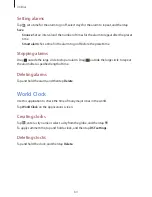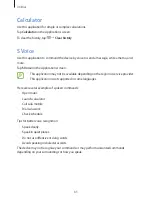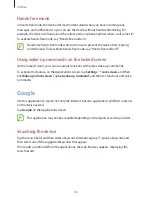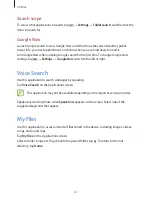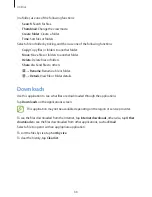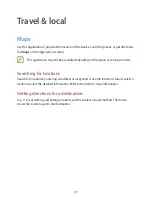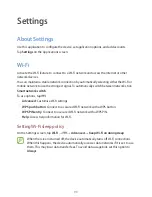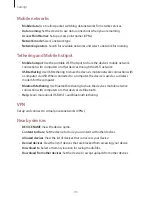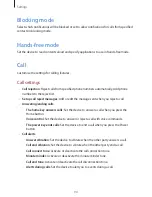Utilities
80
Creating documents
Tap , and then select a document type.
Use the editing toolbar at the top of the screen to edit the document.
To finish, tap the document icon at the top left of the screen, tap
Save
, enter a filename, select
a folder to save to, and then tap
Save
.
To save the document as a PDF file, tap the document icon at the top left of the screen, tap
PDF export
, enter a filename, and then tap
Export
.
While editing the documents, tap , and then use one of the following functions:
•
Switch to View Mode
: Preview the document.
•
Slide note
: Edit memos on slides.
•
Find/Replace
: Search for or replace text.
•
Page layout
: Change the layout of pages.
•
Screen Conversion
: Apply animation or transition effects to slides.
•
View Settings
: Change the view mode settings.
•
Read All
: Read the document via the text-to-speech feature.
•
Filter
: View cells filtered by specific criteria.
•
Sort
: Sort cells by specific criteria.
•
Protect worksheet
: Lock the sheet so that others cannot edit it.
•
Freeze frame
: Keep the selected row in place.
•
Recalculation
: Recalculate the functions on the sheet.
•
Screen capture
: Capture the selected area.
•
View Information
: View the document details.
•
Help
: Access help information for using the POLARIS Office.