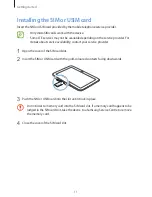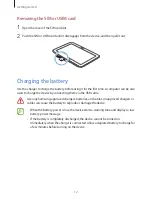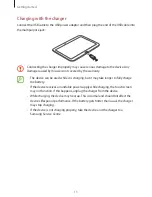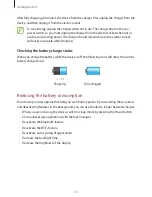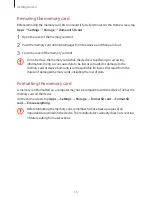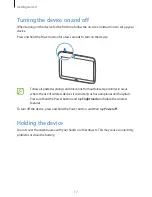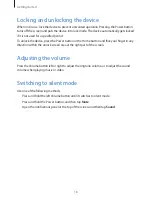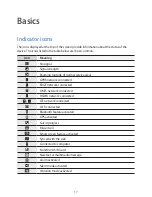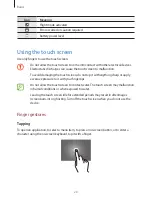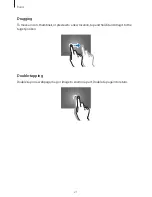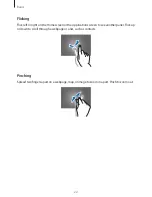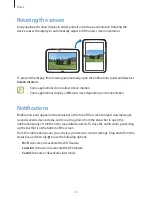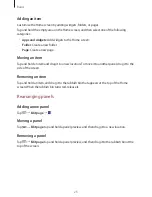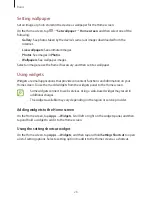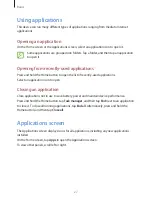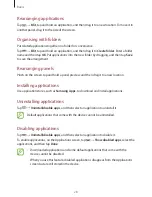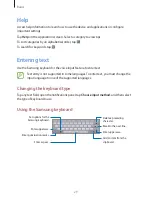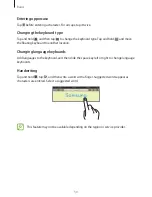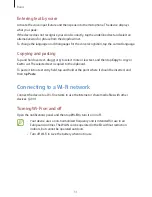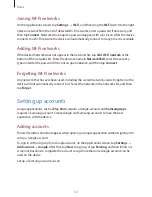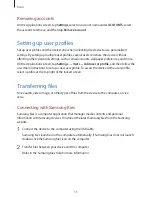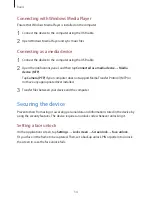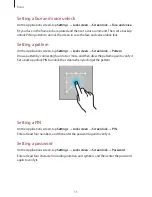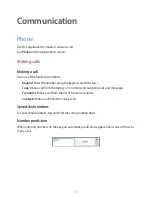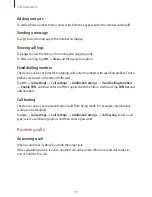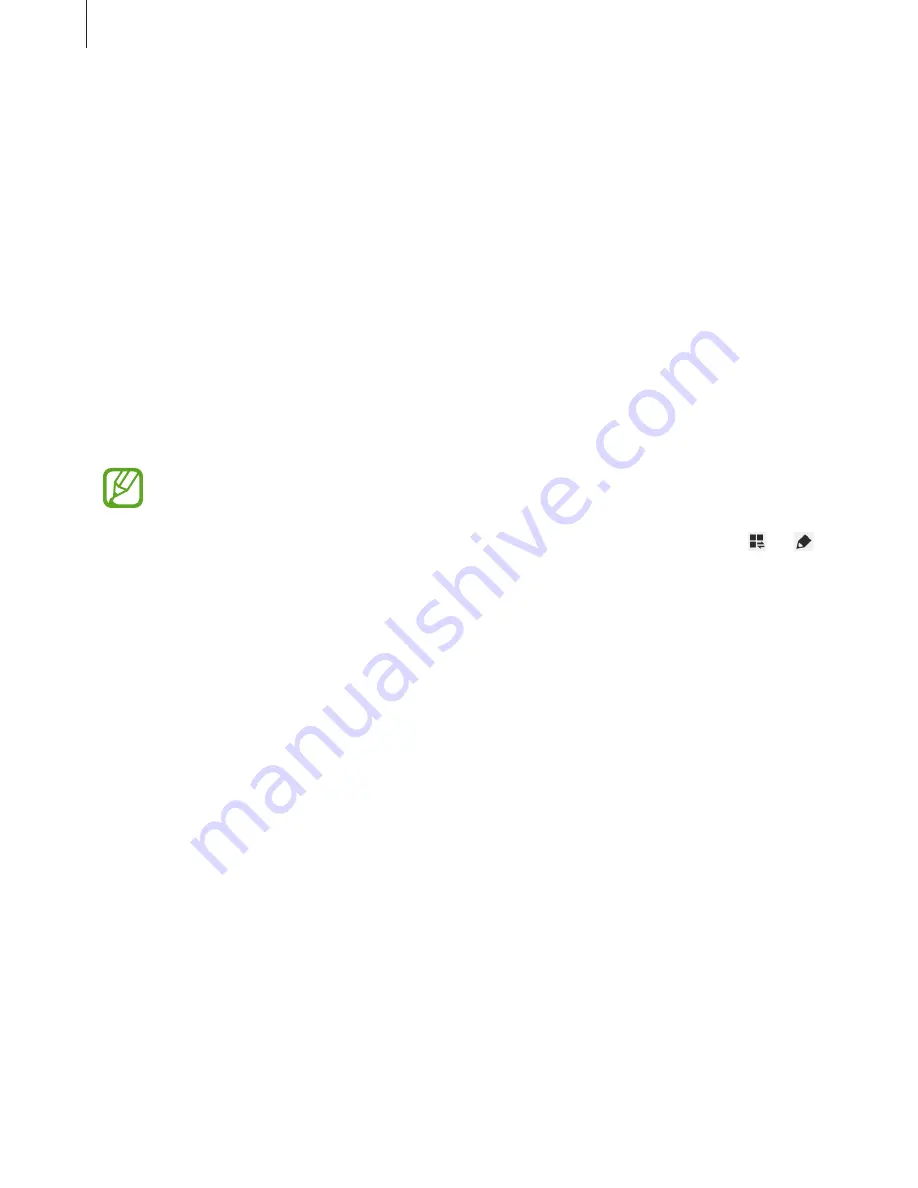
Basics
24
•
Screen rotation
: Allow or prevent the interface from rotating when you rotate the device.
•
Bluetooth
: Activate or deactivate the Bluetooth feature.
•
Mobile data
: Activate or deactivate the data connection.
•
Mobile hotspot
: Activate or deactivate the Wi-Fi tethering feature.
•
Sync
: Activate or deactivate auto-syncing of applications.
•
Smart stay
: Activate or deactivate the smart stay feature.
•
Power saving
: Activate or deactivate power-saving mode.
•
Blocking mode
: Activate or deactivate blocking mode. In blocking mode, the device will
block notifications. To select which notifications will be blocked, tap
Settings
→
Blocking
mode
.
•
Flight mode
: Activate or deactivate flight mode.
•
Hands-free mode
: Activate or deactivate hands-free mode.
The available options may vary depending on the region or service provider.
To rearrange the options on the notifications panel, open the notifications panel, tap
→
,
and then tap and drag an item to another location.
Home screen
The Home screen is the starting point to access all of the device’s features. It displays indicator
icons, widgets, shortcuts to applications, and others.
The Home screen can have multiple panels. To view other panels, scroll left or right.
Rearranging items
Adding an application icon
On the Home screen, tap
Apps
, tap and hold an application icon, and then drag it into a panel
preview.