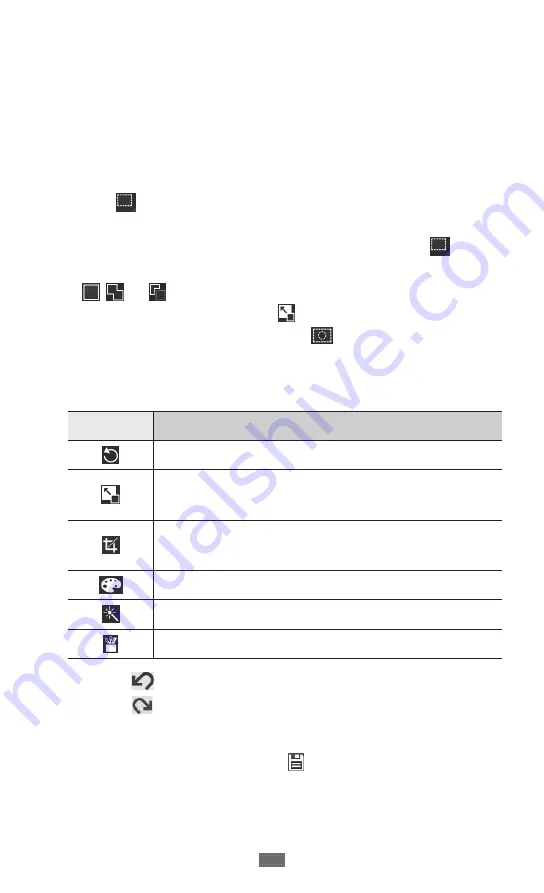
Entertainment
81
Photo editor
You can edit photos and apply various effects.
Open the application list and select
1
Photo editor
.
Select
2
Select picture
→
a folder
→
an image.
You can create a new photo by selecting
Capture picture
.
Select
3
→
OK
and drag your finger over the area you
want to select.
To change the type of the selection tool, select
●
.
To add to or subtract from the selection border, select
●
, , or . If you select
Grab
, you can adjust the
selection size by selecting .
To reverse the selection, select
●
.
Select
4
Done
.
Use the following options to edit the photo:
5
Option
Function
Rotate or flip the image.
Resize the image by dragging the rectangle
or selecting
100%
→
an option.
Crop the image by moving or dragging the
rectangle.
Apply a colour effect.
Apply a filter effect.
Use additional tools.
Select
●
to undo your last action.
Select
●
to redo your last action.
Adjust the image as desired and select
6
Done
.
When you are finished, select
7
.
Enter a name for the photo and select
8
OK
.
















































