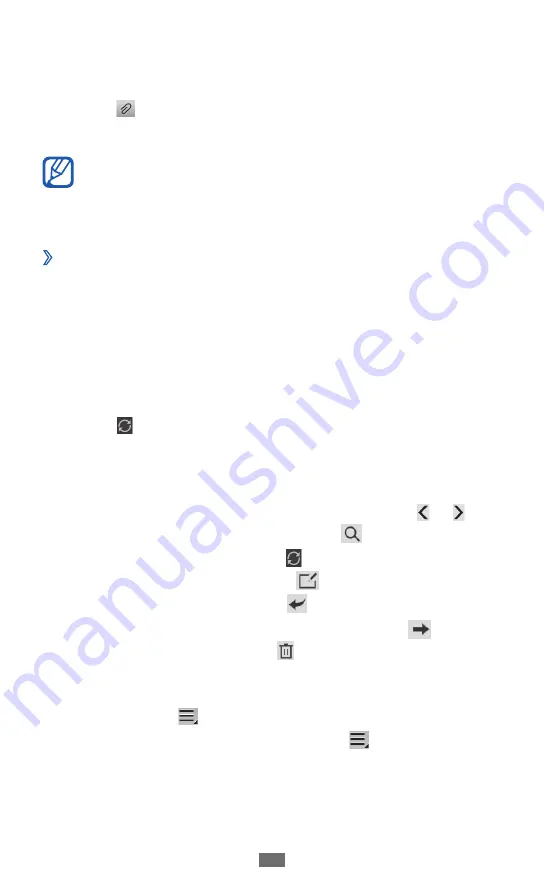
Communication
63
Select the subject field and enter a subject.
5
Select the text input field and enter your email text.
6
Select
7
→
files to attach.
Select
8
Send
to send the message.
If you are offline or outside your service area, the
message will be held in the outbox until you are online
and in your service area.
View an email message
›
When you open an email account, you can view previously
retrieved emails offline or connect to the email server to view
new messages. After retrieving email messages, you can view
them offline.
Open the application list and select
1
→
an email
account.
Select
2
to update the message list.
Select an email message.
3
From the message view, use the following options:
To move to the previous or next message, select
●
or .
To search for an email message, select
●
.
To reload the messages, select
●
.
To create a new message, select
●
.
To reply to the message, select
●
.
To forward the message to other people, select
●
.
To delete the message, select
●
.
To remove Information Rights Management (IRM)
●
protection and allow sending, forwarding, or printing the
message, select
→
Remove IRM protection
.
To make the message as unread, select
●
→
Mark as
unread
.






























