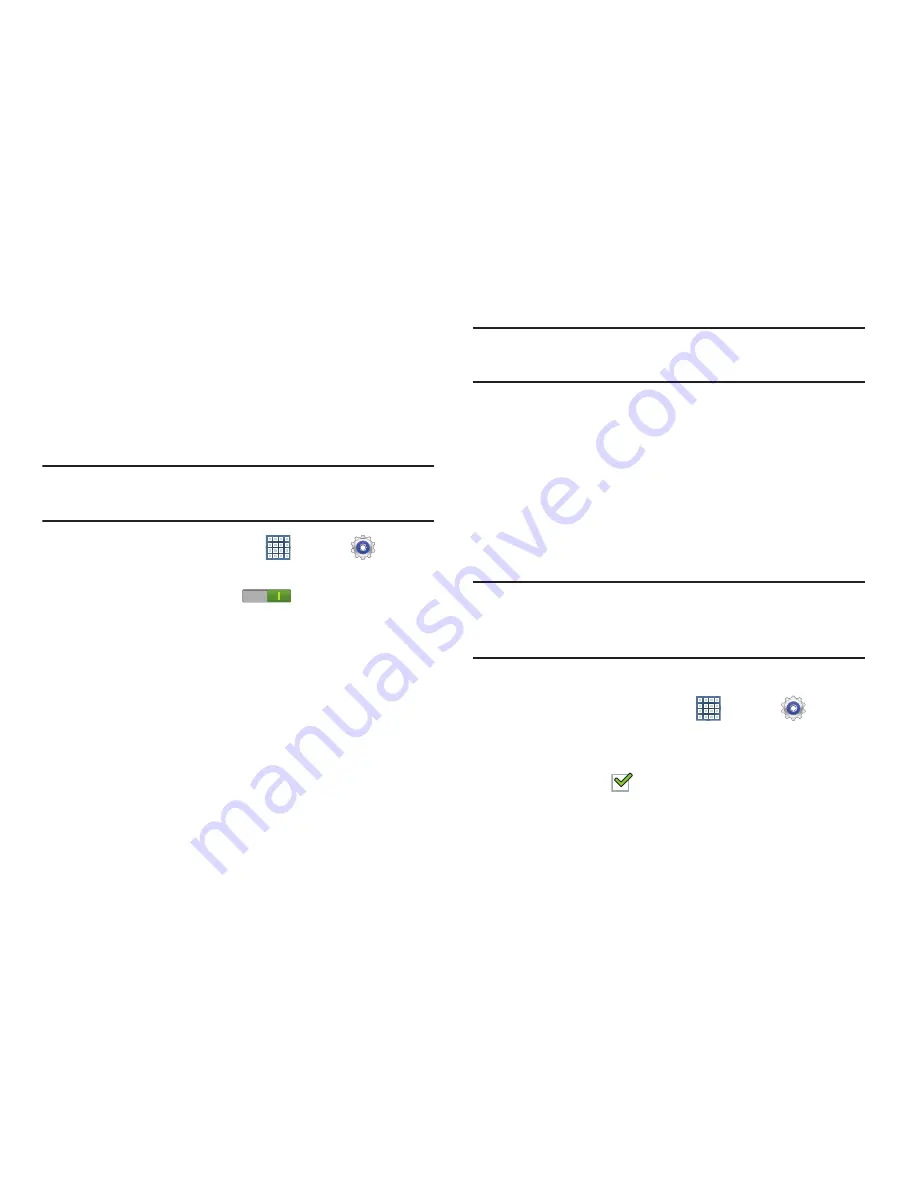
Settings 178
Wi-Fi Direct Settings
You can configure your device to connect directly with other
Wi-Fi capable devices. This is an easy way to transfer data
between devices. These devices must be enabled for Wi-Fi
Direct communication. This connection is direct and not via a
hot spot or WAP.
Note:
Activating this feature will disconnect your current Wi-Fi
network connection.
1.
From a Home screen, touch
Apps
➔
Settings
➔
More settings
➔
Wi-Fi Direct
.
2.
Touch the
OFF / ON
icon
to turn Wi-Fi Direct
on.
Your device begins to search for other devices enabled
with Wi-Fi direct connections.
3.
Touch the
Wi-Fi Direct
tab to display Available devices.
4.
When scanning is complete, touch a device name to
begin the connection process to another Wi-Fi Direct
compatible device.
Note:
The target device must also have Wi-Fi Direct service
active and running before it is detected by your device.
The direct connection establishes, the status field
displays “Connected”, and your connected device is
displayed in the Wi-Fi Direct devices listing.
For more information, refer to
“Wi-Fi Direct”
on page 136.
Nearby Devices
This option allows you to share your media files with nearby
DLNA (Digital Living Network Alliance) enabled devices.
Warning!
If file sharing is enabled, other devices can access
your data. Use the Wi-Fi network and this option with
care.
To configure this option:
1.
From a Home screen, touch
Apps
➔
Settings
➔
More settings
➔
Nearby devices
.
2.
Touch
File sharing
to turn File sharing on.
A check mark
appears in the check box when File
sharing is On.






























