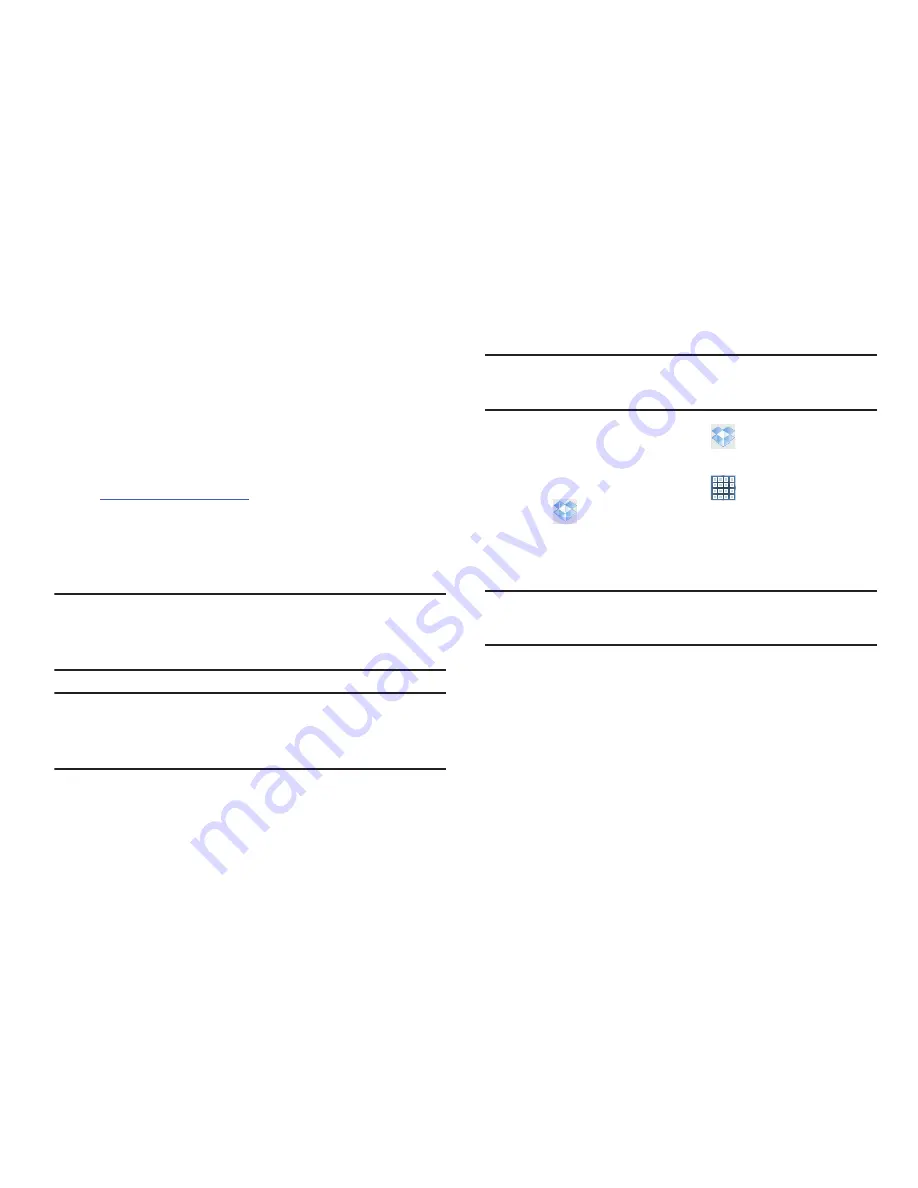
151
Dropbox creates a folder that automatically synchronizes its
contents across all of your connected devices on your
account. Update a file to your dropbox on your computer, and
it is automatically updated to the same folder on your other
devices.
Download the Desktop Application
1.
Use your computer’s browser to navigate to:
http://www.dropbox.com/.
2.
Follow the on-screen instructions to install this
application on your target computer containing the
desired files.
Important!
The computer application must be installed on the
computer containing the desired files and that
computer must have an active Internet connection.
Note:
It might be necessary to configure your router’s firewall
settings to allow this application to gain access to the
Internet.
Accessing Dropbox On Your Device
Tip:
A shortcut to Dropbox displays on a Home screen by
default.
1.
From a Home screen, touch
Dropbox
.
– or –
From a Home screen, touch
Apps
➔
Dropbox
.
2.
Follow the on-screen instructions.
3.
Touch an item to open it.
Tip:
To learn more about Dropbox, touch
I’m new to Dropbox
➔
Watch a video about Dropbox
.
Dual Clock
Display the time for two different locations.
To add the Dual clock widget to a Home screen, see
“Adding
Widgets to a Home screen”
on page 32.
1.
From a Home screen, locate the
Dual clock
widget.
The Dual clock widget is actually two widgets. Each
widget displays the time and a city name.






























