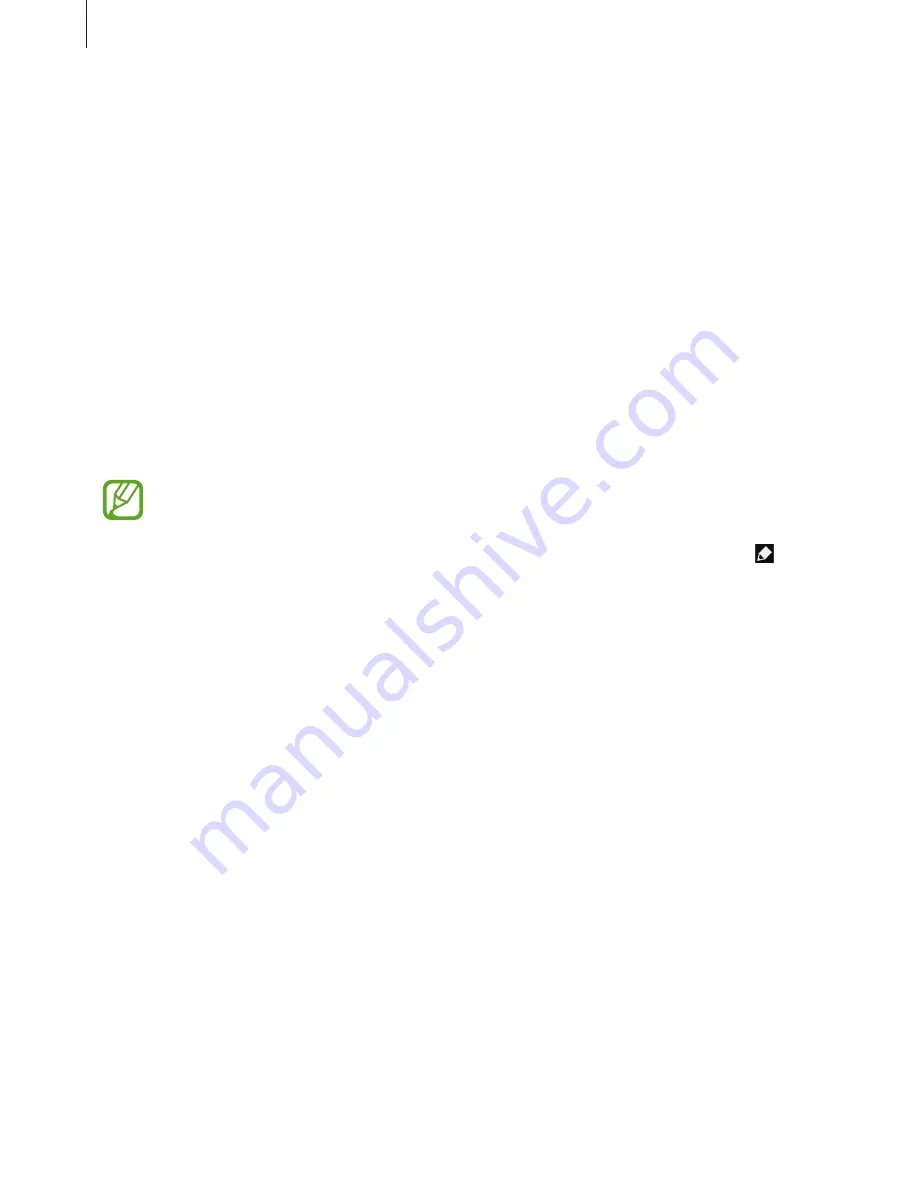
Basics
35
•
Multi window
: Set to use Multi Window.
•
Wi-Fi hotspot
: Activate or deactivate the Wi-Fi tethering feature.
•
S Beam
: Activate or deactivate the S Beam feature.
•
NFC
: Activate or deactivate the NFC feature.
•
Air view
: Activate or deactivate the air view feature.
•
Air gesture
: Activate or deactivate the air gesture feature.
•
Driving mode
: Activate or deactivate driving mode.
•
Smart stay
: Activate or deactivate the smart stay feature.
•
Smart pause
: Activate or deactivate the smart pause feature.
•
Smart scroll
: Activate or deactivate the smart scroll feature.
•
Sync
: Activate or deactivate auto-syncing of applications.
•
Flight mode
: Activate or deactivate flight mode.
The available options may vary depending on the region or service provider.
To rearrange the options on the quick setting panel, open the quick setting panel, tap , and
then tap and drag an item to another location.
Home screen
The Home screen is the starting point to access all of the device’s features. It displays indicator
icons, widgets, shortcuts to applications, and others.
The Home screen can have multiple panels. To view other panels, scroll left or right.
Changing the Home screen mode
The Home screen has standard and easy modes. In easy mode, you can easily access your
favourite contacts, applications, and settings by adding shortcuts to the Home screen.
To switch to easy mode, on the Home screen, tap
Apps
→
Settings
→
My device
→
Home
screen mode
→
Easy mode
→
Apply
.






























