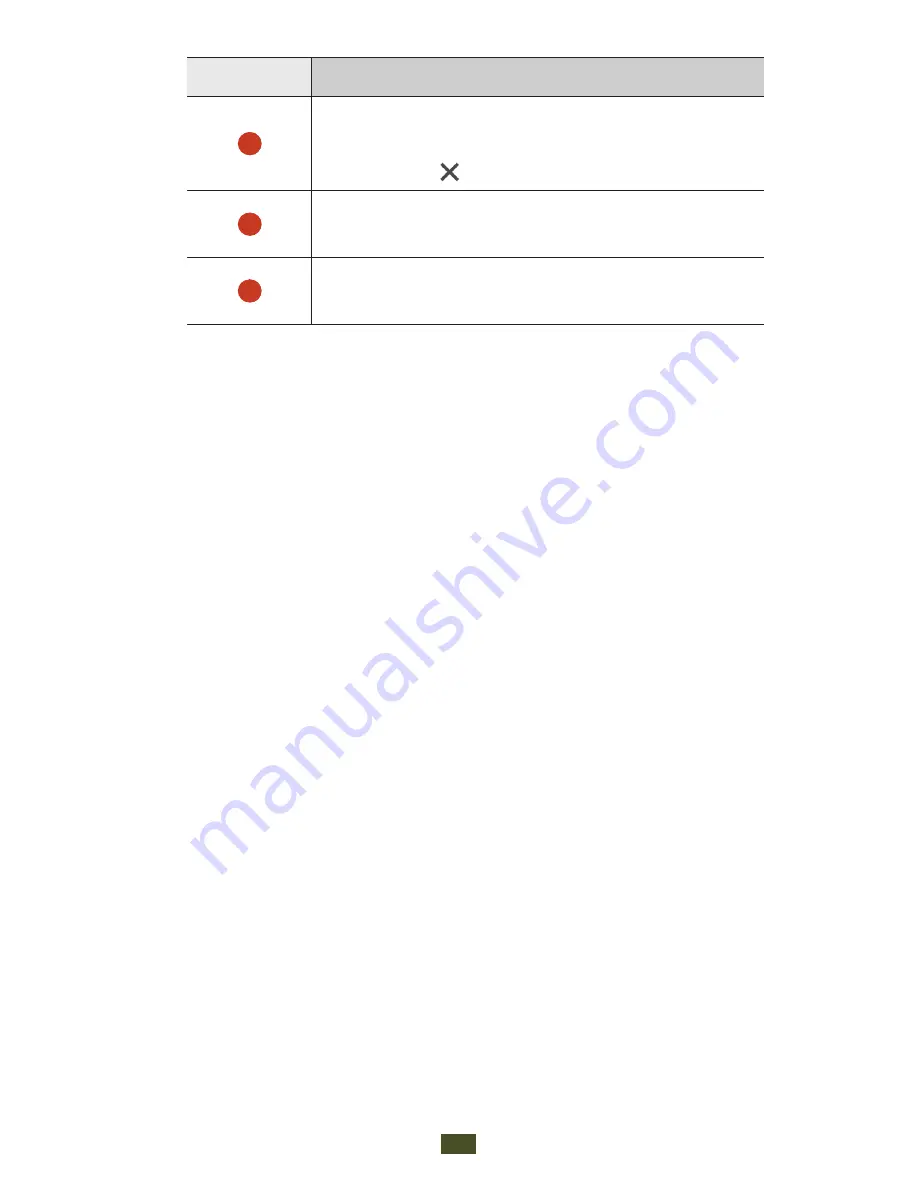
Web and GPS-based services
101
Number
Function
3
Reload the current webpage. While the
device is loading webpages, this icon
changes to .
4
View your bookmarks, saved pages, and
recent Internet history.
5
View thumbnails of active browser
windows.
While browsing a webpage, access the following options:
To zoom in or out, place two fingers on the screen and
●
slowly spread them apart or pinch them together. To return
to the original size, double-tap the screen. This feature may
be unavailable on some webpages.
To open a new window, press the Option key and select
●
New window
.
To bookmark the current webpage, press the Option key
●
and select
Bookmark this page
.
To add a shortcut for the current webpage to the Home
●
screen, press the Option key and select
Add shortcut to
home
.
To send a web address to others or share it, press the
●
Option key and select
Share page
.
To search for text on a webpage, press the Option key and
●
select
Find on page
.
To switch to the desktop view, press the Option key and
●
select
Request desktop site
.
Summary of Contents for GT-I9305T
Page 2: ...GT I9305T usermanual ...
















































