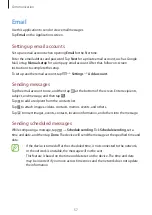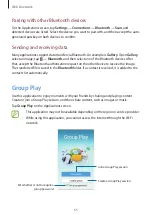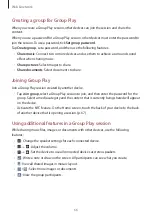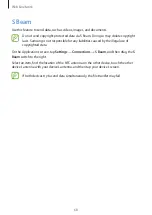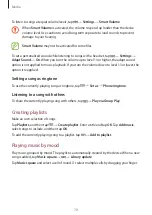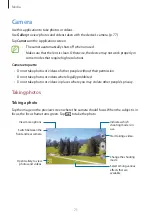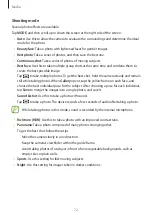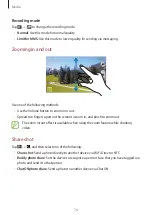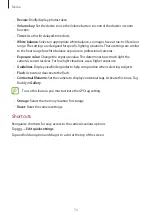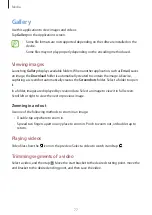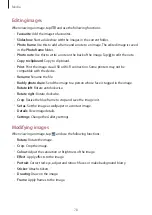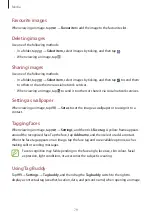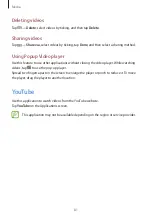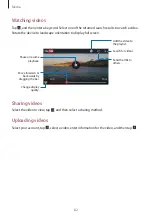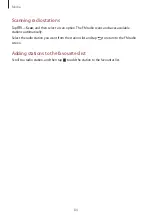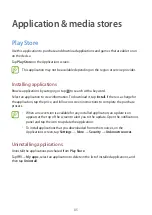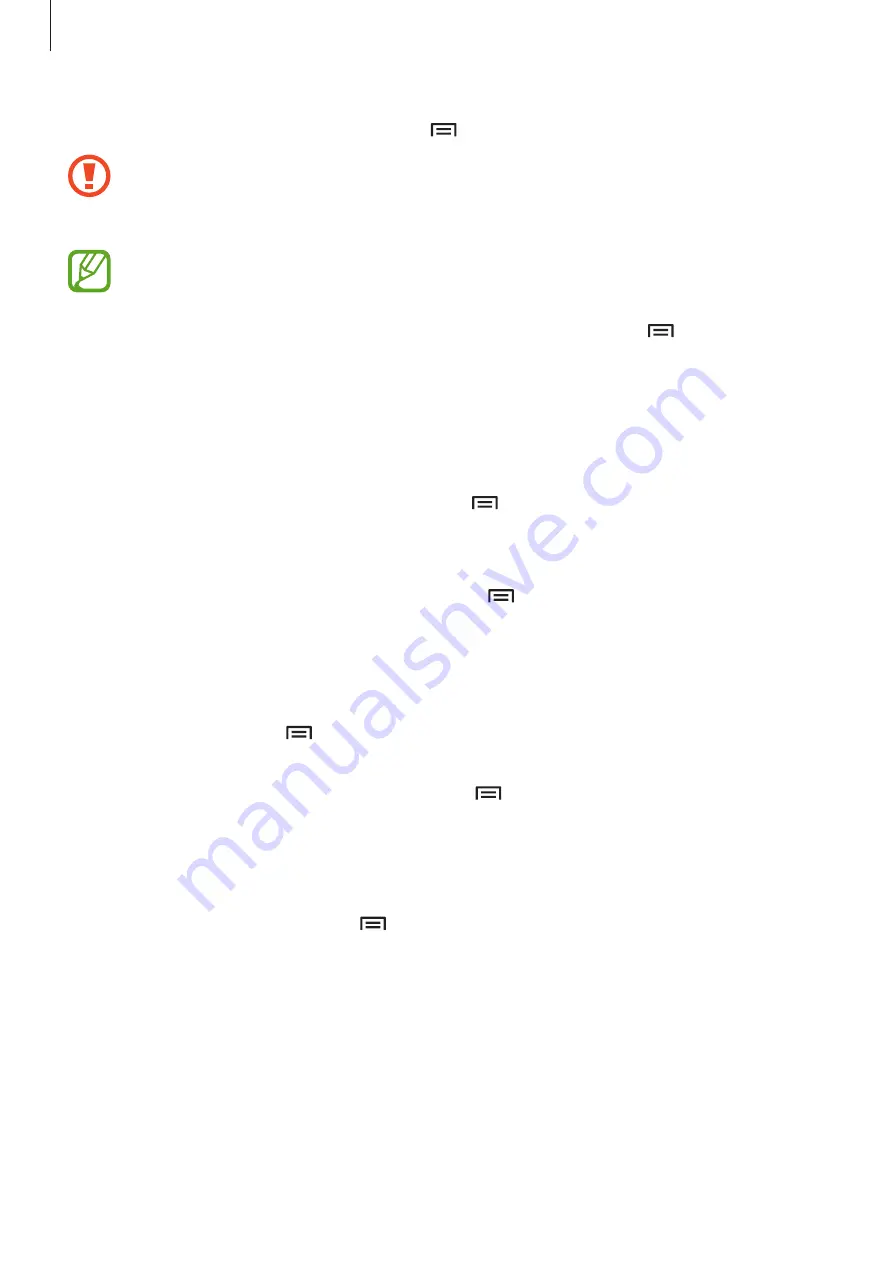
Media
70
To listen to songs at equal volume levels, tap
→
Settings
→
Smart Volume
.
When
Smart Volume
is activated, the volume may end up louder than the device
volume level. Use caution to avoid long-term exposure to loud sounds to prevent
damage to your hearing.
Smart Volume
may not be activated for some files.
To set a personalised sound while listening to songs with a headset, tap
→
Settings
→
Adapt Sound
→
On
. When you turn the volume up to level 14 or higher, the adapt sound
option is not applied to music playback. If you turn the volume down to level 13 or lower, the
option is reapplied.
Setting a song as ringtone
To use the currently-playing song as ringtone, tap
→
Set as
→
Phone ringtone
.
Listening to a song with others
To share the currently-playing song with others, tap
→
Play via Group Play
.
Creating playlists
Make an own selection of songs.
Tap
Playlists
, and then tap
→
Create playlist
. Enter a title and tap
OK
. Tap
Add music
,
select songs to include, and then tap
OK
.
To add the currently-playing song to a playlist, tap
→
Add to playlist
.
Playing music by mood
Play music grouped by mood. The playlist is automatically created by the device. When a new
song is added, tap
Music square
→
→
Library update
.
Tap
Music square
and select a cell of mood. Or select multiple cells by dragging your finger.