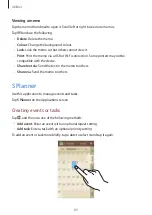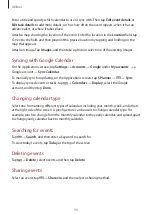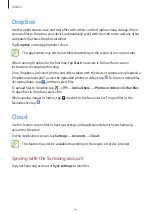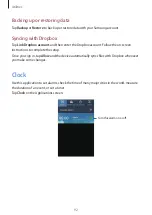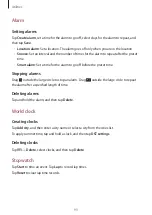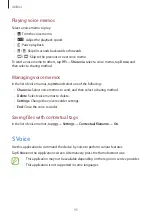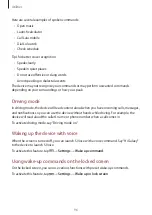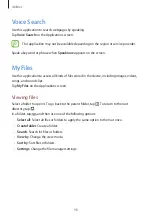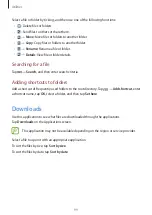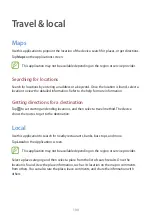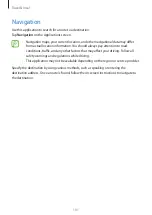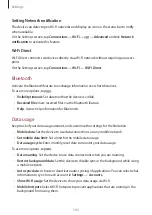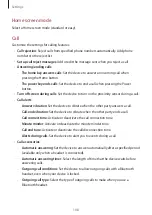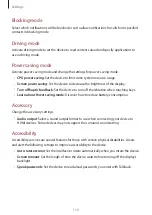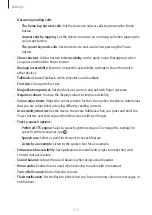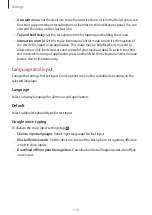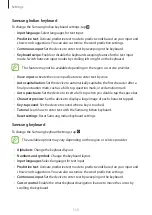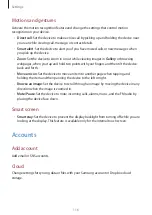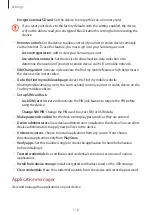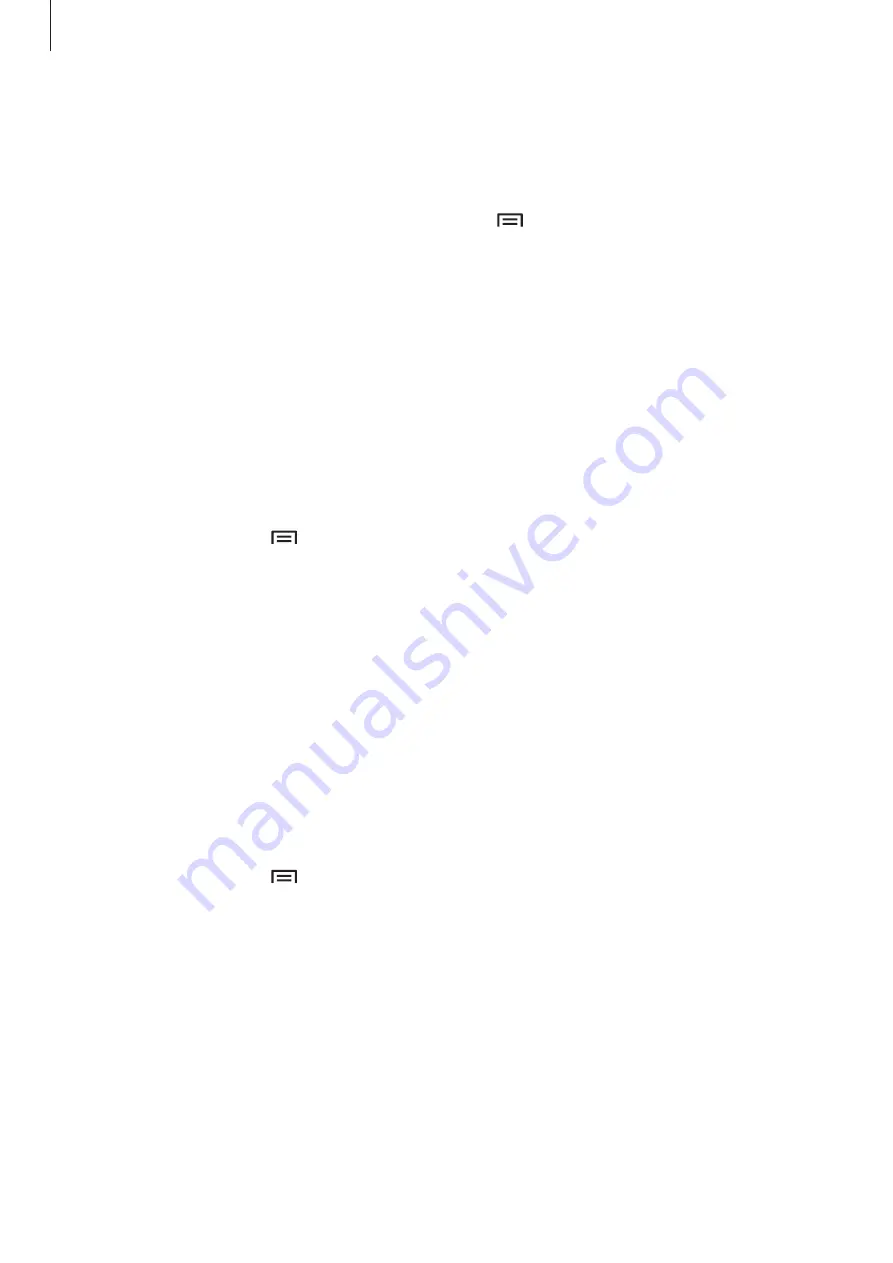
Settings
103
Setting Network notification
The device can detect open Wi-Fi networks and display an icon on the status bar to notify
when available.
On the Settings screen, tap
Connections
→
Wi-Fi
→
→
Advanced
and tick
Network
notification
to activate this feature.
Wi-Fi Direct
Wi-Fi Direct connects two devices directly via a Wi-Fi network without requiring an access
point.
On the Settings screen, tap
Connections
→
Wi-Fi
→
Wi-Fi Direct
.
Bluetooth
Activate the Bluetooth feature to exchange information over short distances.
To use more options, tap .
•
Visibility timeout
: Set duration that the device is visible.
•
Received files
: View received files via the Bluetooth feature.
•
Help
: Access help information for Bluetooth.
Data usage
Keep track of your data usage amount, and customise the settings for the limitation.
•
Mobile data
: Set the device to use data connections on any mobile network.
•
Set mobile data limit
: Set a limit for the mobile data usage.
•
Data usage cycle
: Enter monthly reset date to monitor your data usage.
To use more options, tap .
•
Data roaming
: Set the device to use data connections when you are roaming.
•
Restrict background data
: Set the device to disable sync in the background while using
a mobile network.
•
Auto sync data
: Activate or deactivate auto-syncing of applications. You can select what
information to sync for each account in
Settings
→
Accounts
.
•
Show Wi-Fi usage
: Set the device to show your data usage via Wi-Fi.
•
Mobile hotspots
: Select Wi-Fi hotspots to prevent applications that are running in the
background from using them.