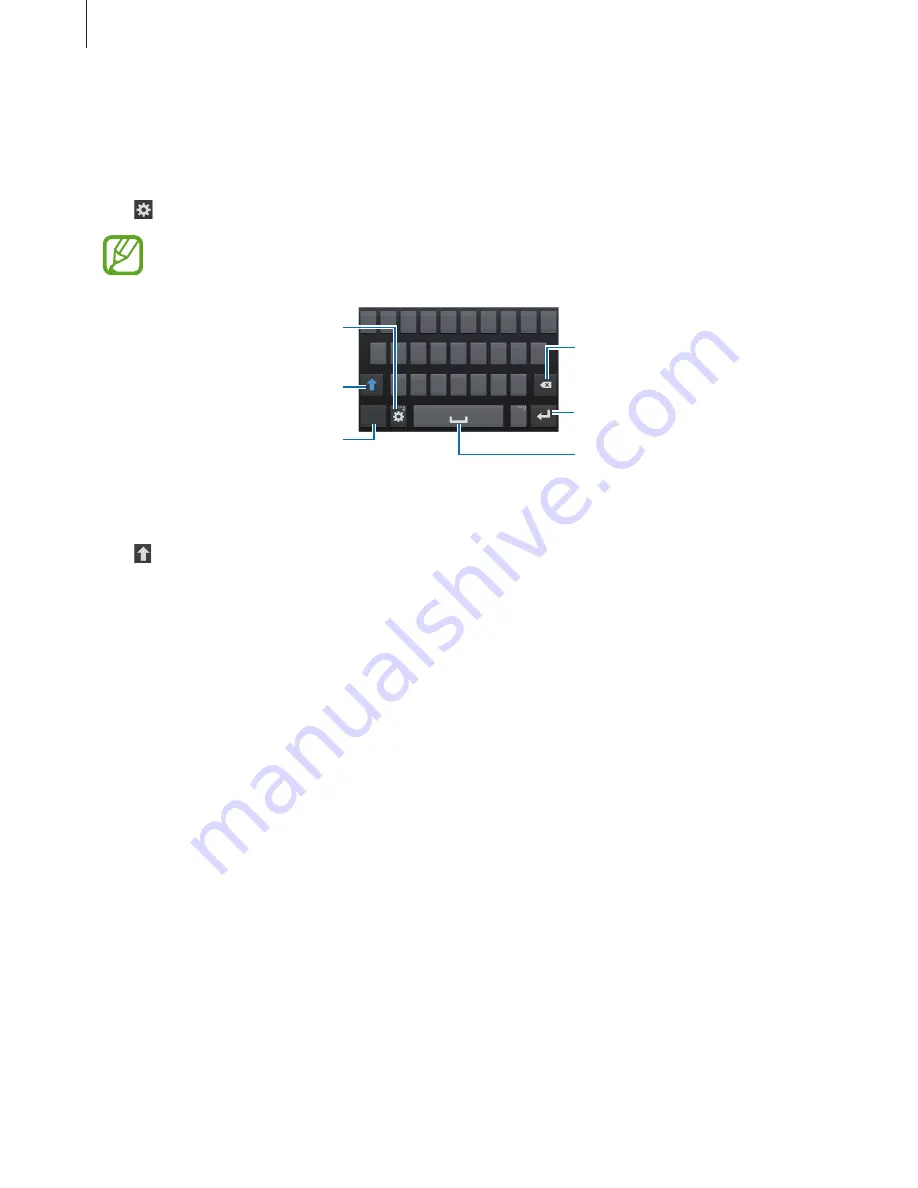
Basics
35
Using the Samsung keyboard
Changing the keyboard layout
Tap
→
Portrait keyboard types
, and then tap
Qwerty keyboard
or
3x4 keyboard
.
On the 3x4 keyboard, a key has three or four characters. To enter a character, tap
repeatedly the key corresponding to the character.
Break to the next line.
Delete a preceding character.
Enter numerals and punctuation
marks.
Enter uppercase.
Set options for the Samsung
keyboard.
Enter a space.
Entering uppercase
Tap before entering a character. For all caps, tap it twice.
Changing language keyboards
Add languages to the keyboard, and then slide the space key left or right to change language
keyboards.
Entering text by voice
Activate the voice input feature and then speak into the microphone. The device displays
what you speak.
If the device does not recognise your words correctly, tap the underlined text and select an
alternative word or phrase from the dropdown list.
To change the language or add languages for the voice recognition, tap the current language.






























