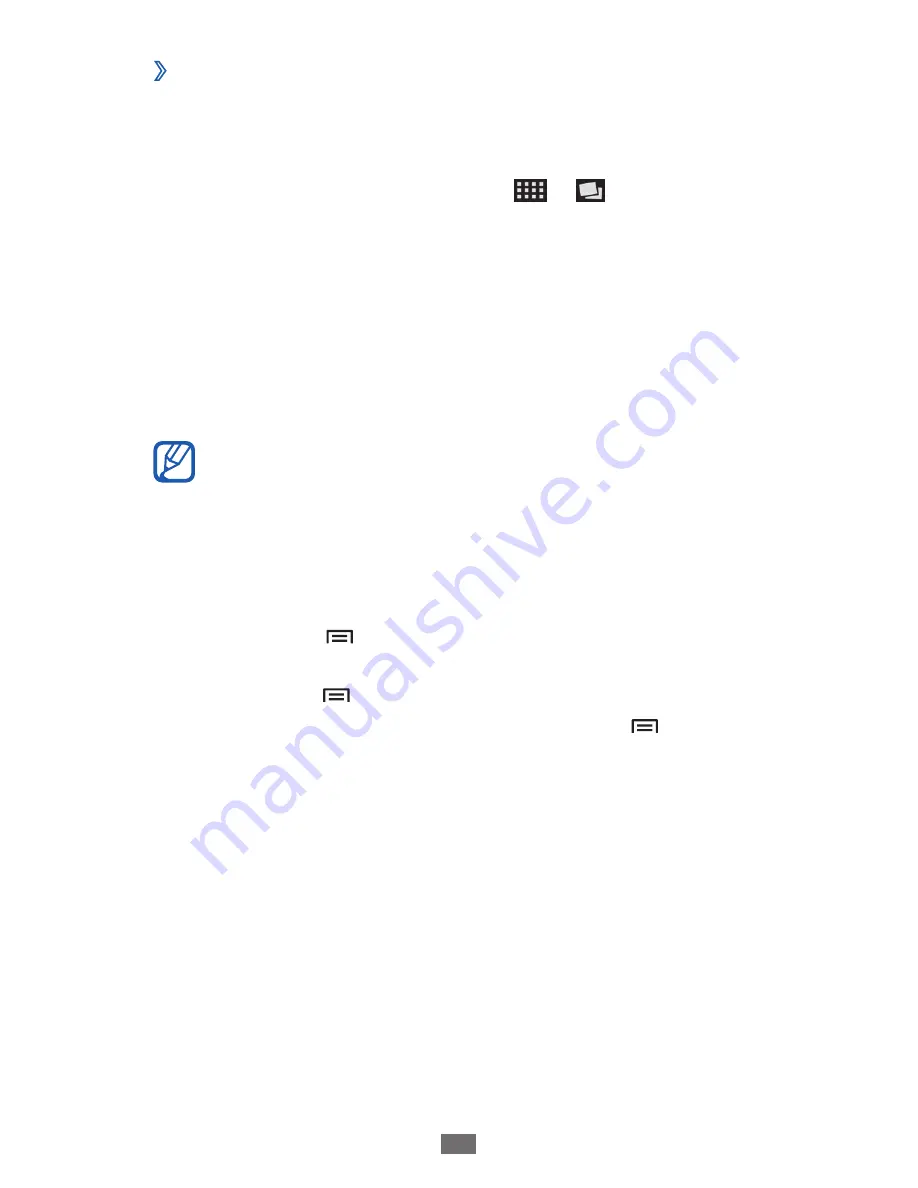
Entertainment
68
View a photo
›
1
In Idle mode, open the application list and select Gallery.
Select a folder.
2
To change the view mode, select
3
or at the top right
of the screen.
Select a photo (with no icon) to view.
4
While viewing a photo, use the following options:
To view more photos, scroll left or right.
●
To zoom in or out, tap the screen with two fingers and
●
spread them apart (move your fingers closer together to
zoom out).
If you activated tilting motions, you can zoom in or out
by tapping and holding two points with your fingers
and then tilting the device back and forth.
To send a photo to others, select
●
Send via.
To delete a photo, select
●
Delete.
To share a photo with others via AllShare or social network
●
services, press [ ]
→
Share via.
To set a photo as wallpaper or a caller ID image for a
●
contact, press [ ]
→
Set as.
To use additional features with a photo, press [
●
]
→
More
and use the following options:
Copy
-
: Copy a photo file.
-
: Print a photo using a WLAN or USB connection. Your
device is compatible only with some Samsung printers.
Edit
-
: Edit the photo.
►
p. 69
Crop
-
: Crop an image from a photo.
Motion
-
: Access the settings to control motion recognition
of your device.
Rotate left
-
: Rotate a photo anti-clockwise.
Rotate right
-
: Rotate a photo clockwise.
Summary of Contents for GT-I9100G
Page 1: ...GT I9100G usermanual ...






























