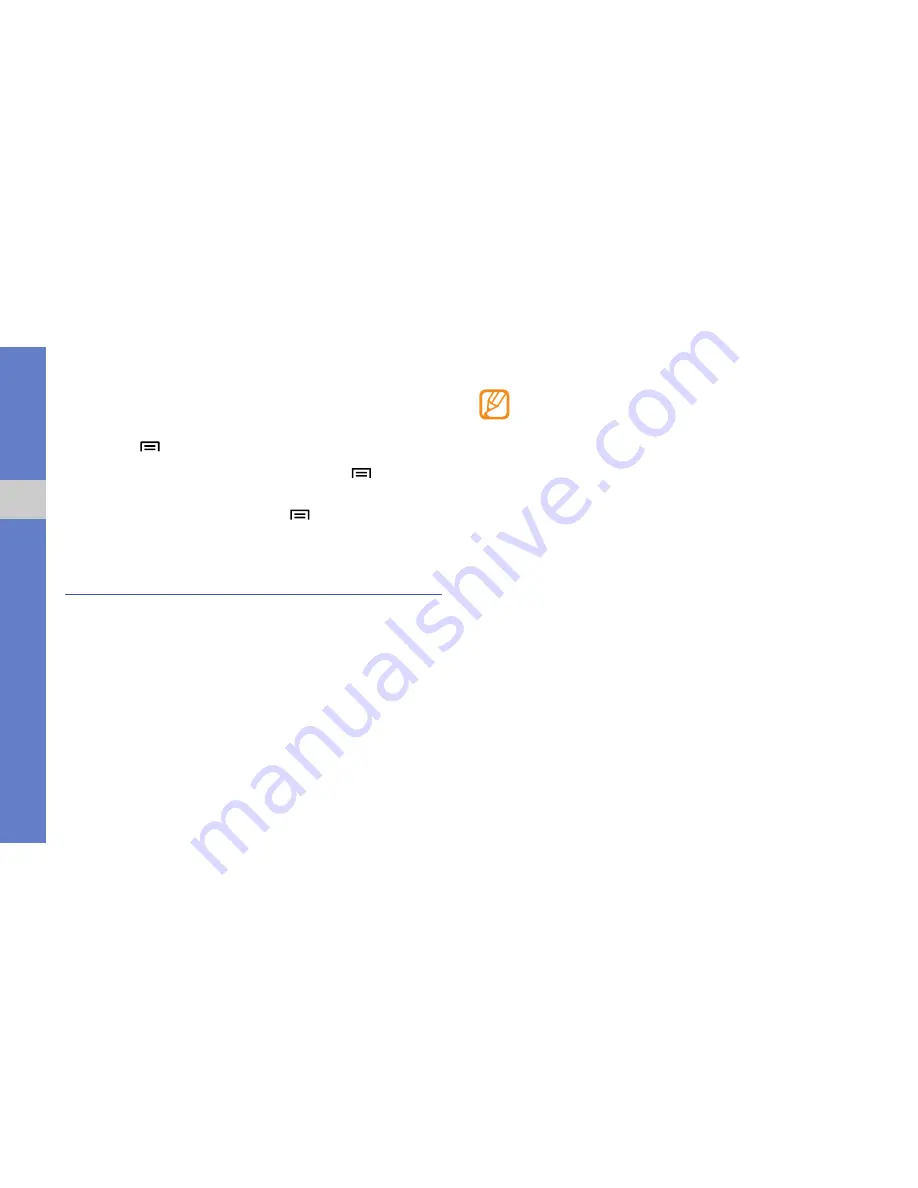
27
get
ting
star
ted wi
th yo
ur phone
To view the download history:
1. In Idle mode, select
Applications
→
Internet
.
2. Press [
]
→
More
→
Downloads
.
3. To clear the download history list, press [
]
→
Clear
list
.
To cancel downloading, press [
]
→
Cancel all
downloads
.
Synchronize Data
You can synchronize data (Google messages, calendar, and
contacts) with the Google web server and back up or restore
your data.
When the synchronization is complete, your phone stays
connected to the web. If any change is made on the web,
the updated information will appear on your phone and
automatically will begin synchronization, and vice-versa.
• This feature might not be available in your region.
• To synchronize with the Google web server, you
must have a Google account. If you do not have a
Google account, sign up for a Google account by
selecting
Create
on the first setup screen.
To set up a server account:
1. In Idle mode, select
Applications
→
Settings
→
Accounts and sync
.
2. Select
Add account
and select an account type.
3. Follow the on-screen instructions to complete the
account setup.
For online community services, such as Facebook or
MySpace, enter your user name and password and
select
Log in
.






























