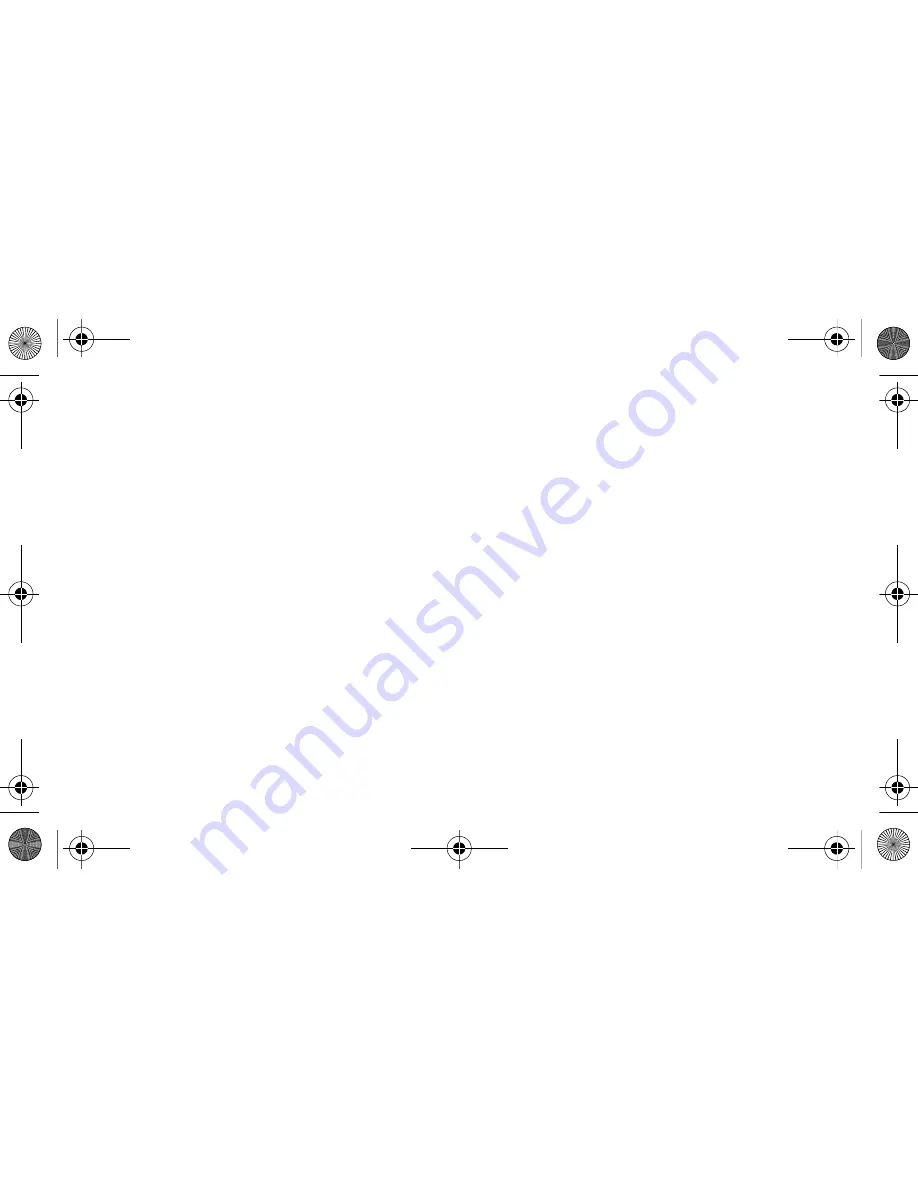
109
•
Auto-capitalization:
Set the phone to automatically capitalize
the first letter after a final punctuation mark, such as a period,
question mark, or exclamation mark.
•
Handwriting settings:
Customize the settings for Handwriting
mode, such as recognition time.
•
Voice input:
Activate the voice input feature to enter text by voice
on the Samsung keypad.
•
Auto-full stop:
Set the phone to insert a period when you
double-tap the space bar.
•
Tutorial:
Learn how to enter text using the Samsung keypad.
Voice input and output
Change the settings for the text-to-speech feature that
reads text aloud from messages or applications that support
the feature.
To access the text-to-speech settings:
1.
In Idle mode, select
Applications
and then select
Settings
→
Voice input and output
→
Text-to-speech
settings
.
2.
You can customize the following settings:
•
Listen to an example:
Listen to an example of the spoken text.
•
Driving mode:
Activate Driving mode to set the phone to read
verbal notifications of incoming calls or messages or event
details.
•
Always use my settings:
Set the phone to use the settings
specified in applications rather than the default settings.
•
Default engine:
Set the speech synthesis engine to be used for
spoken text.
•
Install voice data:
Download and install voice data for the text-
to-speech feature.
•
Speech rate:
Select a speed for the text-to-speech feature.
•
Language:
Select a language for the text-to-speech feature.
•
Pico TTS:
View the text-to-speech engines downloaded from
Android market.
I5800D Apollo.book Page 109 Monday, May 16, 2011 2:34 PM






























