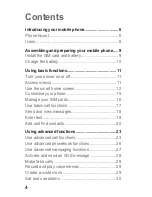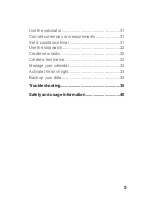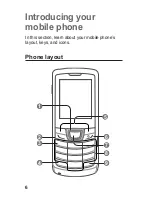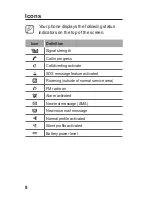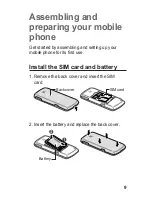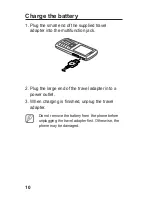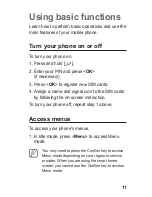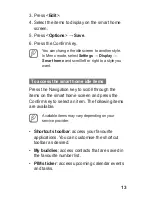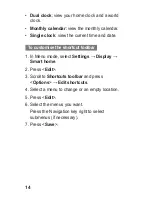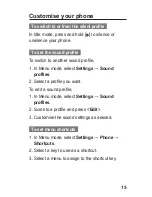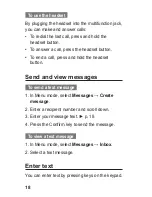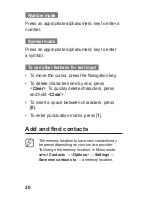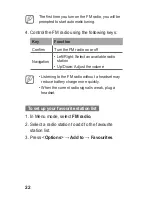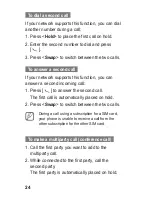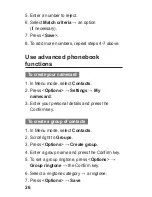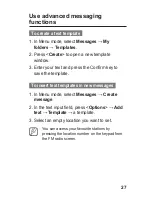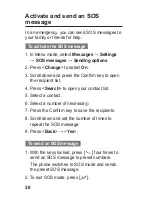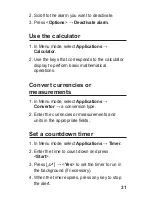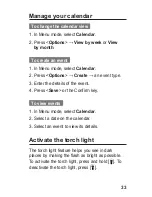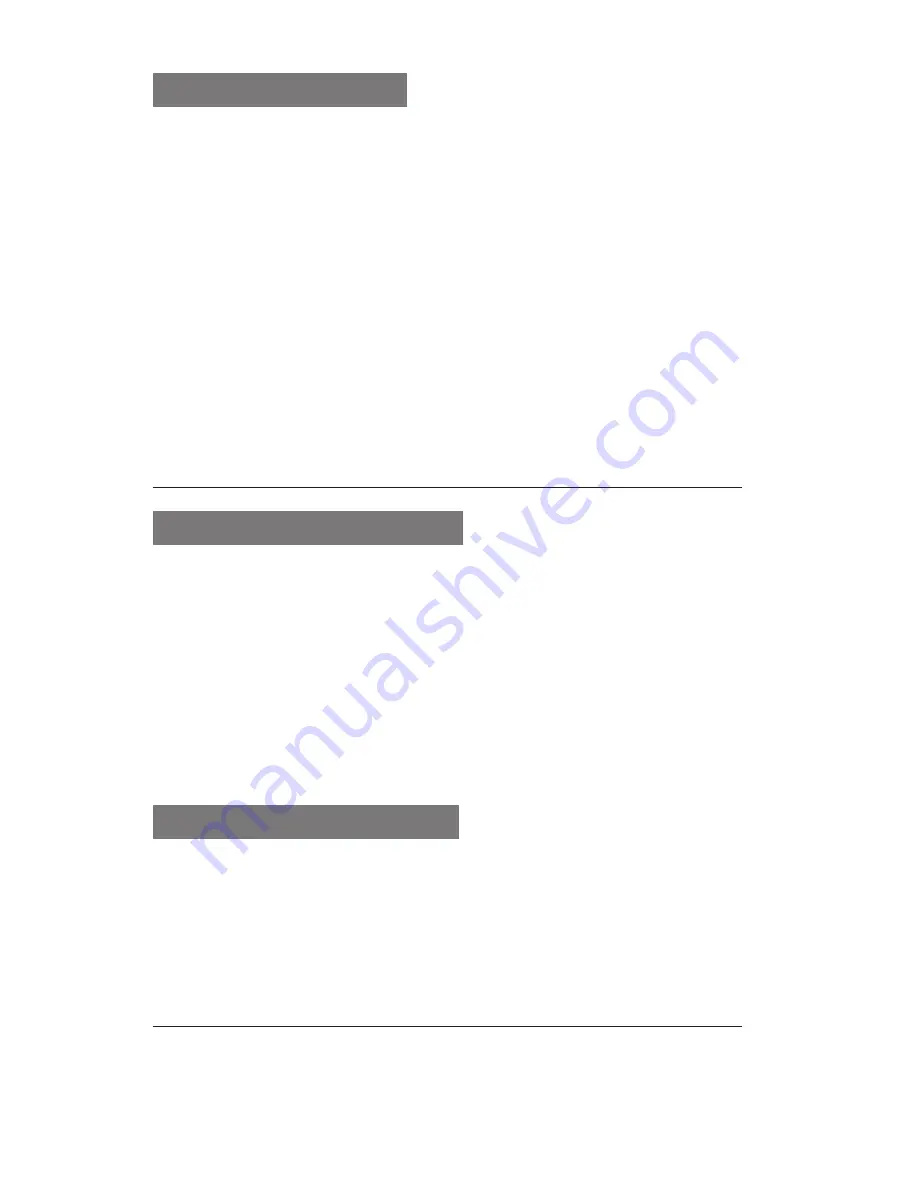
18
To use the headset
By plugging the headset into the multifunction jack,
you can make and answer calls:
To redial the last call, press and hold the
•
headset button.
To answer a call, press the headset button.
•
To end a call, press and hold the headset
•
button.
Send and view messages
To send a text message
In Menu mode, select
1.
Messages
→
Create
message
.
Enter a recipient number and scroll down.
2.
Enter your message text. ► p.
3.
18
Press the Confirm key to send the message.
4.
To view a text message
In Menu mode, select
1.
Messages
→
Inbox
.
Select a text message.
2.
Enter text
You can enter text by pressing keys on the keypad.
Summary of Contents for GT-E1252
Page 2: ...GT E1252 user manual ...