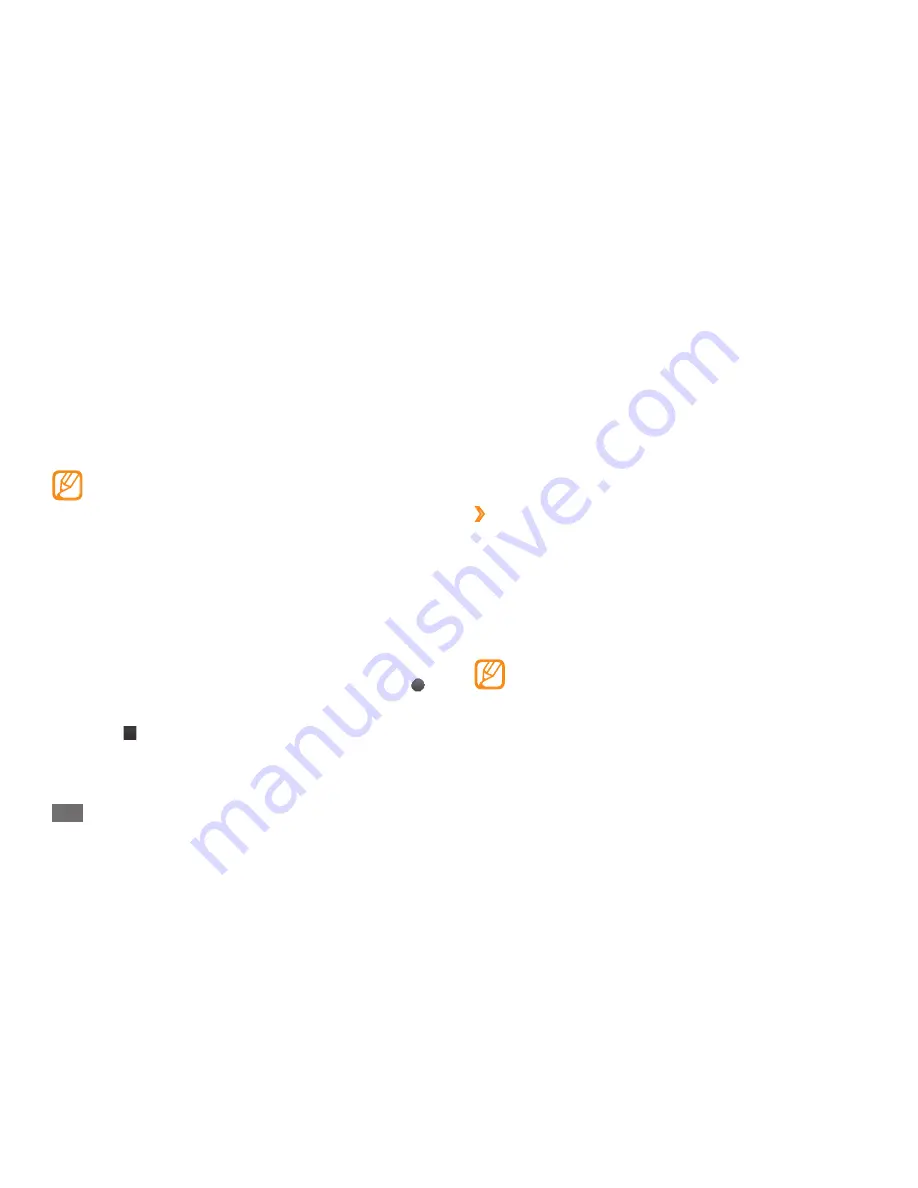
Entertainment
60
FM radio
Learn to listen to music and news on the FM radio. To listen
to the FM radio, you must connect the supplied headset,
which serves as the radio antenna.
›
Listen to the FM radio
Plug the supplied headset into the phone.
1
In Menu mode, select
2
FM radio
.
Select
3
Yes
to start automatic tuning.
The FM radio scans and saves available stations
automatically.
The first time you turn on the FM radio, you will be
•
prompted to start automatic tuning.
Automatic tuning will only locate stations with an
•
adequate signal.
Find music
Learn to access an online music service to get information
about a song.
This service is not available from some service
•
providers.
The database may not include information for all
•
songs.
In Menu mode, select
1
Find music
.
Select
2
Profile settings
to connect to the server.
Select SIM or USIM card
3
→
a connection profile to use.
Select
4
Find music
.
When your phone is successfully registered, select
5
to record a part of a song.
Select
6
to stop recording.
Follow the on-screen instructions to send the
7
recording to the music information server.






























