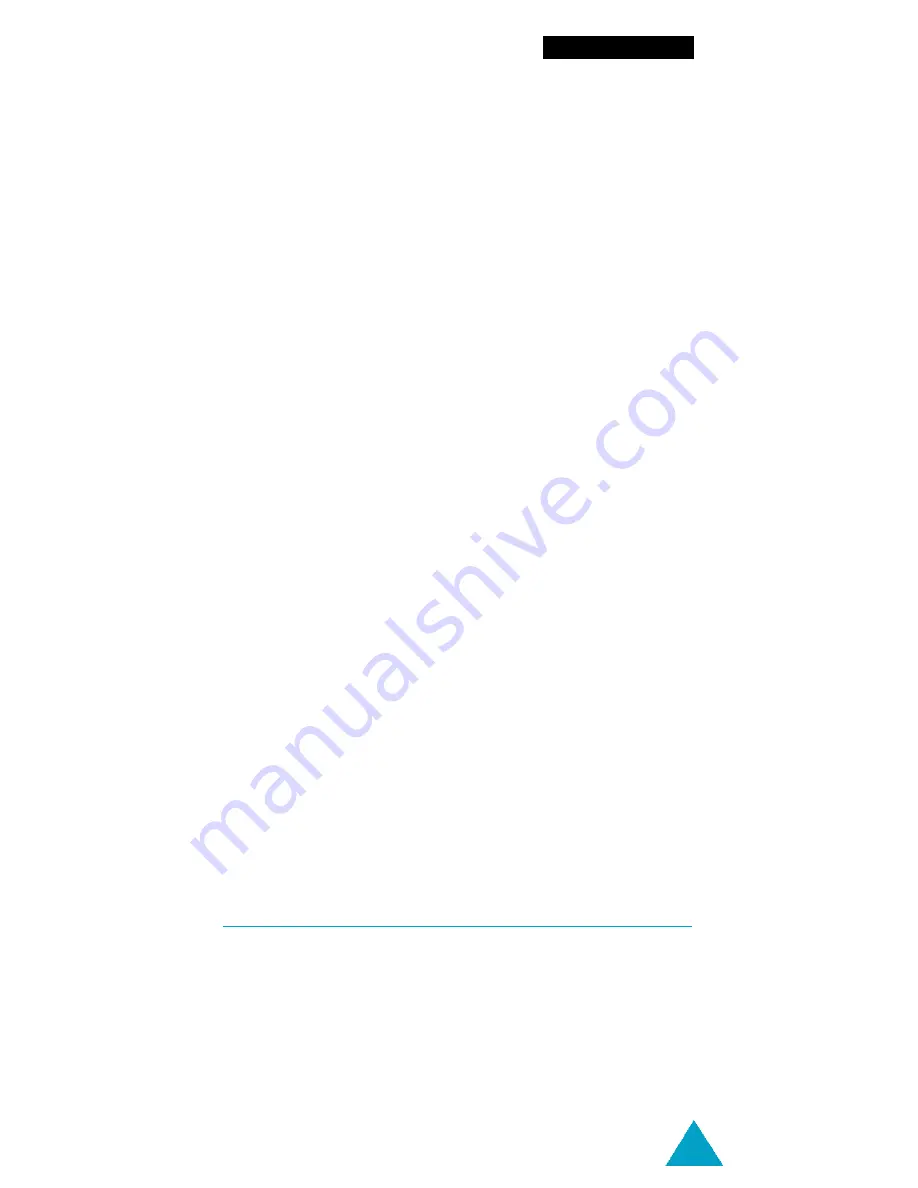
71
Clock Settings
2. Choose the alarm frequency option.
Daily Alarm:
the alarm rings every day at the
same time.
Once Alarm:
the alarm rings only once and is
then deactivated.
Weekly Alarm:
the alarm rings every week on
the same day and at the same time.
3. Enter the required time.
4. Enter a message to remind you of why you set the
alarm.
5. Press the
Ok
soft key.
The
Alarm Activated
message and alarm icon
are displayed when the flip cover is closed.
To stop the alarm when it rings, simply open the flip
cover.
Clear All
This menu clears all the alarms that you have set.
Time Setup
Menu 6-2
Set Time
This option allows you to change the current time
and date.
Summary of Contents for GSM/DCSI1800
Page 1: ...Dual Band GSM DCS1800 SGH 2200 OWNER S MANUAL ...
Page 2: ...Printed in Korea Code No GH68 00650A English 8 99 Rev 1 0 ...
Page 102: ......
Page 103: ......
















































