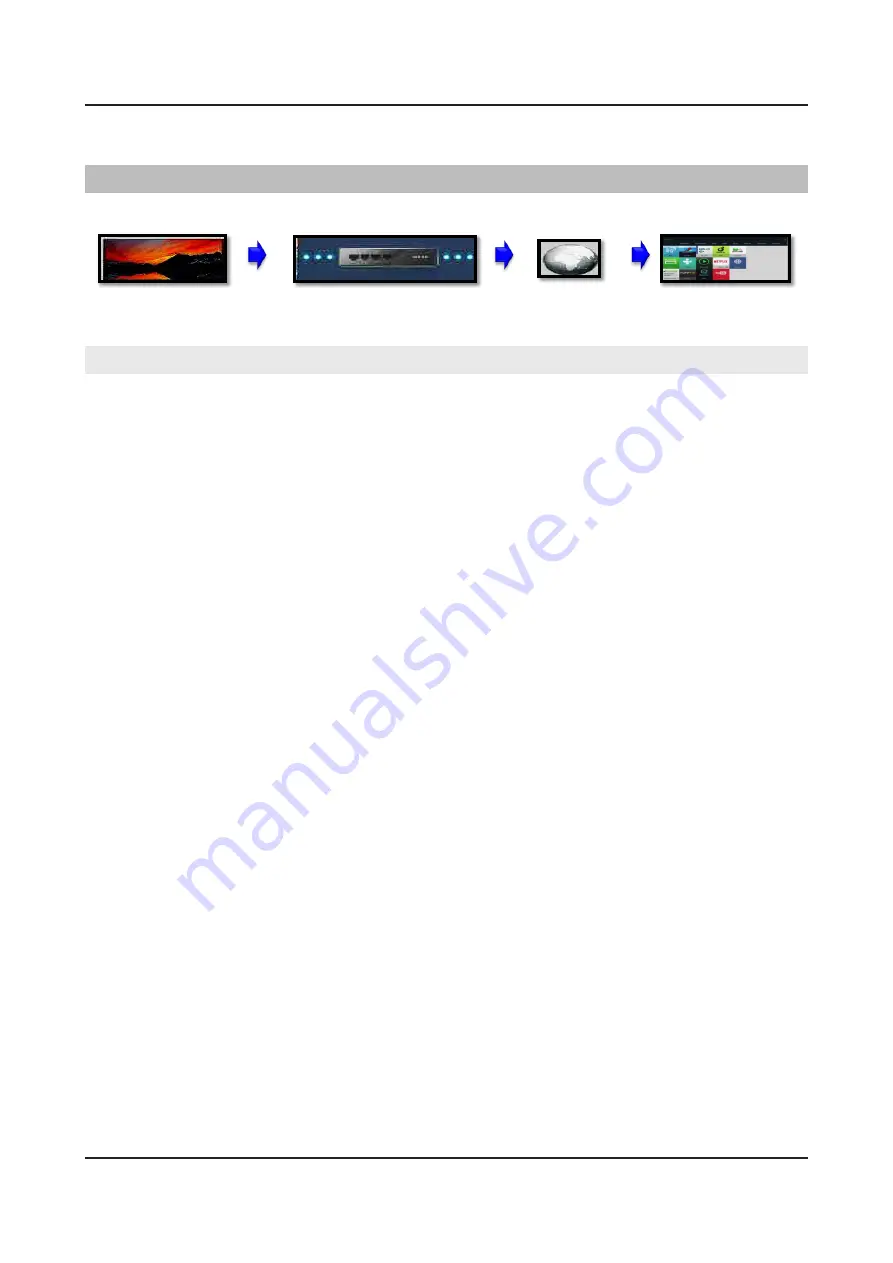
4-6. Smart Hub Connection Test
•
Network Test/Gateway Test
>
DNS Test
>
ISP Blocking
>
Samsung Server Test
>
Samsung Apps Test
<TV>
<Samsung Server>
<Router>
<Internet>
Go to
Menu
>
Support
>
Self Diagnosis
>
Smart Hub Connection Test
Network / Gateway
•
If it Fails:
9
TV to Router Connection Test in "
Network Trouble shooting
"
DNS Test
• If it Fails:
9
DNS
setting in "Network Settings"
• If DNS is set manually:
9
Settings are correct (may be set to 8.8.8.8 to prevent Netflix issues)
• If it still fails:
9
DNS Test with setting to Auto Mode
• If it fails both Manual & Auto problem is ISP or Router.
ISP Blocking
• If it Fails:
9
Internet Service Provider is Active.
9
With DNS setting at 8888.
9
With Hot Spot.
Samsung Server Test
• If it Fails:
9
Network Status.
• If OK:
9
Reset Smart Hub.
9
Terms of Agreement are accepted.
Samsung Apps Test
• If it Fails:
9
Reset
Smart Hub.
9
Samsung Apps load correctly.
9
Perform "
Apps Reset
" in Factory Mode.
9
Go to Smart Hub and complete Terms of Agreement and set up information.
9
Samsung Apps load correctly.
9
Before selecting an App, allow Apps to load or failure wilre-occur.
4-13
4. Troubleshooting
Summary of Contents for GQ49Q8 Series
Page 32: ...4 3 Video 4 3 1 CustomerPicture Test MAIN TCON BOARD 4 5 4 Troubleshooting ...
Page 52: ...4 25 4 Troubleshooting ...
Page 71: ...5 1 5 Wiring Diagram 5 Wiring Diagram 5 1 Wiring Diagram Layout 49 55 65 75 85 ...
Page 72: ...5 2 5 Wiring Diagram Wiring Diagram 49 55 65 75 85 ...
Page 74: ...5 4 5 Wiring Diagram 5 2 Connector 5 2 1 Main Board ...
















































