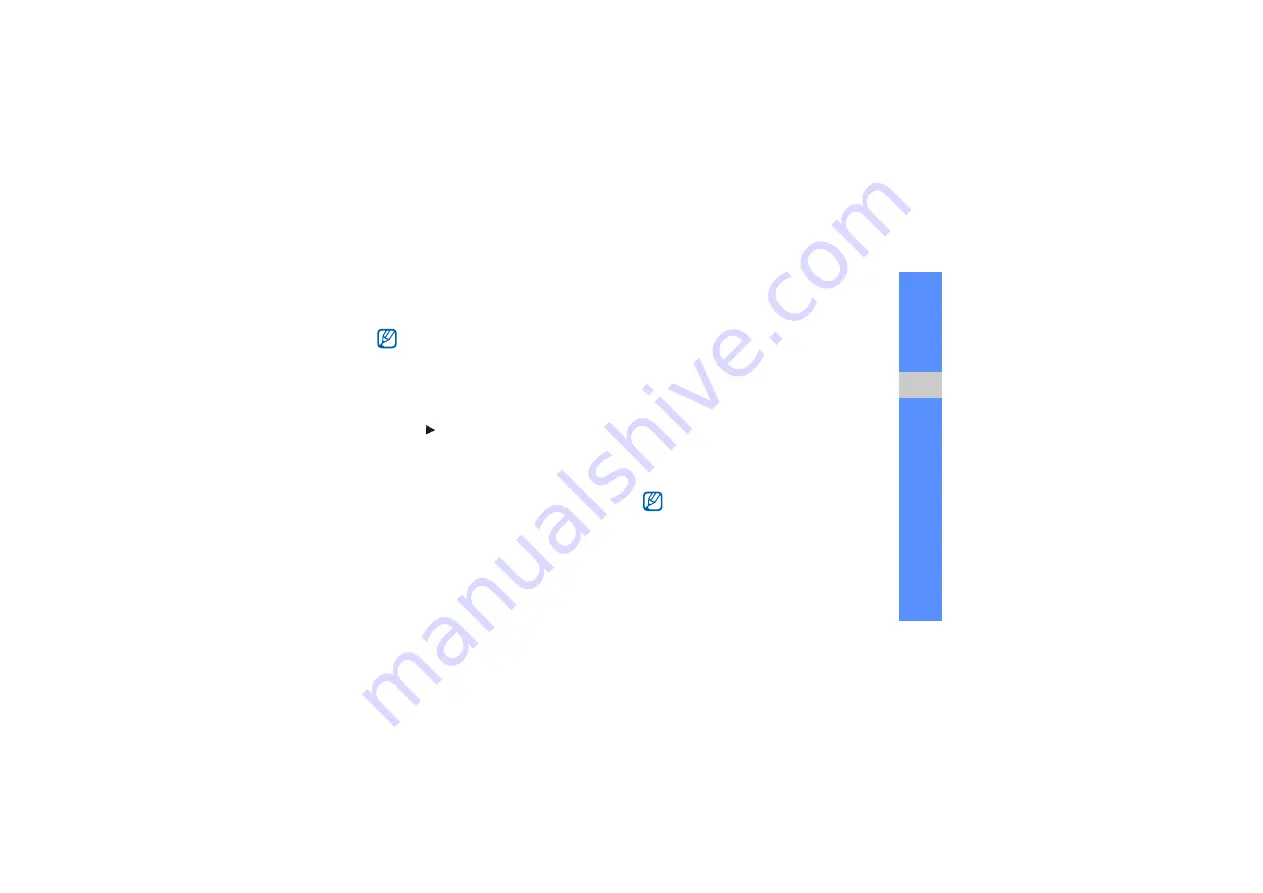
63
u
sing tools
and appli
cati
o
ns
Insert text
1. In Menu mode, select
Video editor
.
2. Select
Files
→
Import video
→
a video category
→
a video
→
Add
.
3. Select
Edit
→
Insert
→
Text
.
4. Select to play the video and select
Start mark
at the point where you want the text to appear.
5. Select
End mark
at the point where you want
the text to disappear.
6. Select
Insert
.
7. Enter text and select
Done
.
8. Move the text and select
Done
.
To change the text colour, select
Colour
.
9. Save the edited video with a new file name. Refer
to steps 7-9 in “Make a new video.”
Make or copy components in a video
1. In Menu mode, select
Video editor
.
2. Select
Files
→
Import image
or
Import video
→
an image or video category
→
an image or video
→
Add
.
3. If you choose to add an image, select the
duration for which the image will appear.
4. To add a new audio track, select
Additional
audio track
→
Import sound
→
a sound
category
→
a sound
→
Add
.
5. Select the video or audio component you want
to move or copy.
6. Select
Edit
→
Cut
or
Copy
.
7. Select the point where you want to insert the
component.
Inserting text to a video may be unavailable
depending on your service provider.
For audio, you can copy or move only imported
audio components.
Summary of Contents for GH68-26501A
Page 2: ...GT S5560 user manual ...
Page 85: ......






























