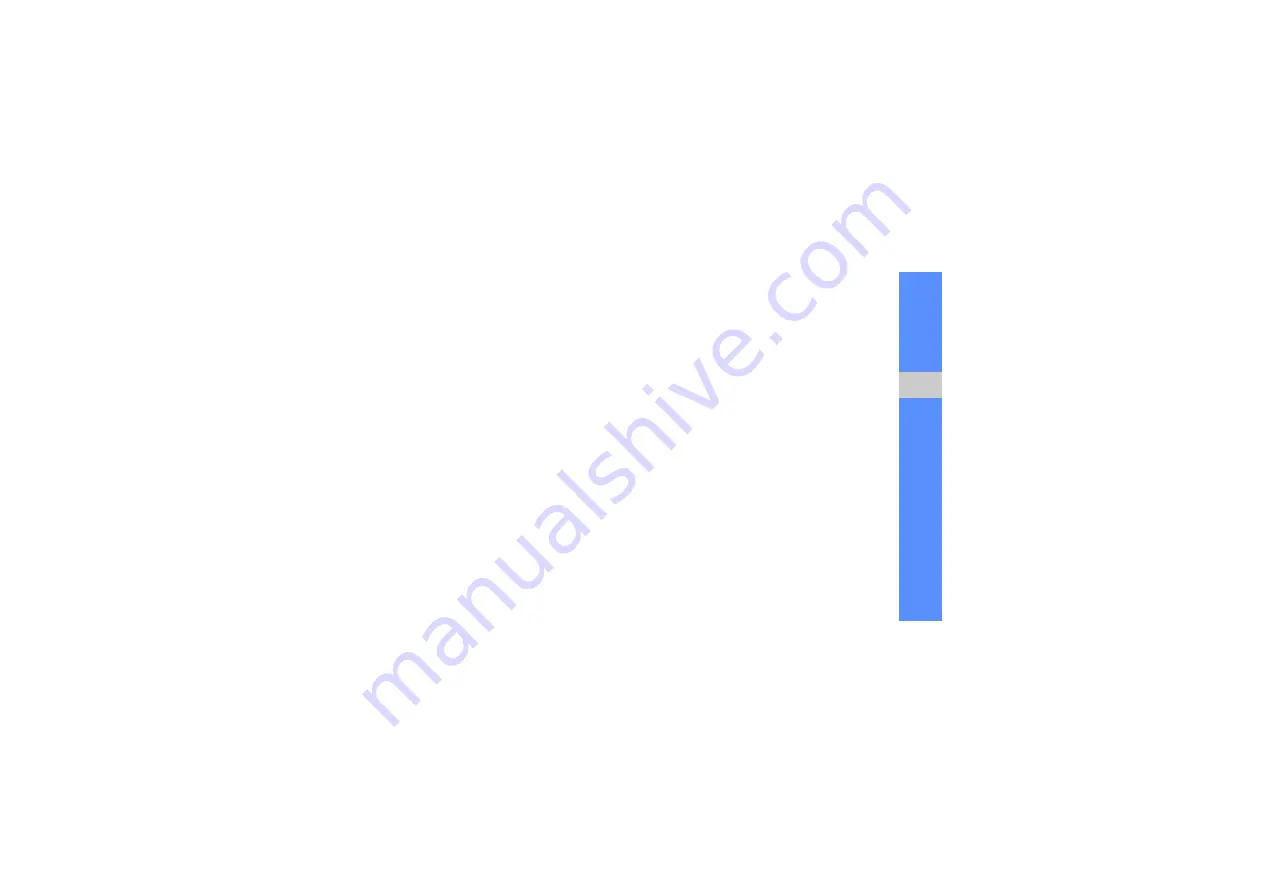
59
u
sing tools
and appli
cati
o
ns
7. Enter a new file name for the image and select
Done
.
Adjust an image
1. Open an image to be edited. Refer to steps 1-2
2. Select
Edit
→
Adjust
→
an adjustment option
(brightness, contrast, or colour).
To adjust the image automatically, select
Auto
level
.
3. Adjust the image as desired and select
Done
.
4. Save the edited image with a new file name.
Refer to steps 5-7 of “Apply effects to images.”
Transform an image
1. Open an image to be edited. Refer to steps 1-2
2. Select
Edit
→
Transform
→
Resize
,
Rotate
, or
Flip
.
3. Rotate or flip the image as desired and select
Done
.
To resize the image, select a size
→
Save
→
Done
.
4. Save the edited image with a new file name.
Refer to steps 5-7 of “Apply effects to images.”
Crop an image
1. Open an image to be edited. Refer to steps 1-2
2. Select
Edit
→
Crop
.
3. Draw a rectangle over the area you want to crop
and select
Crop
→
Done
.
4. Save the edited image with a new file name.
Refer to steps 5-7 of “Apply effects to images.”
Summary of Contents for GH68-26501A
Page 2: ...GT S5560 user manual ...
Page 85: ......






























