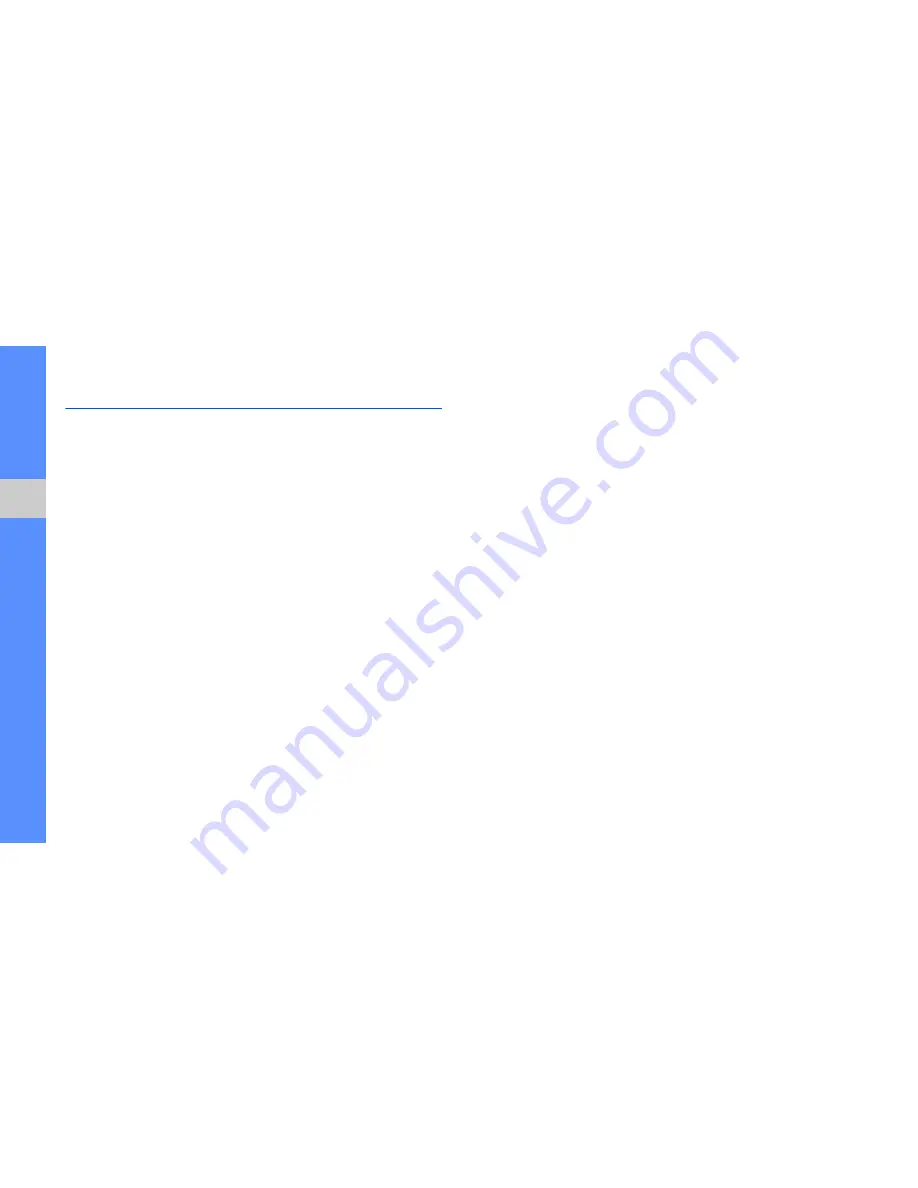
44
usi
n
g ad
vanced
fun
c
tion
s
Use advanced music functions
Learn to prepare music files, create playlists, and
store radio stations.
Copy music files via Samsung PC Studio
1. In Menu mode, select
Settings
→
PC
connections
→
Samsung PC studio
or
Mass
storage
→
Save
.
2. Using an optional PC data cable, connect the
multifunction jack on your phone to a PC.
3. Run Samsung PC Studio and copy files from the
PC to the phone.
Refer to the Samsung PC Studio help for more
information.
Copy music files to a memory card
1. Insert a memory card (if necessary).
2. In Menu mode, select
Settings
→
PC
connections
→
Mass storage
→
Save
.
3. Using an optional PC data cable, connect the
multifunction jack on your phone to a PC.
When connected, a pop-up window will appear
on the PC.
4. Open a folder to view files.
5. Copy files from the PC to the memory card.
Create a playlist
1. In Menu mode, select
Music
→
Playlists
.
2. Select
Create
.
3. Enter a title for your new playlist and select
Done
.
Summary of Contents for Genoa
Page 1: ...GT C3510 user manual ...
Page 74: ......






























