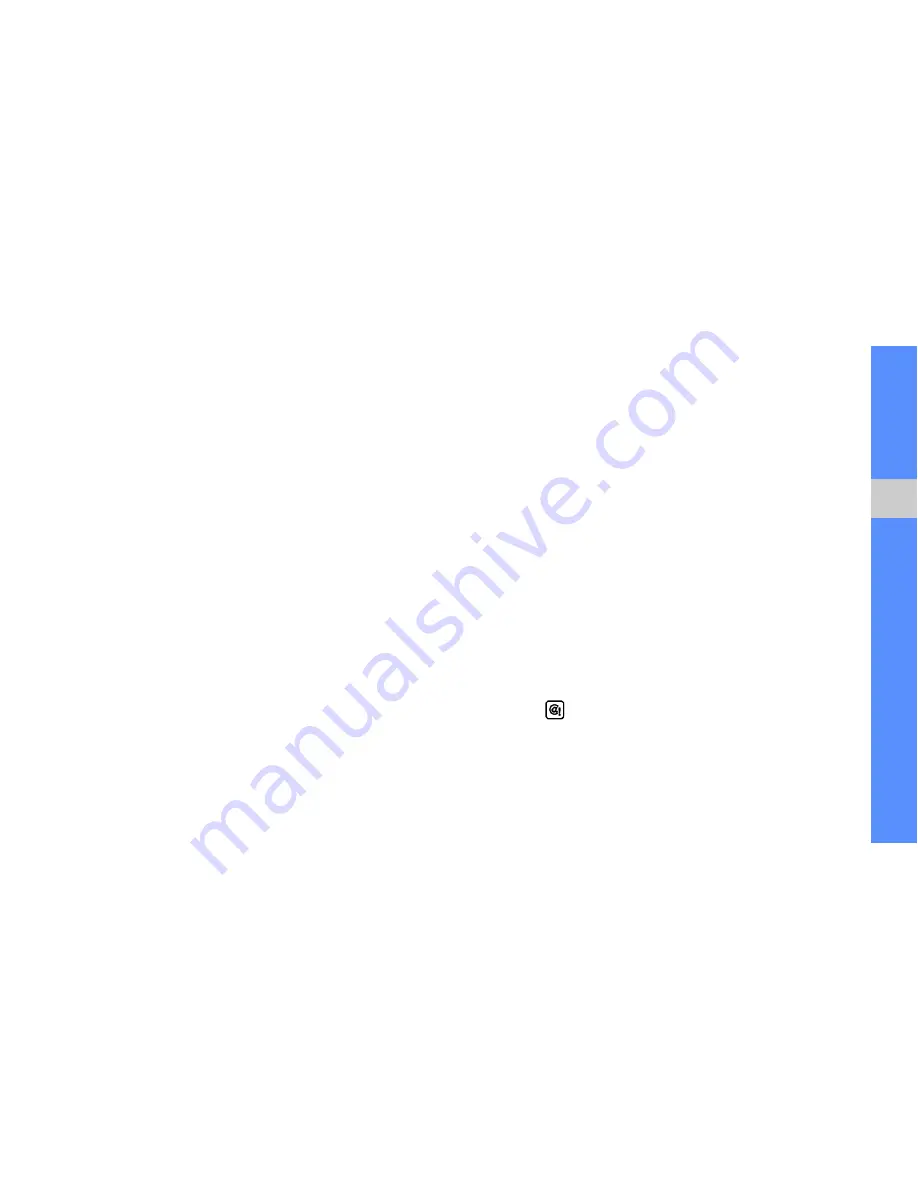
27
usi
n
g bas
ic f
uncti
ons
4. Select
Tap to add recipient
→
Enter manually
.
5. Enter a recipient number and select
Done
.
For sending as a text message, skip to step 7.
For attaching multimedia, continue with step 6.
6. Select
Add multimedia
and add an item.
7. Select
Send
to send the message.
Send an email
1. In Menu mode, select
Messages
→
Create new
message
→
.
2. Select
Tap to add subject
.
3. Enter a subject and select
Done
.
4. Select
Tap to add recipient
→
Enter manually
.
5. Enter an email address and select
Done
.
6. Select
Tap to add text
.
7. Enter your email text and select
Done
.
8. Select
Attach multimedia
and attach a file (if
necessary).
9. Select
Send
to send the message.
Enter text
With your phone’s touch screen, you can enter text
and create messages or notes.
When entering text, you can change the text input
mode:
• Select
T9
to switch between T9 and ABC modes.
Depending on your region, you may be able to
access an input mode for your specific language.
• Select
Abc
or
T9Ab
to change case or switch to
Number mode.
• Select
to switch to Symbol mode.
• Select
EN
to change the input language.
Summary of Contents for Genoa
Page 1: ...GT C3510 user manual ...
Page 74: ......






























