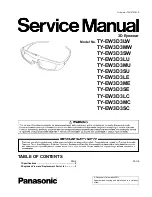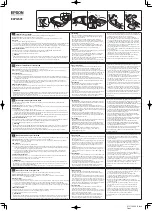12
Health and safety warnings
Children
The Gear VR should not be used by children under the age of 13, as
young children are in a critical period in visual development. Adults
should monitor children (age 13 and older) who are using or have
used the Gear VR for any of the symptoms described below, and
should limit the time children spend using the Gear VR and ensure
they take breaks during use. Prolonged use should be avoided, as
this could negatively impact hand-eye coordination, balance, and
multi-tasking ability. Adults should monitor children closely during
and after use of the Gear VR for any decrease in these abilities.