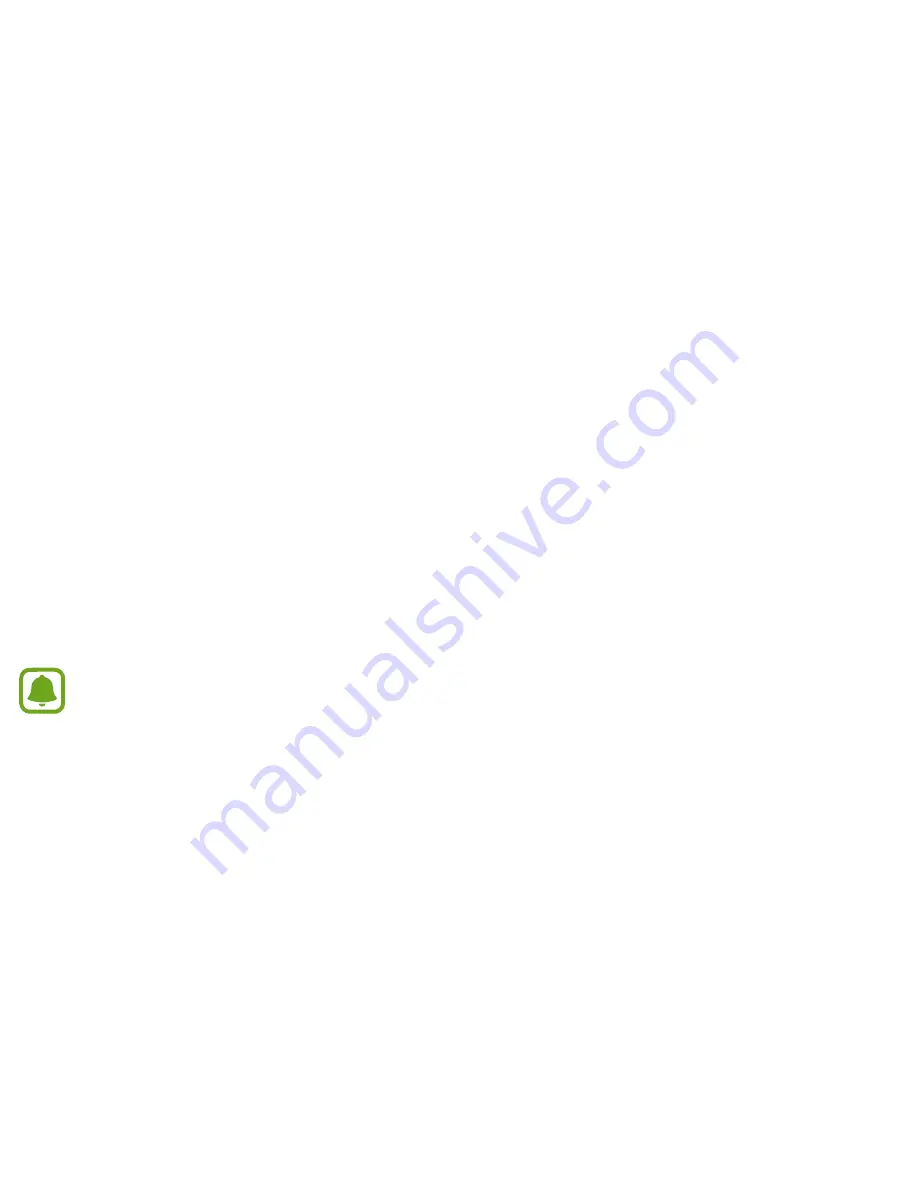
Samsung Gear App
124
Send media
Transfer saved audio or image files from your smartphone to your Gear.
X
On the Apps screen of the smartphone, tap
Samsung Gear
>
Send media
.
•
Select tracks
: Select audio files and manually send them from the smartphone to the Gear.
•
Auto sync
: Set the device to sync audio files with the Gear while the Gear is charging.
•
Playlists to sync
: Select a playlist to sync with the Gear.
•
Select images
: Select images and manually send them from the smartphone to the Gear.
•
Auto sync
: Set the device to sync images with the Gear while the Gear is charging.
•
Albums to sync
: Select an image folder to sync with the Gear.
When the Gear does not have enough available memory, it deletes files that you have not set as your favorites in order from
oldest to newest.
Summary of Contents for GEAR S2
Page 1: ...SM R730A User Manual ...
Page 10: ...ix 125 App settings 125 Samsung Gear Apps 126 Settings 131 Find My Gear ...
Page 13: ...Basics 3 Back Heart rate sensor Speaker ...
Page 24: ...Basics 14 2 While pushing the button pull the strap upward and remove it ...
Page 34: ...Basics 24 Adjusting the input value Rotate the bezel to adjust the volume or brightness 6 8 ...
Page 37: ...Basics 27 Dragging To move an item press and hold it and drag it to the target position ...
Page 38: ...Basics 28 Swiping Swipe to the left or right to view other panels ...
Page 47: ...Basics 37 Quick access panel View and manage shortcuts to the Apps screen and other apps ...























