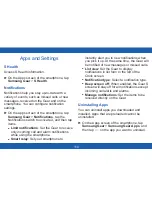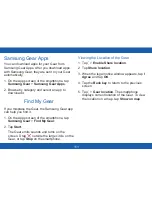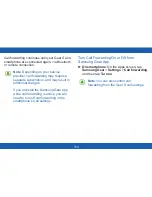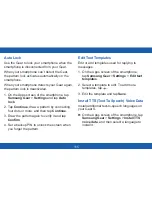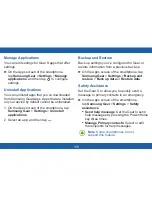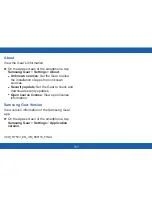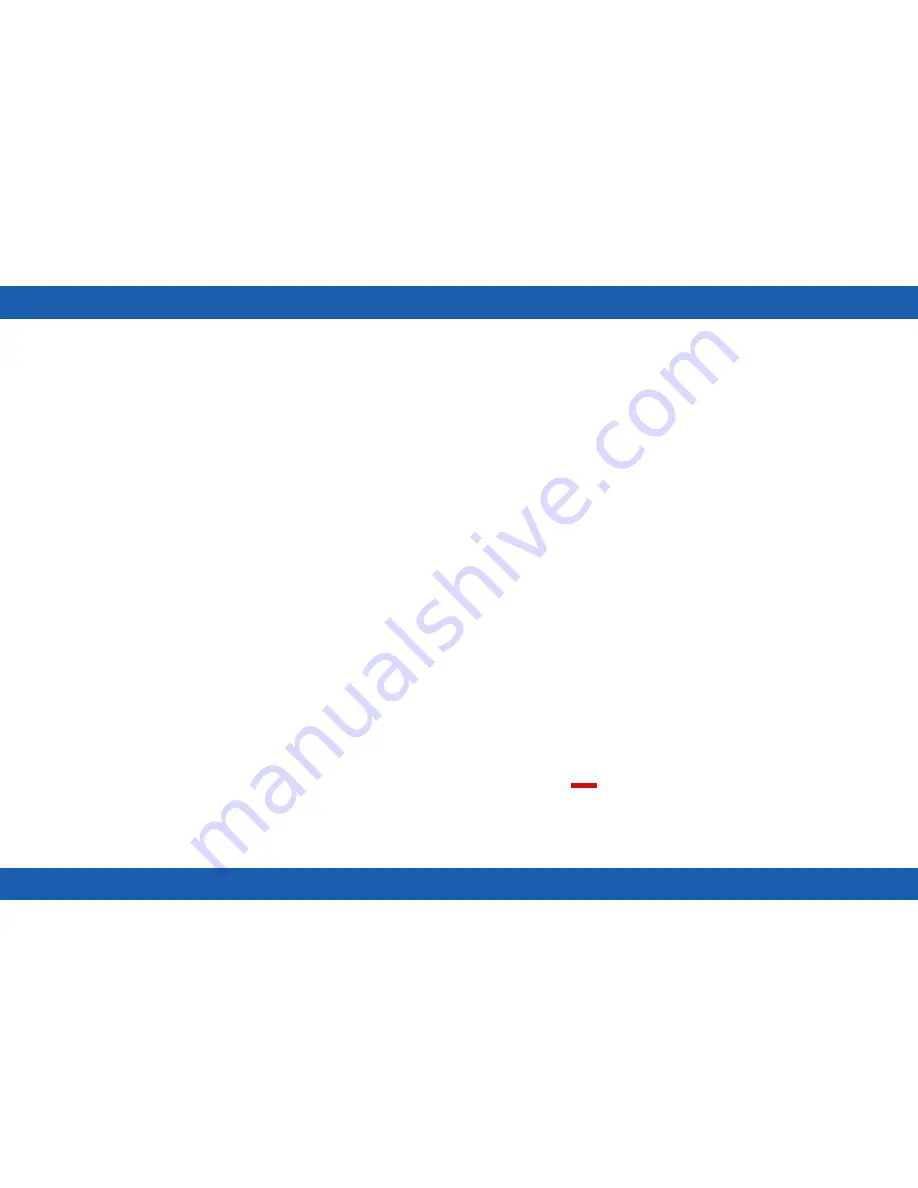
110
Apps and Settings
S Health
Access S Health information.
►
On the Apps screen of the smartphone, tap
Samsung Gear
>
S Health
.
Notifications
Notifications help you stay up-to-date with a
variety of events, such as missed calls or new
messages, received on the Gear and on the
smartphone. You can configure notification
settings.
►
On the Apps screen of the smartphone, tap
Samsung Gear
>
Notifications
, tap the
Notifications switch to activate it, and then tap
items.
•
Limit notifications
: Set the Gear to receive
only incoming call and alarm notifications
while using the smartphone.
•
Smart relay
: Set your smartphone to
instantly alert you to new notifications when
you pick it up. At the same time, the Gear will
be notified of new messages or missed calls.
•
List view
: Set the Gear to display
notifications in list form to the left of the
Clock screen.
•
Notification type
: Select a notification type.
•
Keep screen off
: When enabled, the Gear S
screen will stay off for all notifications except
incoming call alerts and alarms.
•
Manage notifications
: Set the items to be
received directly on the Gear.
Uninstalling Apps
You can uninstall apps you downloaded and
installed. Apps that are preloaded cannot be
uninstalled.
►
On the Apps screen of the smartphone, tap
Samsung Gear
>
Samsung Gear Apps
, and
then tap
on the app you want to uninstall.