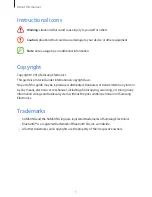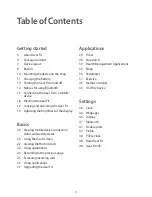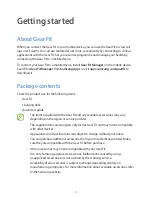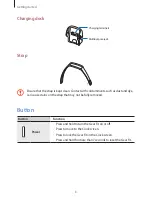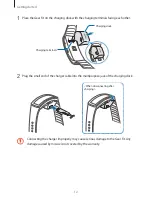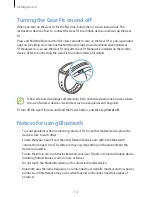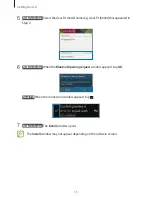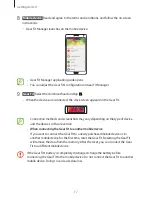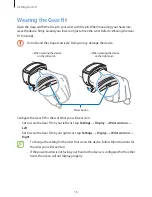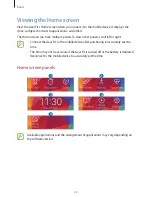Getting started
9
Maintaining water and dust resistance
The device may be damaged if water or dust enters the device. Follow these tips carefully to
prevent damage to the device and to maintain the water- and dust-resistant performance of
the device.
•
Do not immerse the device in water deeper than 1 m and keep it submerged for more
than 30 minutes.
•
Do not expose the device to
water moving with force
, such as water running from a tap,
ocean waves, or waterfalls.
•
If the device or your hands are wet, dry them thoroughly before handling the device.
•
If the device is exposed to freshwater, dry it thoroughly with a clean, soft cloth. If the
device is exposed to any liquid other than freshwater, rinse the device with freshwater
immediately and dry it thoroughly with a clean, soft cloth. Failure to rinse the device
in freshwater and dry it as instructed may cause the device to suffer from operability
or cosmetic issues.
•
If the device is dropped or receives an impact
, the water and dust resistant features of
the device may be damaged.
•
The touch screen and other features may not work properly
if the device is used in water
or in other liquids
.
•
Your device has been tested in a controlled environment and shown to be water and
dust resistant in certain circumstances (meets requirements of classification IP67 as
described by the international standard IEC 60529 - Degrees of Protection provided by
Enclosures [IP Code]; test conditions: 15 - 35 °C, 86 - 106 kPa, 1 meter, for 30 minutes).
Despite this classification, your device is not impervious to water damage in any
situation.