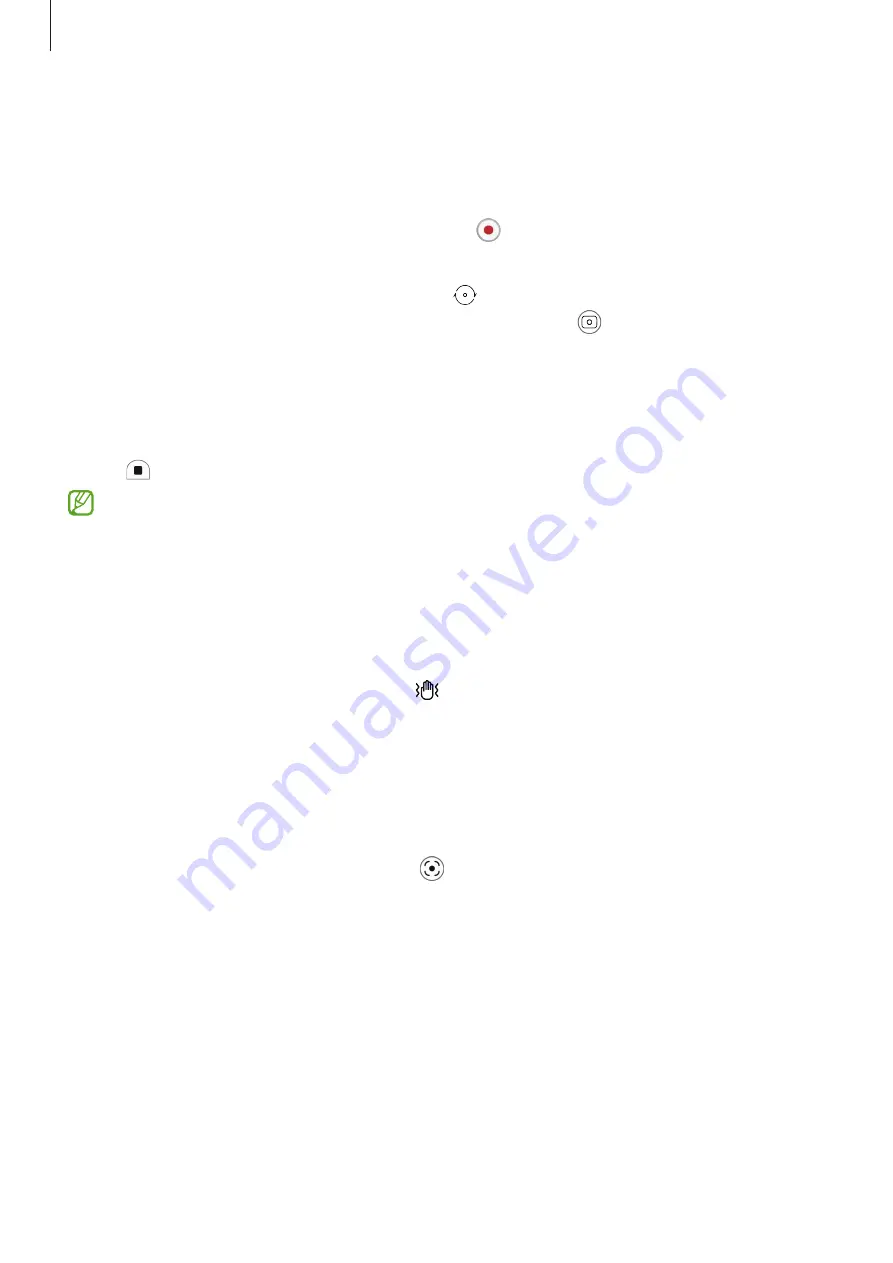
Apps and features
59
Video mode
The camera adjusts the shooting options automatically depending on the surroundings to
record videos easily.
1
On the shooting modes list, tap
VIDEO
and tap to record a video.
•
To switch between the front and rear cameras while recording, swipe upwards or
downwards on the preview screen or tap .
•
To capture an image from the video while recording, tap .
•
To change the focus while recording a video, tap where you want to focus. To use auto
focus mode, tap
AF
to cancel the manually set focus.
•
To record the sound from a specific direction at a higher volume while recording a
video, point the camera towards that direction and adjust the zoom.
2
Tap to stop recording the video.
•
If you use the video zoom feature for a long time while recording a video, the video
quality may diminish to prevent your device from overheating.
•
The optical zoom may not work in low-light environments.
Stabilising videos (Super steady)
When recording videos, stabilise them using the Super steady feature.
Tap
VIDEO
on the shooting modes list, tap on the shooting options to activate it, and then
record a video.
Using the auto framing feature
You can set the device to change the shooting angle and zoom automatically by recognising
and tracking people while recording videos.
On the shooting modes list, tap
VIDEO
, tap to activate it, and then record a video.






























