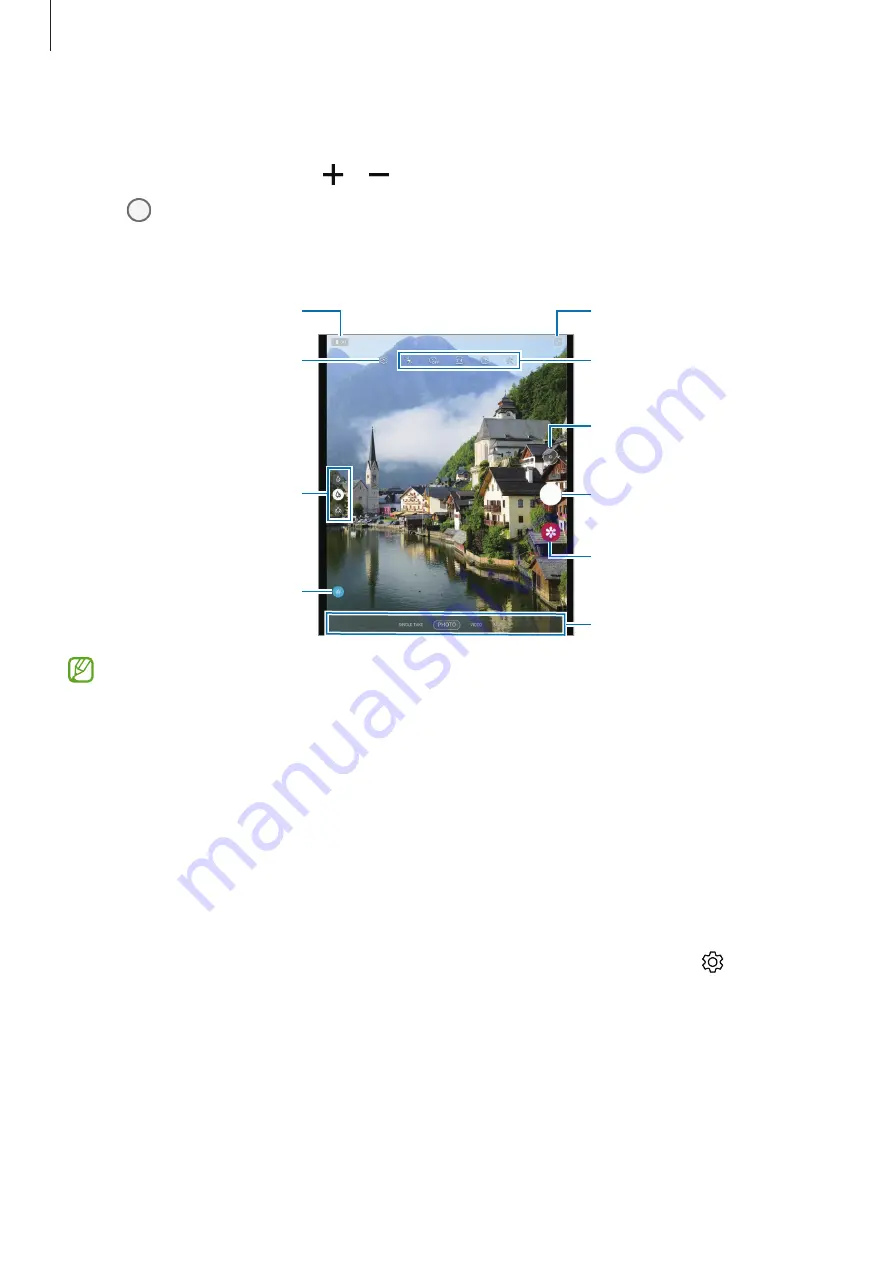
Apps and features
53
2
Tap the image on the preview screen where the camera should focus.
To adjust the brightness of photos, tap the screen. When the adjustment bar appears, drag
the adjustment bar towards or .
3
Tap to take a photo.
To change the shooting mode, drag the shooting modes list to the left or right, or swipe to
the left or right on the preview screen.
Camera settings
Turn on the Cover screen.
Take a photo.
Preview thumbnail
Shooting modes list
Scene optimiser
Zoom
Switch between the front and
rear cameras.
Options for current shooting
mode
Switch to capture view mode.
•
The preview screen may vary depending on the shooting mode and which camera is
being used.
•
If photos you take appear blurry, clean the camera lens and try again.
•
Make sure that the lens is not damaged or contaminated. Otherwise, the device may
not work properly in some modes that require high resolutions.
•
Your device’s camera features a wide-angle lens. If the distance between the camera
and the subject is close, a background blur effect is applied so the subject stands
out. If the subject gets further away, both the subject and the background can be
captured clearly.
•
Minor distortion may occur in wide-angle photos or videos and does not indicate
device performance problems. To correct the distortion in photos, tap on the
preview screen, tap
Save options
, and then tap the
Ultra wide shape correction
switch to activate it.
•
The maximum capacity for recording a video may vary depending on the resolution.
•
The camera may fog up or form condensation if the device is exposed to sudden
changes in air temperature, due to the difference in temperature outside and inside
the camera cover. Try to avoid such conditions when planning to use the camera. If
fogging does occur, allow the camera to dry naturally at room temperature before
taking photos or recording videos, otherwise results may look blurry.
















































