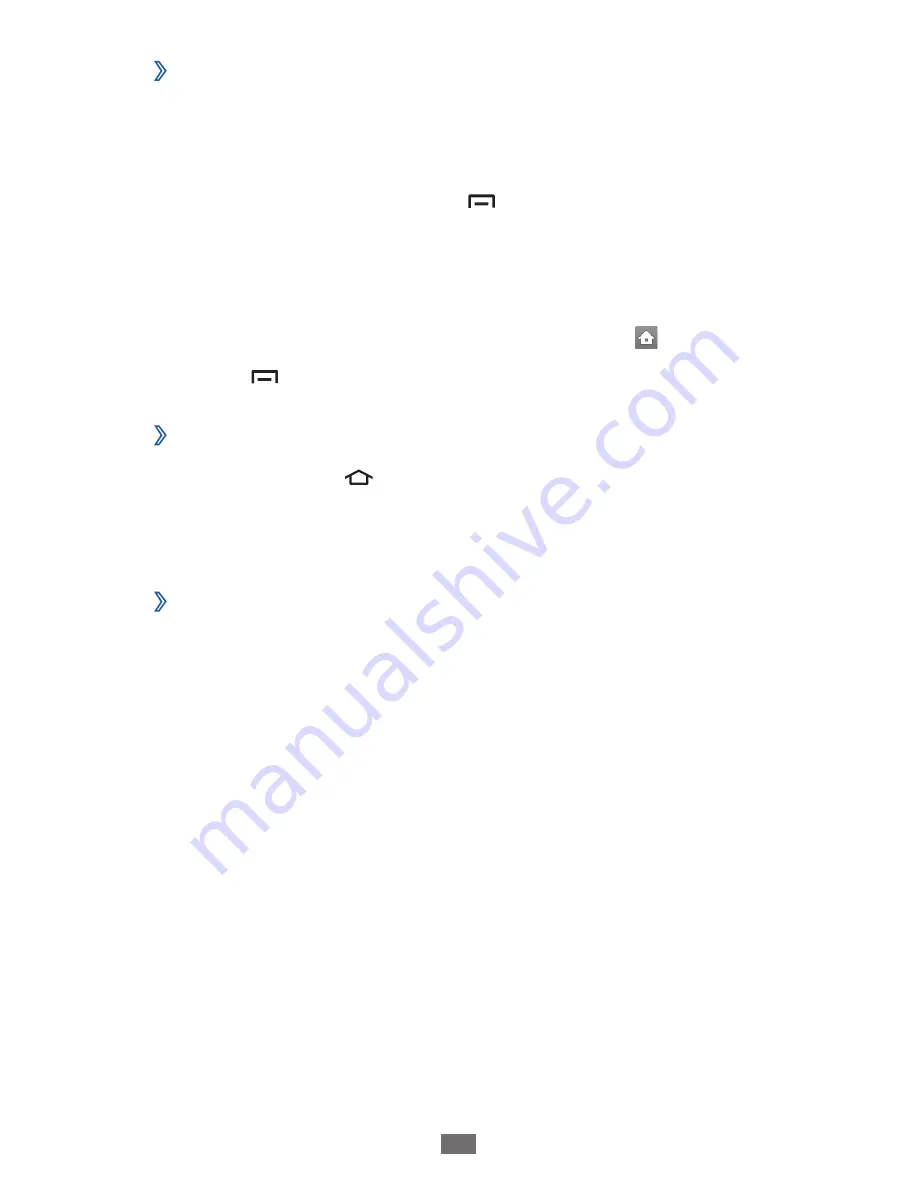
Getting started
28
Organise applications
›
You can reorganise the applications in the application list by
changing their order or grouping them into categories to suit
your preferences and needs.
In the application list, press [
1
]
→
Edit.
Tap and hold an application.
2
Drag the application icon to the location you want.
3
You can move an application icon to another screen. You
can also move most-used applications under .
Press [
4
]
→
Save.
Access recent applications
›
Press and hold [
1
] to view the applications you have
accessed recently.
Select an application to access.
2
Use the task manager
›
Your device is a multitasking device. It can run more than
one application at the same time. However, multitasking
may cause hang-ups, freezing, memory problems, or
additional power consumption. To avoid these problems, end
unnecessary programs using the task manager.
In Idle mode, open the application list and select
1
Task
manager
→
Active applications.
The list of all the applications currently running on your
device appears.
To close an application, select
2
End.
To close all active applications, select End all.
















































