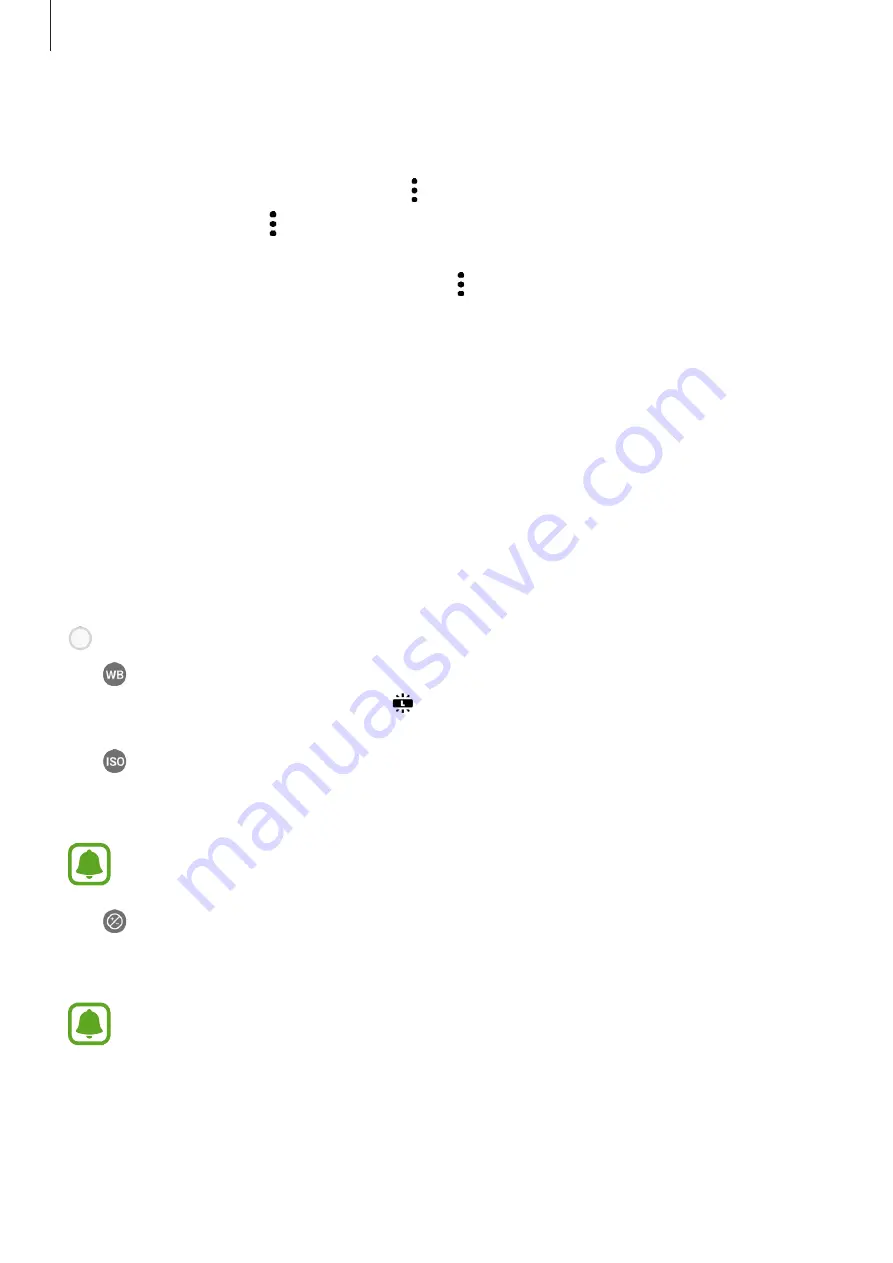
Applications
69
Customizing shooting modes
On the preview screen, swipe to the right to open the shooting modes list and select a mode.
To view the description of each mode, tap
→
Info
.
To rearrange modes, tap
→
Edit
, tap and hold a mode icon, and then drag it to a new
location.
To add mode shortcuts to the Home screen, tap
→
Add shortcut on home screen
.
Auto mode
Auto mode allows the camera to evaluate the surroundings and determine the ideal mode
for the photo.
On the shooting modes list, tap
Auto
.
Pro mode
Take photos while manually adjusting various shooting options, such as exposure value and
ISO value.
On the shooting modes list, tap
Pro
. Select options and customize the settings, and then tap
to take a photo.
•
: Select an appropriate white balance, so images have a true-to-life colour range. You
can set the colour temperature. Tap and drag your finger on the colour temperature
bar.
•
: Select an ISO value. This controls camera light sensitivity. Low values are for
stationary or brightly lit objects. Higher values are for fast-moving or poorly lit objects.
However, higher ISO settings will produce more noise in photos.
If the shutter speed is set manually, you cannot set the ISO setting to
Auto
.
•
: Change the exposure value. This determines how much light the camera’s sensor
receives. If the image is too dark, use a higher exposure. If the image is too light, use a
lower exposure.
If the shutter speed is set manually, you cannot change the exposure value. The
exposure value will change and be displayed based on the shutter speed setting.




































