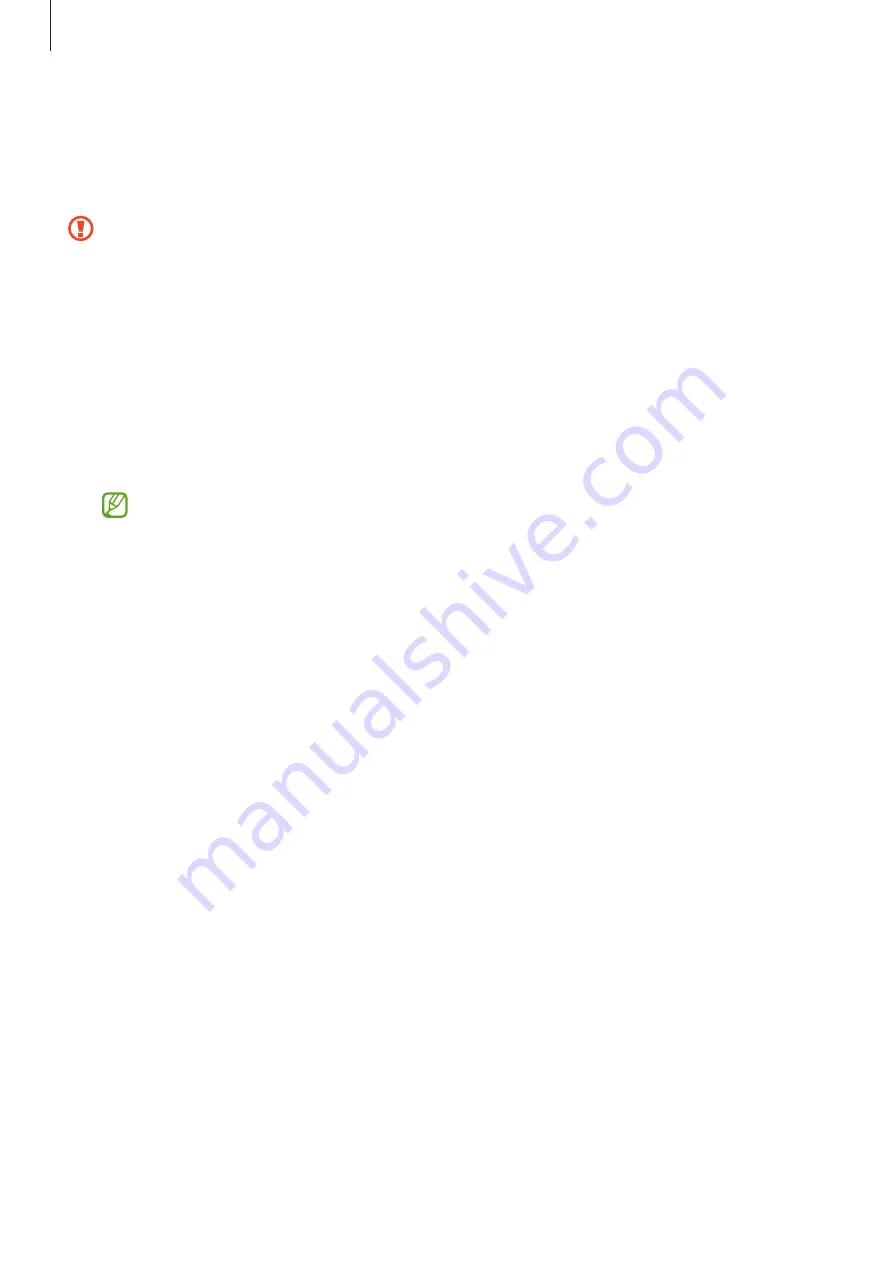
Apps and features
94
Flight mode
This disables all wireless functions on your Watch. You can use only non-network services.
On the Settings screen, tap
Connections
and tap the
Flight mode
switch to activate it.
Follow the regulations provided by the airline and the instructions of aircraft personnel.
In cases where it is allowed to use the device, always use it in flight mode.
Mobile networks (LTE models)
Customise the settings to control mobile networks.
On the Settings screen, tap
Connections
→
Mobile networks
and select a mobile network
connection option.
•
Auto
: Set to automatically use the Watch’s mobile network when the Bluetooth
connection with your smartphone is disconnected.
•
When the Watch is connected to the smartphone via Bluetooth, the Watch’s
mobile network is turned off to save battery power. Then, you cannot receive
messages and calls made to the Watch’s phone number.
•
When the Bluetooth connection with your smartphone is disconnected, the
Watch’s mobile network will automatically connect. Then, you can receive
messages and calls made to the Watch’s phone number.
•
Always on
: Set to always use the Watch’s mobile network regardless of the connection
with the smartphone.
•
Always off
: Set not to use the Watch’s mobile network.
•
Mobile plans
: Subscribe to the service provider’s mobile plan or additional services.
Data usage (LTE models)
Keep track of your data usage amount and customise the limit settings. Set the Watch to
automatically disable the mobile data connection when you have reached your specified
mobile data limit.
On the Settings screen, tap
Connections
→
Data usage
.
•
Start billing cycle on
: Set the monthly start date of your plan’s data usage.
•
Set data limit
: Activate or deactivate the feature to automatically disable the mobile data
connection when you have reached your specified mobile data limit.
•
Data limit
: Set the mobile data limit.






























