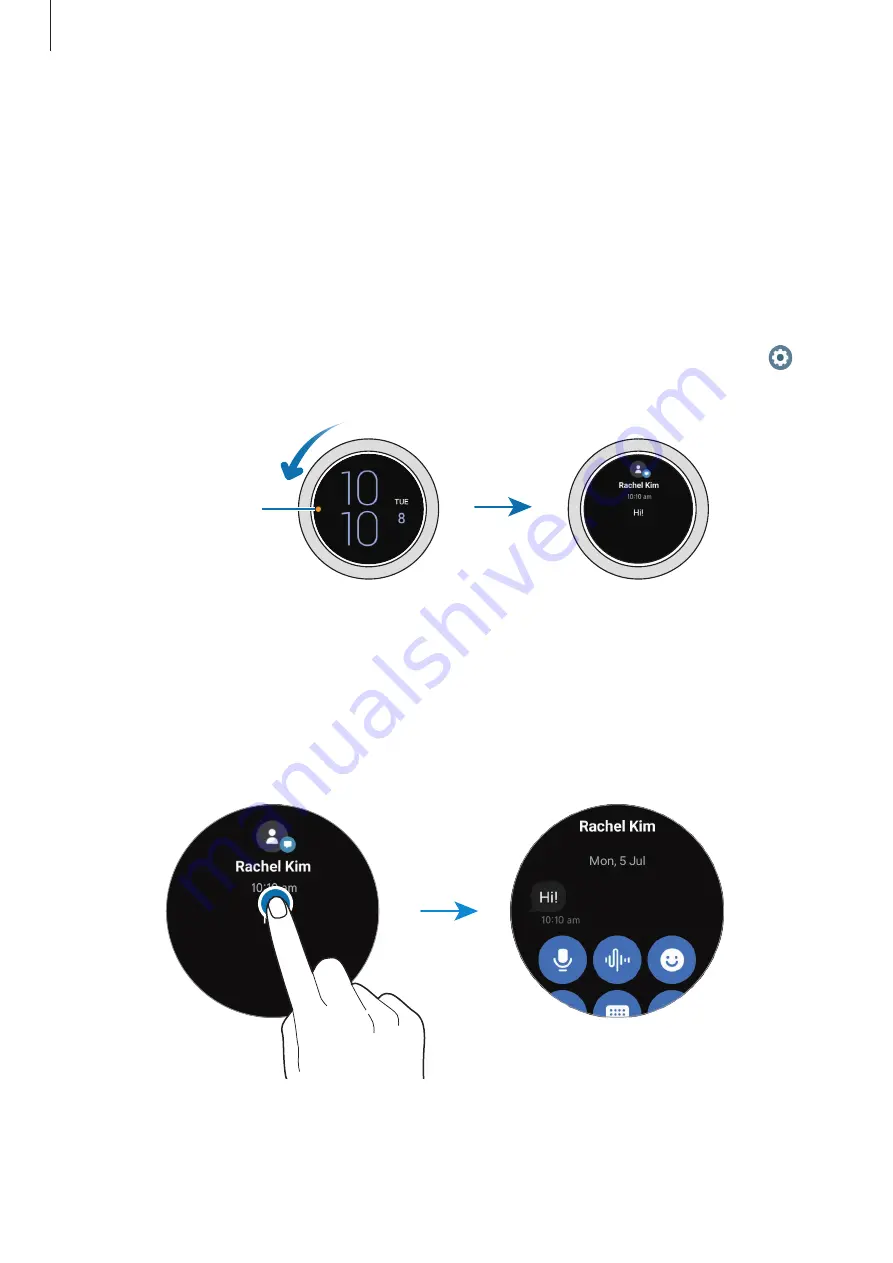
Getting Started
34
Notifications
Notification panel
Check a notification such as a new message or a missed call on the notification panel. On the
Watch screen, rotate or swipe the bezel anticlockwise. Alternatively, swipe right on the screen
to open the notification panel.
When there are unchecked notifications, an orange notification indicator will be visible on
the Watch screen. If the notification indicator does not appear, on the Apps screen, tap
(
Settings
)
→
Notifications
and tap the
Notification indicator
switch to activate it.
Notification indicator
Viewing incoming notifications
When you receive a notification, information about the notification, such as its type or the
time you received it, will appear on the screen. If more than two notifications are received, use
the bezel or swipe left or right on the screen to view more notifications.
Tap the notification to view details.
Deleting notifications
Swipe upwards on the screen while viewing a notification.
















































