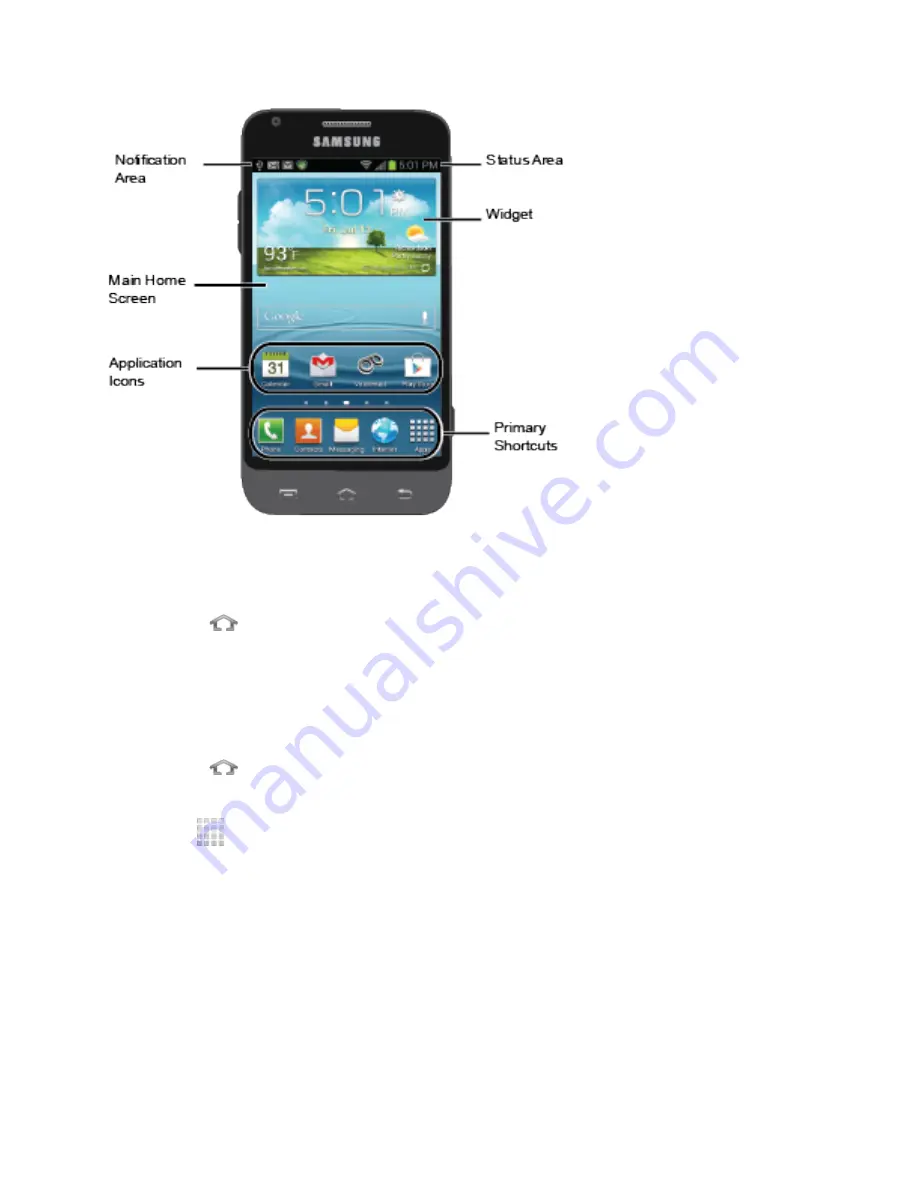
Phone Basics
27
Note
: Your phone's home screens cycle through so that you can keep swiping in one direction
and make it back to the home screen. The small circles toward the bottom of the screen
let you know your current screen position.
Tip
:
Press
to return to the main Home screen from any other screen.
Creating Shortcuts
Learn how to add, move, or remove items from the Home screen.
Adding Items from the Applications Menu
1. Press
to display the main Home screen, and then navigate to the desired Home
page.
2. Tap
to display your current applications. Scroll through the list to locate your
desired application.
3. Touch and hold the application icon. This creates a shortcut of the selected icon and
closes the Applications tab.
4. While still holding the icon, position it on the current page. Release the icon to lock the
new shortcut into its new position on the current screen.






























