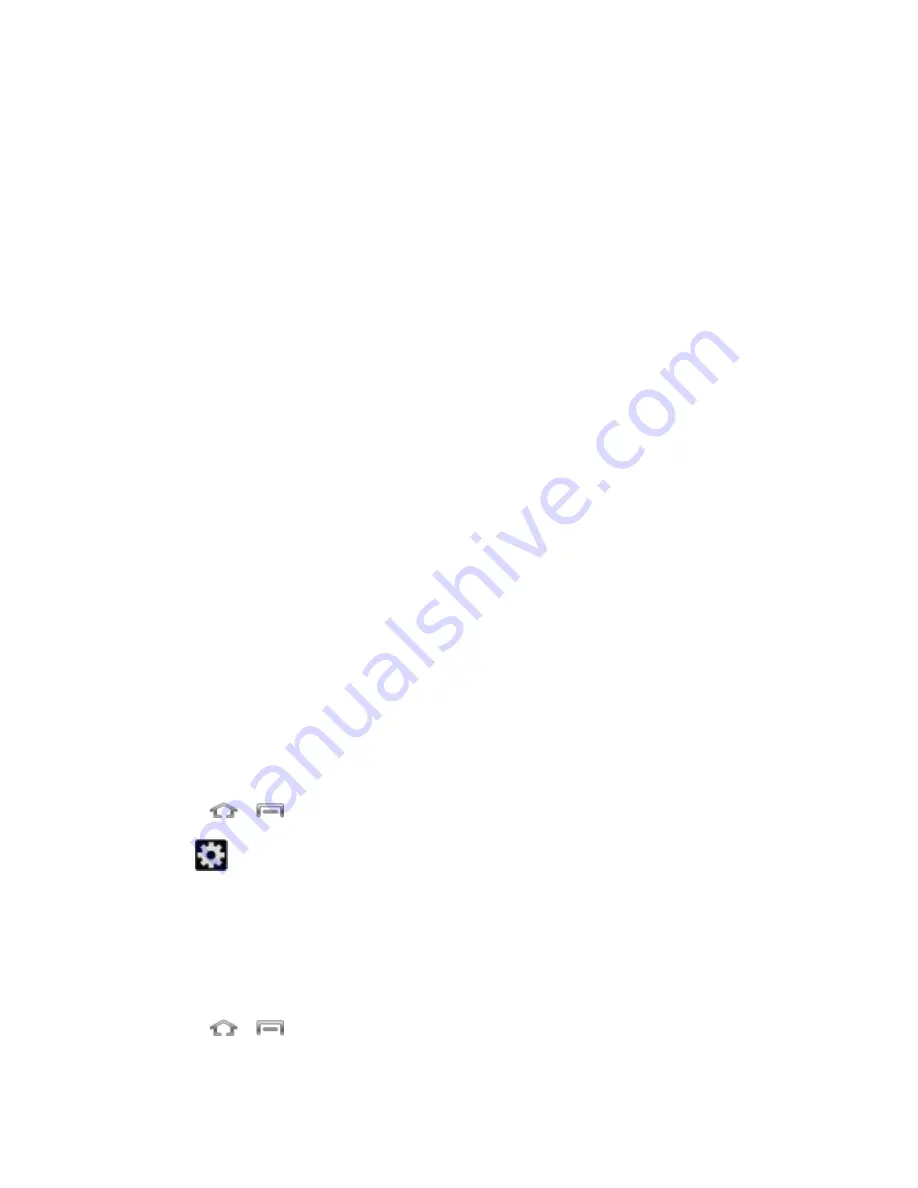
Settings
148
T9 Trace
: allows you to enter words by swiping between onscreen keys.
Handwriting
: enables the phone to recognize onscreen handwriting and convert it to
text.
Advanced
:
•
Auto capitalization
: automatically capitalizes the first letter of the first word in
each sentence (standard English style).
•
Auto-punctuate
: automatically inserts a period at the end of a sentence when
you tap the space bar twice while using the onscreen QWERTY keyboard.
•
Character preview
: provides an automatic preview of the current character
selection within the text string. This is helpful when multiple characters are
available within one key.
•
Key-tap sound
: enables auditory feedback when you tap an onscreen key.
Tutorial
: launches a brief onscreen tutorial covering the main concepts related to the
Samsung keyboard.
Reset settings
: resets the keyboard settings back to their original configuration.
T9 Trace
T9 Trace is built into the Samsung keyboard. This method allows you to enter a word by sliding
your finger from letter to letter and lifting it between words. T9 Trace uses error correcting
algorithms and a language model to predict the next word and includes a touch predictive text
system.
Enabling T9 Trace
When T9 Trace is enabled, the onscreen keyboard can be used to enter text by tapping or
swiping across the onscreen keys.
1. Press
>
and tap
Settings
>
Language and input
.
2. Tap
to the right of Samsung keyboard.
3. Touch the check mark to the right of
T9 Trace
to enable T9 Trace text entry.
Voice Search
The Voice Search feature is a voice-activated application that allows you to tell the phone what
to search for and then the phone activates a Google search based on what you said.
1. Press
>
and tap
Settings
>
Language and input
.
2. Tap
Voice search
to access the following options:






























