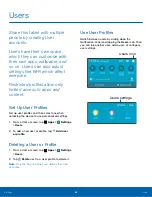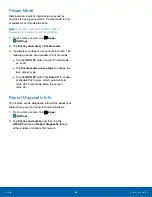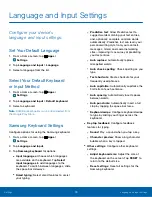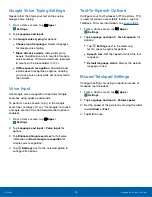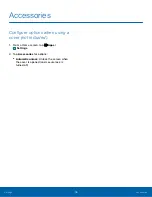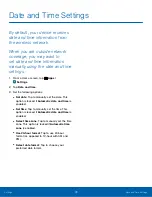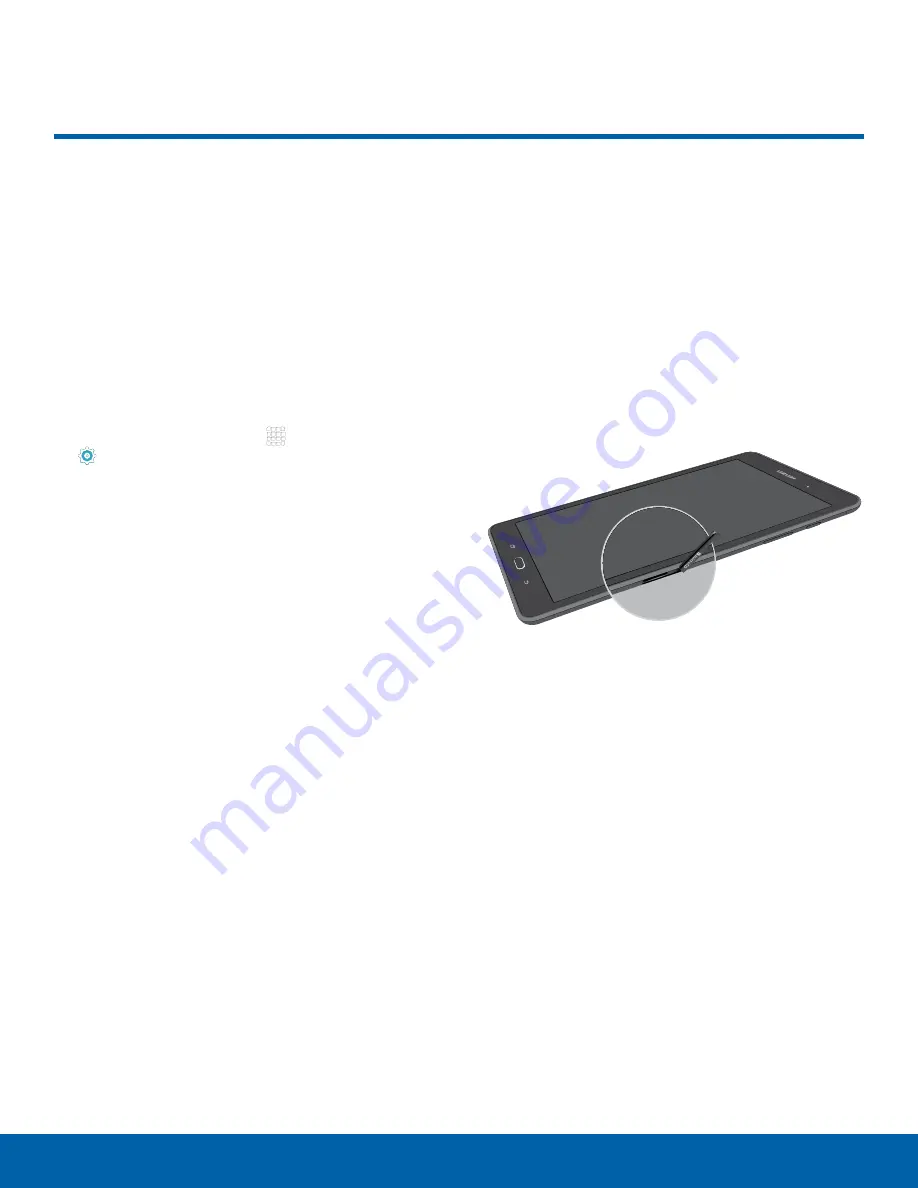
76
Storage
Settings
Storage
View the device memory and
usage, or mount, unmount, or
format an optional memory card
(not included).
Device Memory
View and manage the memory used by the device.
1. From a Home screen, tap
Apps
>
Settings
.
2. Tap
Storage
.
•
The
Device memory
displays Total space and
Available space.
•
The amounts of memory used by Applications,
Pictures and videos, Audio, Downloads,
Cached data, and Miscellaneous files are also
displayed.
To increase available memory:
1. Tap
Cached data
to clear all cached data for all
apps.
2. Tap
Miscellaneous files
, select unnecessary
files (or tap
SELECT ALL
), and then
tap
DELETE
.
Memory Card (SD Card)
Once an optional memory card (not included) has
been installed in your device, the card memory
displays as Total space and Available space.
Install a Memory Card
You can use an optional microSD or microSDHC
card (not included) to add additional memory space
to your device.
1. Open the microSD card slot cover and turn to
expose the slot.
2. With the gold contacts facing down, carefully
slide the memory card into the slot, pushing
gently until it clicks into place.
3. Close the microSD card slot cover.