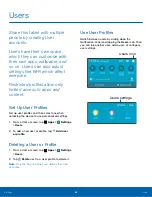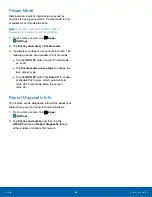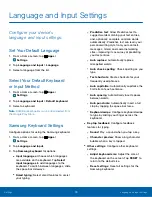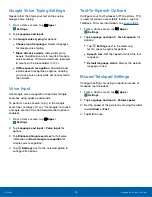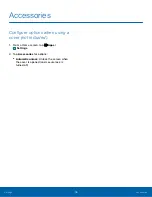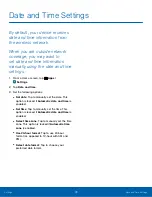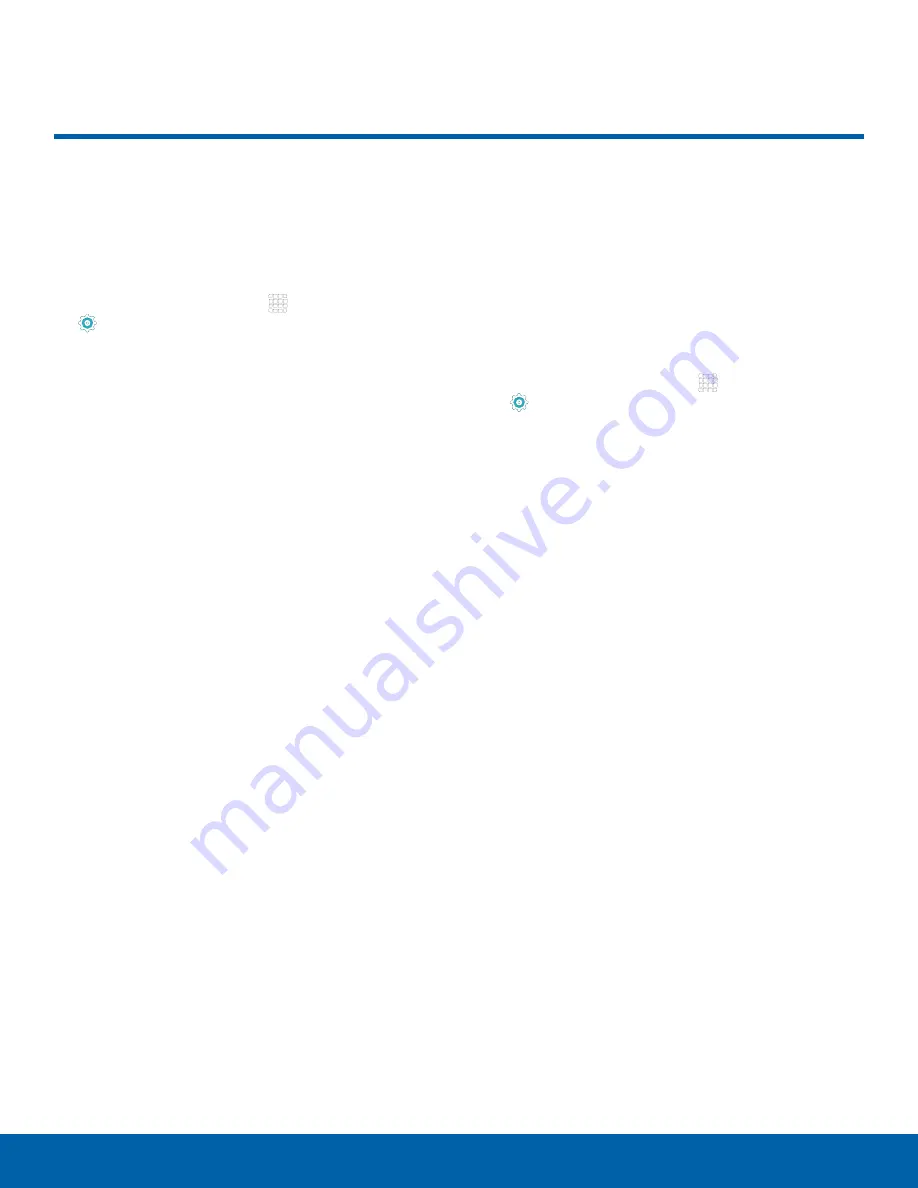
72
Backup and Reset
Settings
Backup and Reset
Back up your data to Google
servers. You can also reset your
device to its factory defaults.
1. From a Home screen, tap
Apps
>
Settings
.
2. Tap
Backup and reset
for options:
•
Samsung account
: Configure backup and
restore options using a Samsung account.
-
Back up my data
: Enable back up of your
tablet through your Samsung account.
-
Restore
: Use your Samsung account to
restore your backup data.
•
Google account
: Configure backup and
restore options using a Google account.
-
Backup account
: Select a Google account
to be used as your backup account.
-
Back up my data
: Enable back up of
application data, Wi-Fi passwords, and
other settings to Google servers.
-
Automatic restore
: Enable automatic
restoration of settings from Google servers.
When enabled, backed-up settings are
restored when you reinstall an application.
Factory Data Reset
Return your device to its factory defaults.
Warning
:
This action permanently erases ALL data
from the device, including Google or other account
settings, system and application data and settings,
downloaded applications, as well as your music,
photos, videos, and other files.
1. From a Home screen, tap
Apps
>
Settings
.
2. Tap
Backup and reset
>
Factory data reset
.
3. Tap
RESET DEVICE
and follow the prompts to
perform the reset.