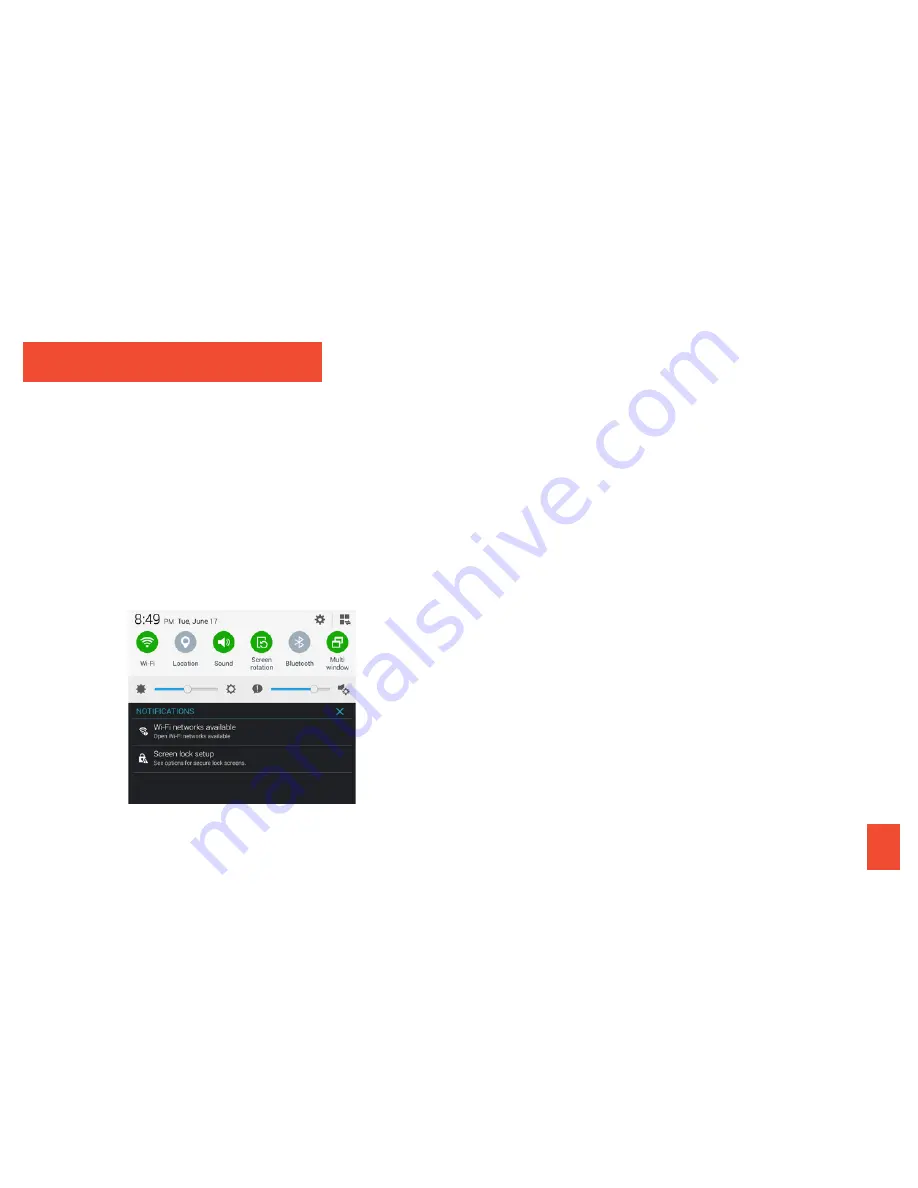
visit
sprint.com/support
for guides, tutorials and more
9
Notifications Panel
You can expand the notification area to
provide more detailed information about
the current onscreen notification icons.
1.
Drag down from the top of the screen to
open the Notifications panel.
2.
Tap a notification entry to open the
associated application.
Add Items to Your Home Screen
1.
Touch and hold an empty area on a
home screen.
2.
Tap an option under
Add to home screen
.
• Apps and widgets
to add an app
shortcut or a widget to the home screen.
From the next screen, tap the
Apps
tab
and then touch and hold an app icon and
drag it to the home screen to add a
shortcut. Tap the
Widgets
tab and drag a
widget to the home screen to add a
widget.
• Folder
to add a folder to the home
screen. Enter a folder name and tap
OK
to add the folder.
• Page
(if available) to add a new home
screen. Your tablet can support up to
seven home screens.
Your Home Screen
Summary of Contents for Galaxy TAB4
Page 1: ...Get Started...
























