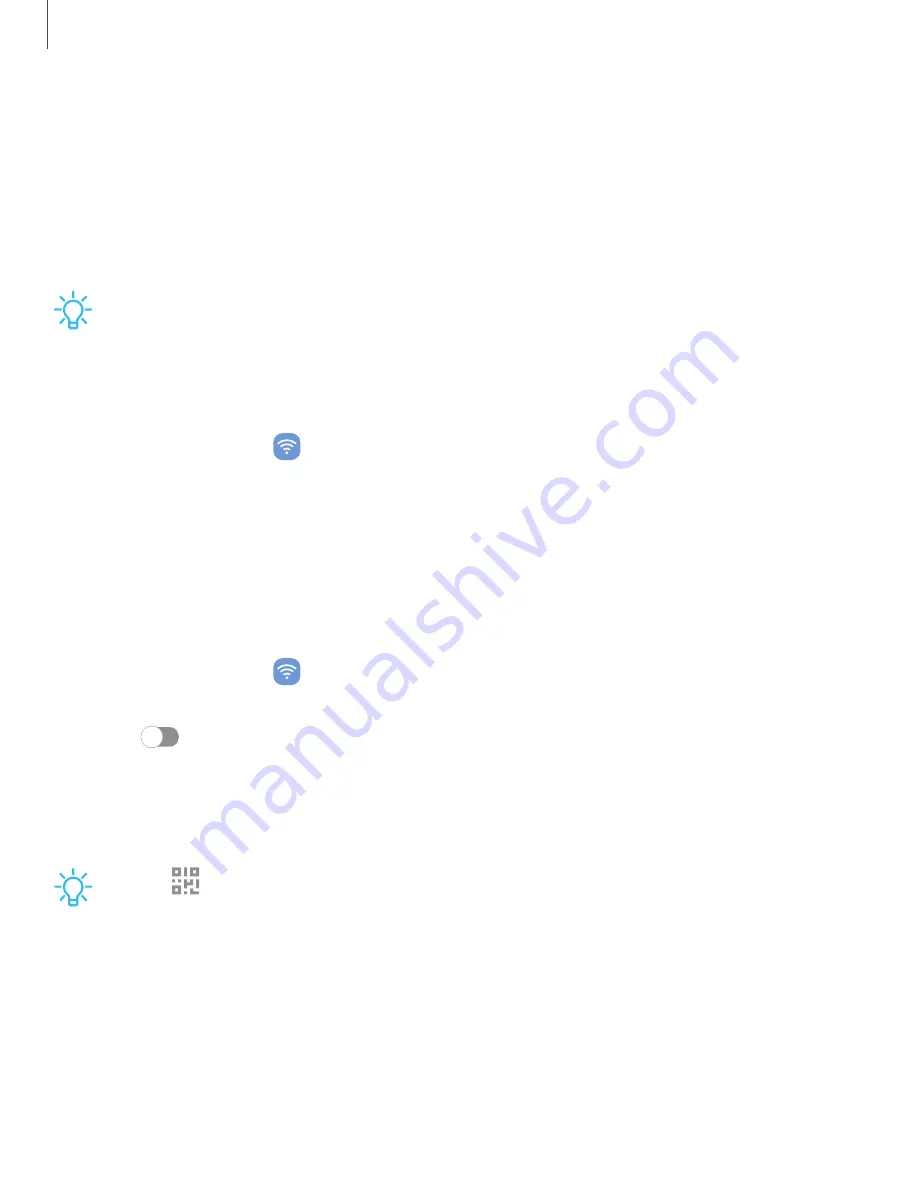
•
Mobile data only apps: Set apps to always use mobile data, even when your
device is connected to Wi-Fi.
•
Mobile data usage: View data usage over mobile connections over a period
of time. You can view total usage as well as usage by app.
•
Billing cycle and data warning: Change the monthly date to align with your
service provider’s billing date.
TIP
Use these features to keep an eye on your estimated data usage.
Monitor Wi-Fi data
You can restrict Wi-Fi data access by customizing usage limits and networks.
1. From Settings, tap
Connections > Data usage.
2. Tap Wi-Fi data usage to view data usage over Wi-Fi connections over a period of
time. You can view total usage as well as usage by app.
Mobile hotspot
Mobile hotspot uses your data plan to create a Wi-Fi network that can be used by
multiple devices.
1. From Settings, tap
Connections > Mobile hotspot and tethering
>
Mobile
hotspot.
2. Tap
to turn on Mobile hotspot.
3. On the devices you want to connect, activate Wi-Fi and select your device’s
Mobile hotspot. Enter the Mobile hotspot password to connect.
•
Connected devices are listed under the heading Connected devices.
TIP
Tap
QR code to connect another device to your Mobile hotspot by
scanning a QR code instead of entering a password.
109
Settings
















































