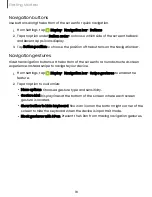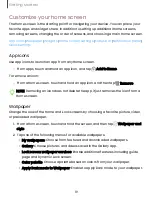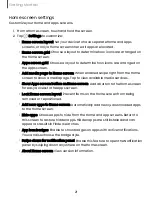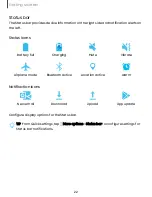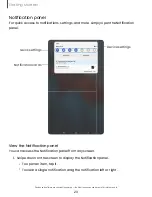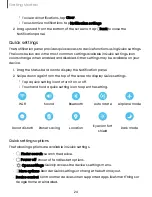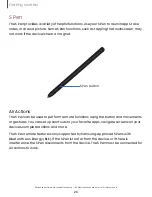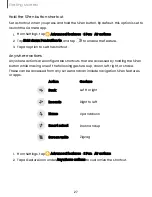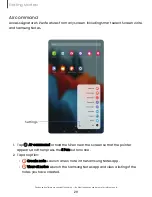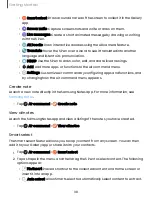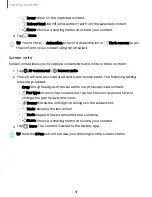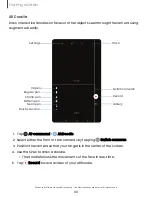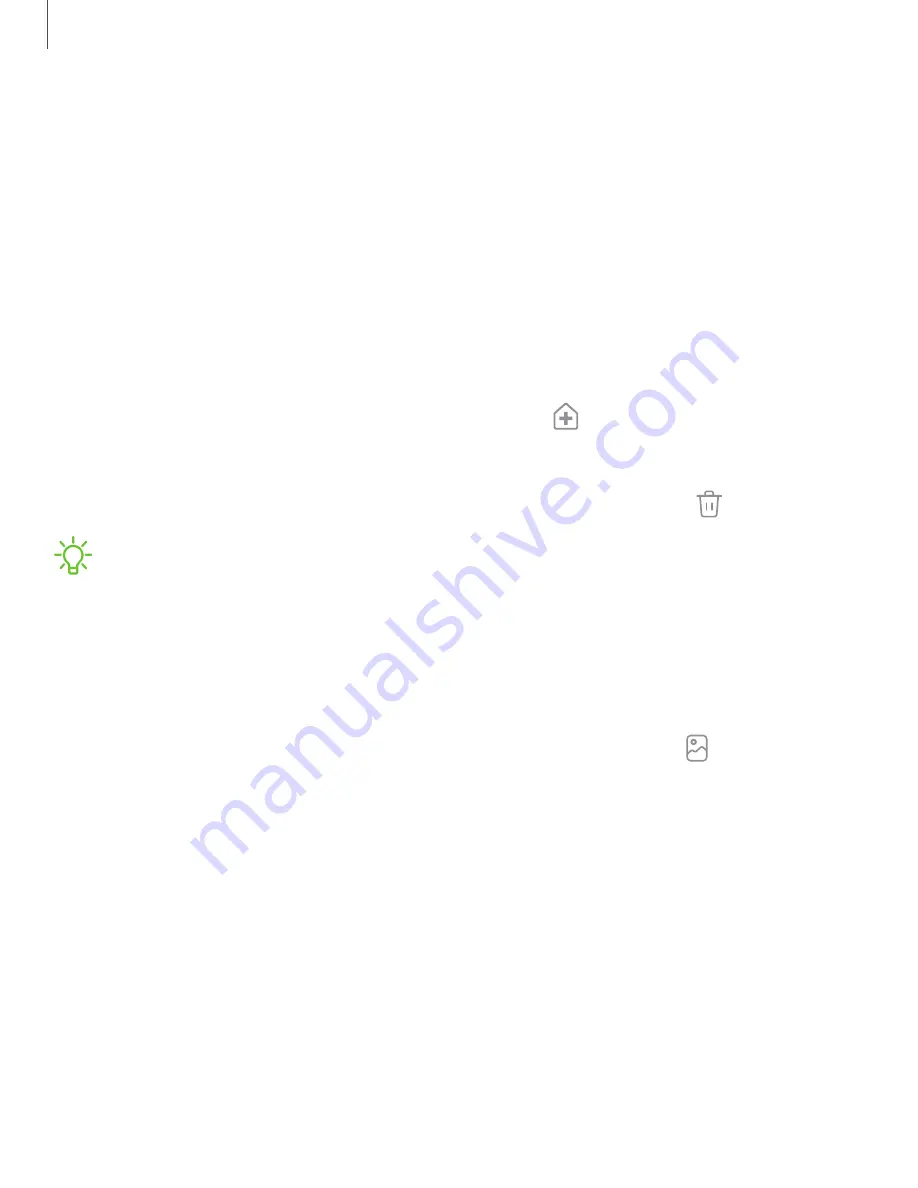
Customize your home screen
The Home screen is the starting point for navigating your device. You can place your
favorite apps and widgets here, in addition to setting up additional Home screens,
removing screens, changing the order of screens, and choosing a main Home screen.
|
|
|
|
|
|
App icons
Use app icons to launch an app from any Home screen.
◌
From Apps, touch and hold an app icon, and tap
Add to Home.
To remove an icon:
◌
From a Home screen, touch and hold an app icon, and then tap
Remove.
NOTE
Removing an icon does not delete the app, it just removes the icon from a
Home screen.
Wallpaper
Change the look of the Home and Lock screens by choosing a favorite picture, video,
or preloaded wallpaper.
1. From a Home screen, touch and hold the screen, and then tap
Wallpaper and
style.
2. Tap one of the following menus for available wallpapers:
•
My wallpapers: Choose from featured and downloaded wallpapers.
•
Gallery: Choose pictures and videos saved in the Gallery app.
•
Lock screen wallpaper services: Enable additional features including guide
page and Dynamic Lock screen.
•
Color palette: Choose a palette based on colors from your wallpaper.
•
Apply Dark mode to Wallpaper: Enable to apply Dark mode to your wallpaper.
19
Getting started