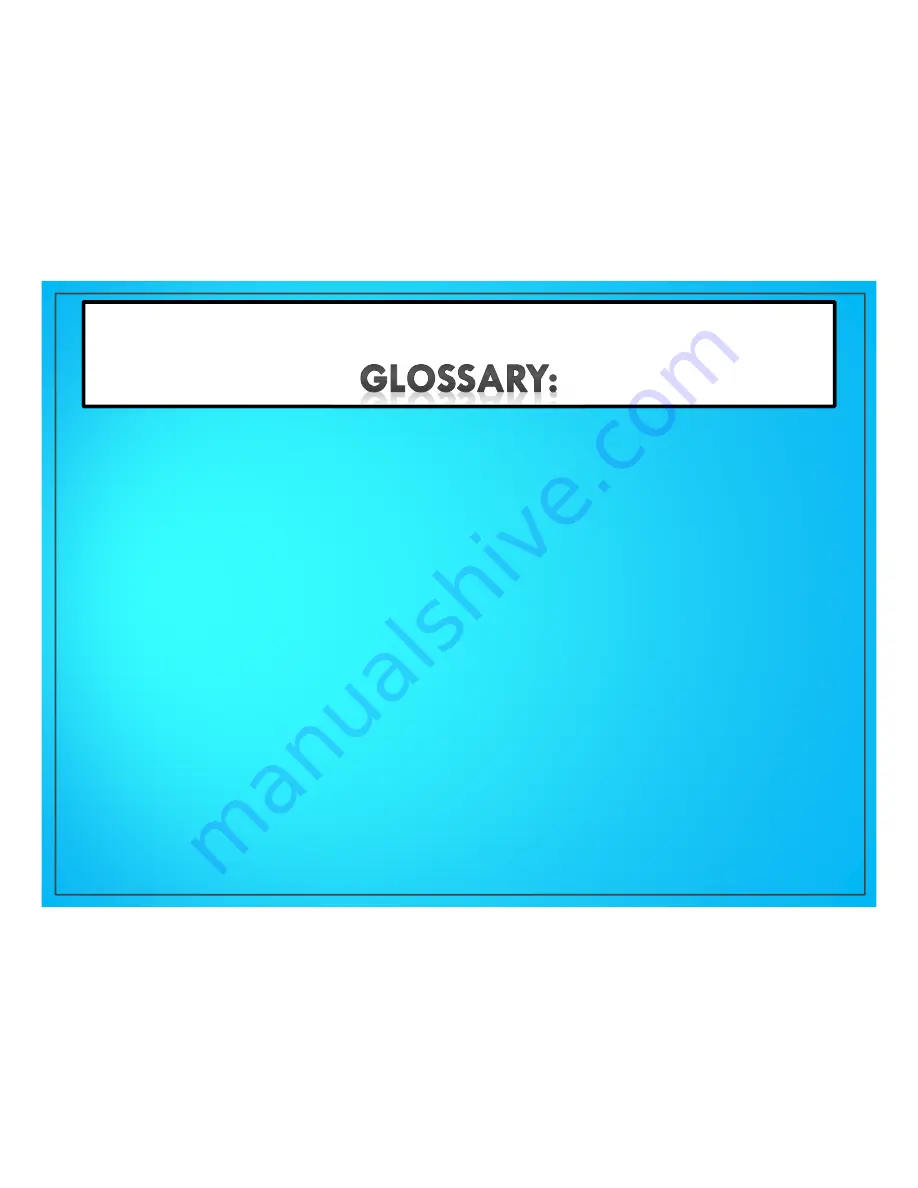
Address book- a list of all your contacts (7,2)
Charger- the device you use to charge your phone (5,2)
Contact- the numbers and information of a person (7,2)
Gallery- the place where all your pictures are (13,2)
Home screen- the screen you see once you unlock your phone
(4,6,9,10,11,12)
Icon-a button to go to a certain screen on your phone (11,10,7,6)
Keypad- a mini keyboard that you type things with (10)
Recipient- the name of a person (10)
Text message-information or a note to someone over a phone (10,2)
Wallpaper/Background -the picture you see behind the icons and words
in your phone (13, 2)
15
Summary of Contents for Galaxy Tab S2
Page 1: ...By Olivia Zoog 1...


































