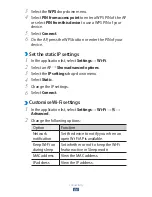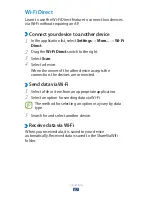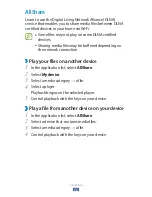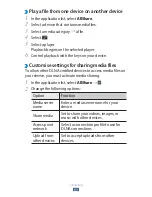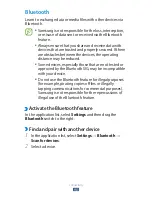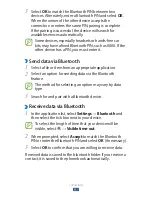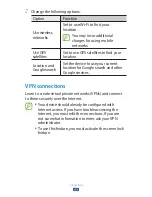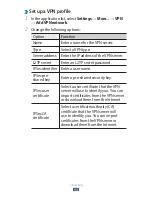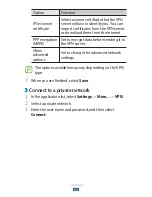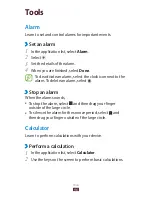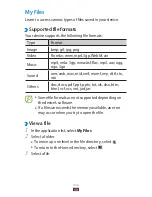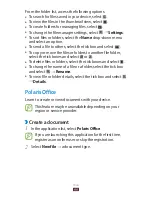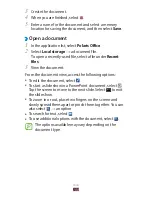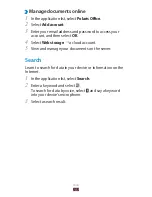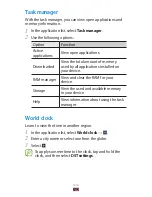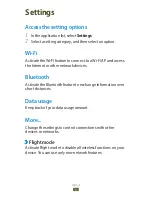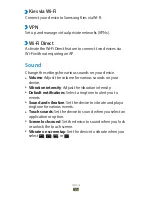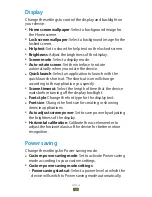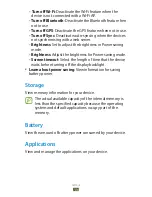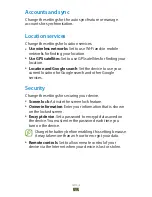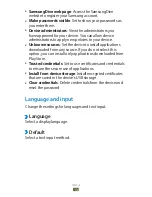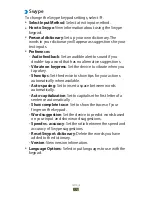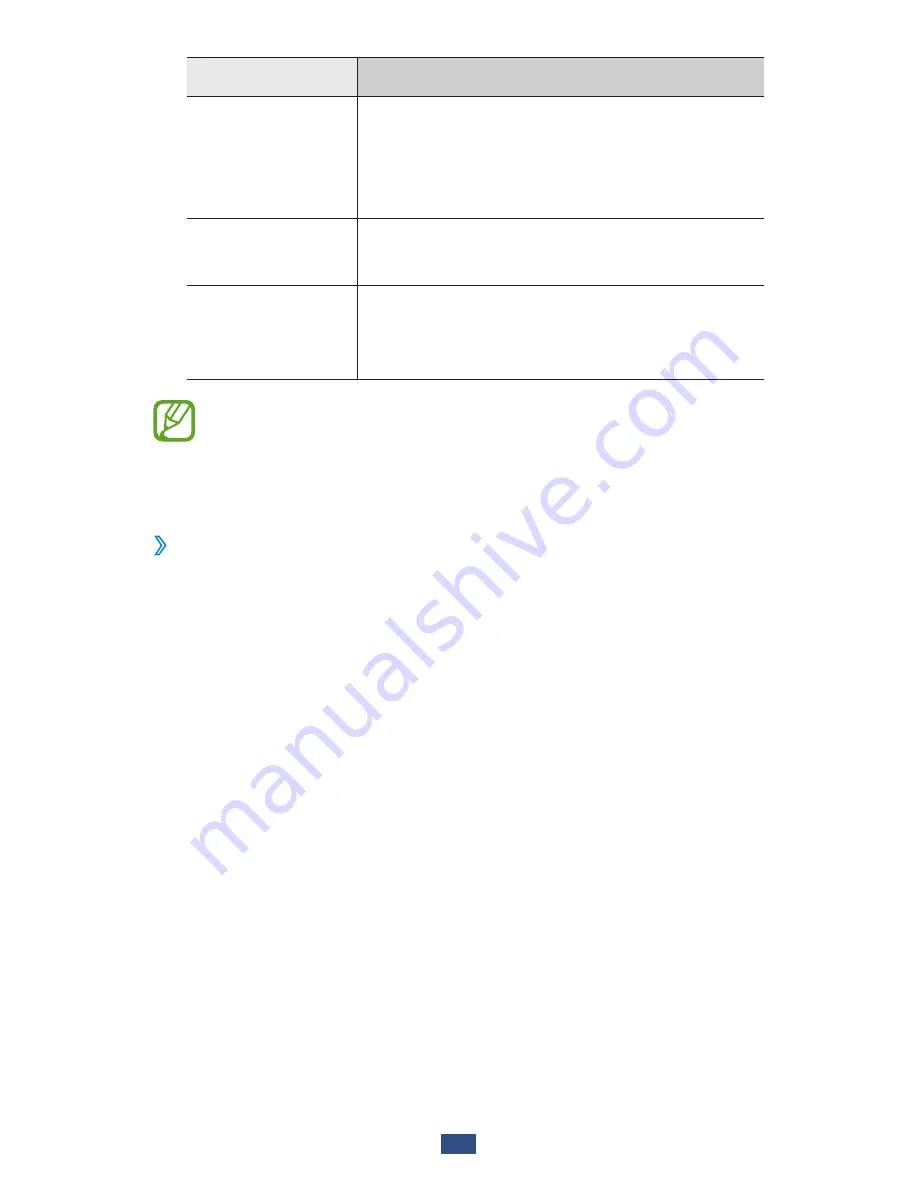
Connectivity
95
Option
Function
IPSec server
certificate
Select a server certificate that the VPN
server will use to identify you. You can
import certificates from the VPN server
or download them from the Internet.
PPP encryption
(MPPE)
Set to encrypt data before sending it to
the VPN server.
Show
advanced
options
Set to change the advanced network
settings.
The options available may vary depending on the VPN
type.
When you are finished, select
3
Save.
Connect to a private network
›
In the application list, select
1
Settings
→
More...
→
VPN.
Select a private network.
2
Enter the user name and password, and then select
3
Connect.