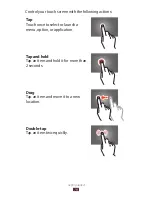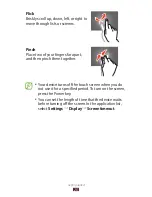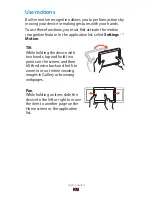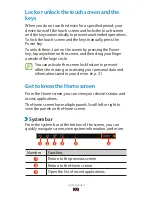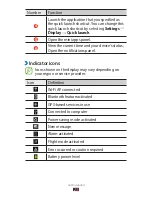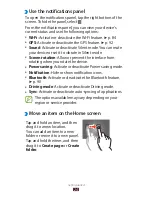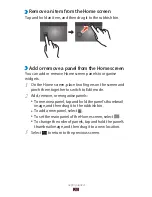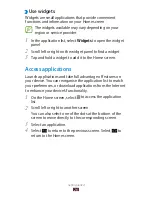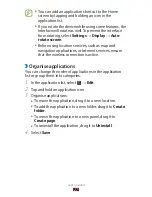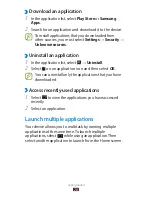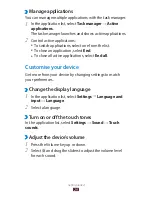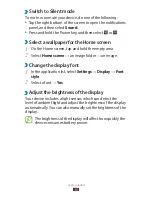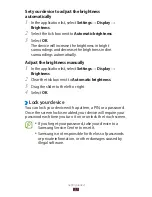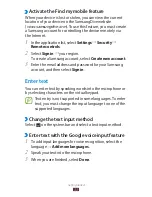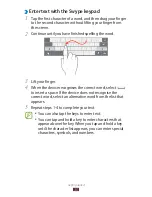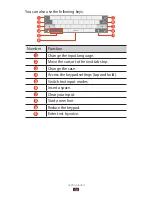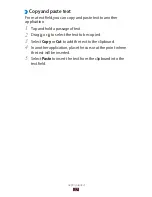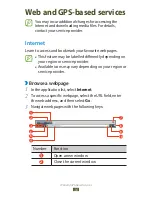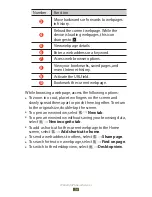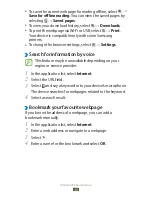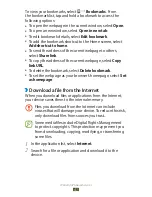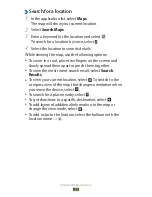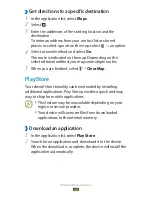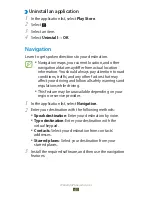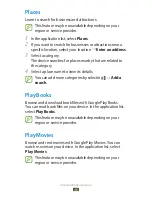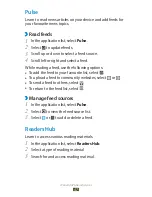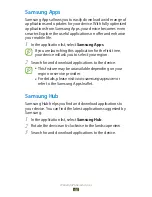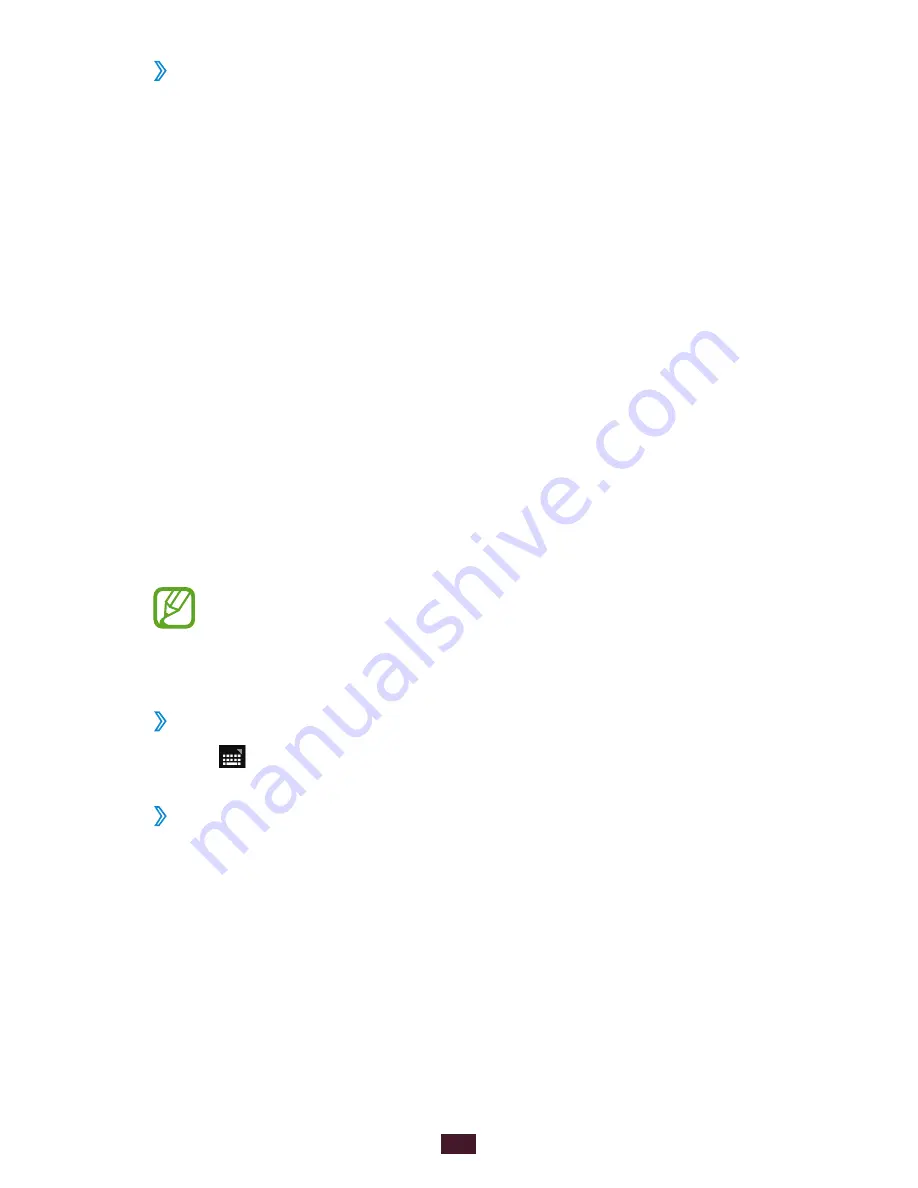
33
Getting started
Activate the Find my mobile feature
›
When your device is lost or stolen, you can view the current
location of your device on the SamsungDive website
(
www.samsungdive.com
). To use this feature, you must create
a Samsung account for controlling the device remotely via
the Internet.
In the application list, select
1
Settings
→
Security
→
Remote controls.
Select
2
Sign in
→
your region.
To create a Samsung account, select Create new account.
Enter the email address and password for your Samsung
3
account, and then select Sign in.
Enter text
You can enter text by speaking words into the microphone or
by selecting characters on the virtual keypad.
Text entry is not supported in some languages. To enter
text, you must change the input language to one of the
supported languages.
Change the text input method
›
Select on the system bar and select a text input method.
Enter text with the Google voice input feature
›
To add input languages for voice recognition, select the
1
language
→
Add more languages.
Speak your text into the microphone.
2
When you are finished, select
3
Done.