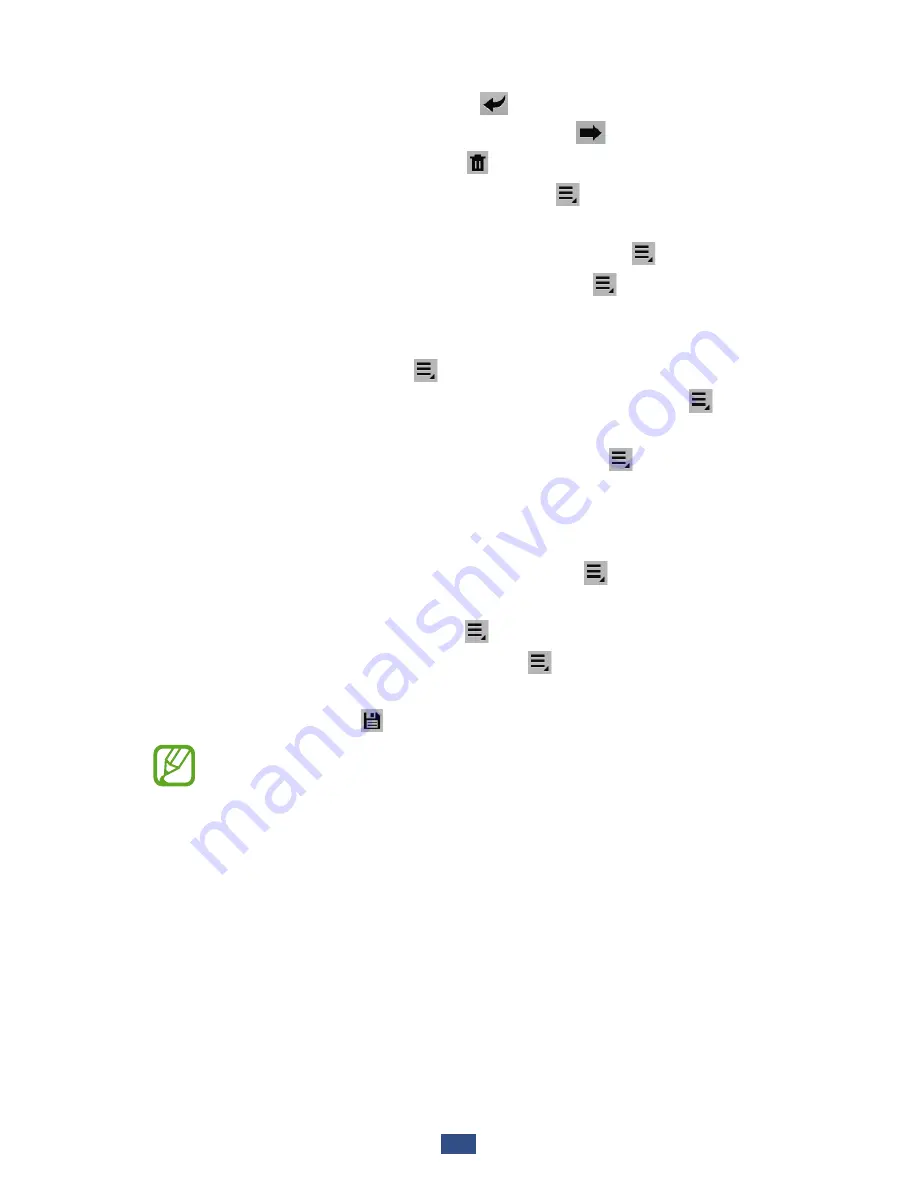
Communication
69
From the message view, use the following options:
●
To reply to the message, select .
●
To forward the message to others, select .
●
To delete the message, select .
●
To mark the message as unread, select
→
Mark as
unread
.
●
To move the message to another folder, select
→
Move
.
●
To save the message to your device, select
→
Save
. The message will be saved in
My Files
→
sdcard
→
Saved Email
.
●
To sort messages, select
→
Sort by
.
●
To change the view mode of the message list, select
→
View mode
.
●
To print the message via Wi-Fi or USB, select
→
.
Your device is compatible only with some Samsung
printers.
●
To save the email addresses of the recipients to the
phonebook as a group of contacts, select
→
Save as
group
.
●
To delete all messages, select
→
Delete all
.
●
To change the email settings, select
→
Settings
.
●
To save an attachment to your device, select the
attachment tab
→
.
The options available may vary depending on the email
account or device’s orientation.
Summary of Contents for Galaxy Tab GT-P5100
Page 2: ...GT P5100 usermanual ...
















































