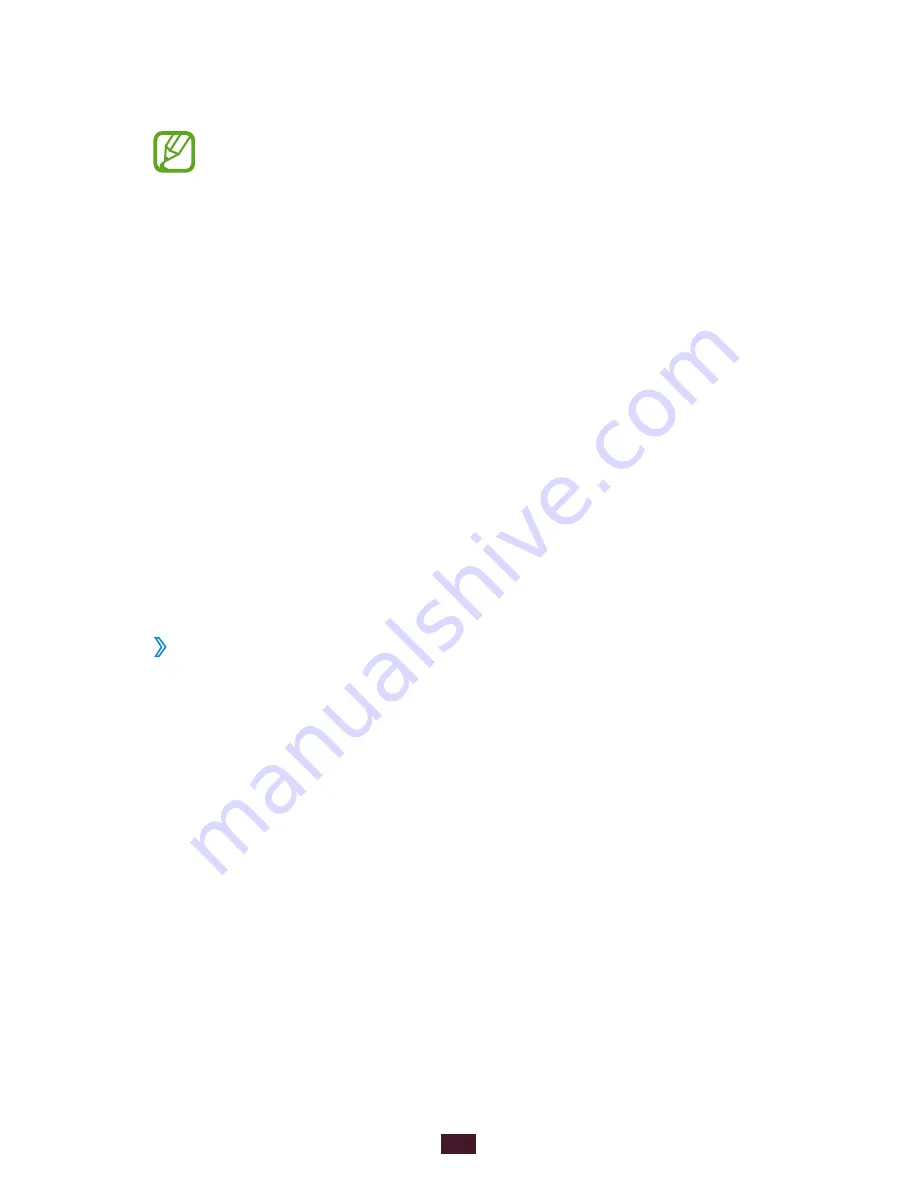
37
Getting started
4
Draw the pattern again to confirm and select
Confirm
.
5
Complete the setup of the backup PIN.
If you forget your unlock pattern, you can deactivate the
screen lock feature with a backup PIN.
Set an unlock PIN
1
In the application list, select
Settings
→
Lock screen
→
Screen lock
→
PIN
.
2
Enter a new PIN and select
Continue
.
3
Enter the PIN again and select
OK
.
Set an unlock password
1
In the application list, select
Settings
→
Lock screen
→
Screen lock
→
Password
.
2
Enter a new password (alphanumeric) and select
Continue
.
3
Enter the password again and select
OK
.
›
Lock your SIM or USIM card
You can lock your device with the PIN that is supplied with
your SIM or USIM card. Once the SIM or USIM lock is enabled,
you must enter the PIN each time you turn on the device or
access applications that require the PIN.
1
In the application list, select
Settings
→
Security
→
Set
up SIM card lock
→
Lock SIM card
.
2
Enter your PIN and select
OK
.
Summary of Contents for Galaxy Tab GT-P5100
Page 2: ...GT P5100 usermanual ...






























